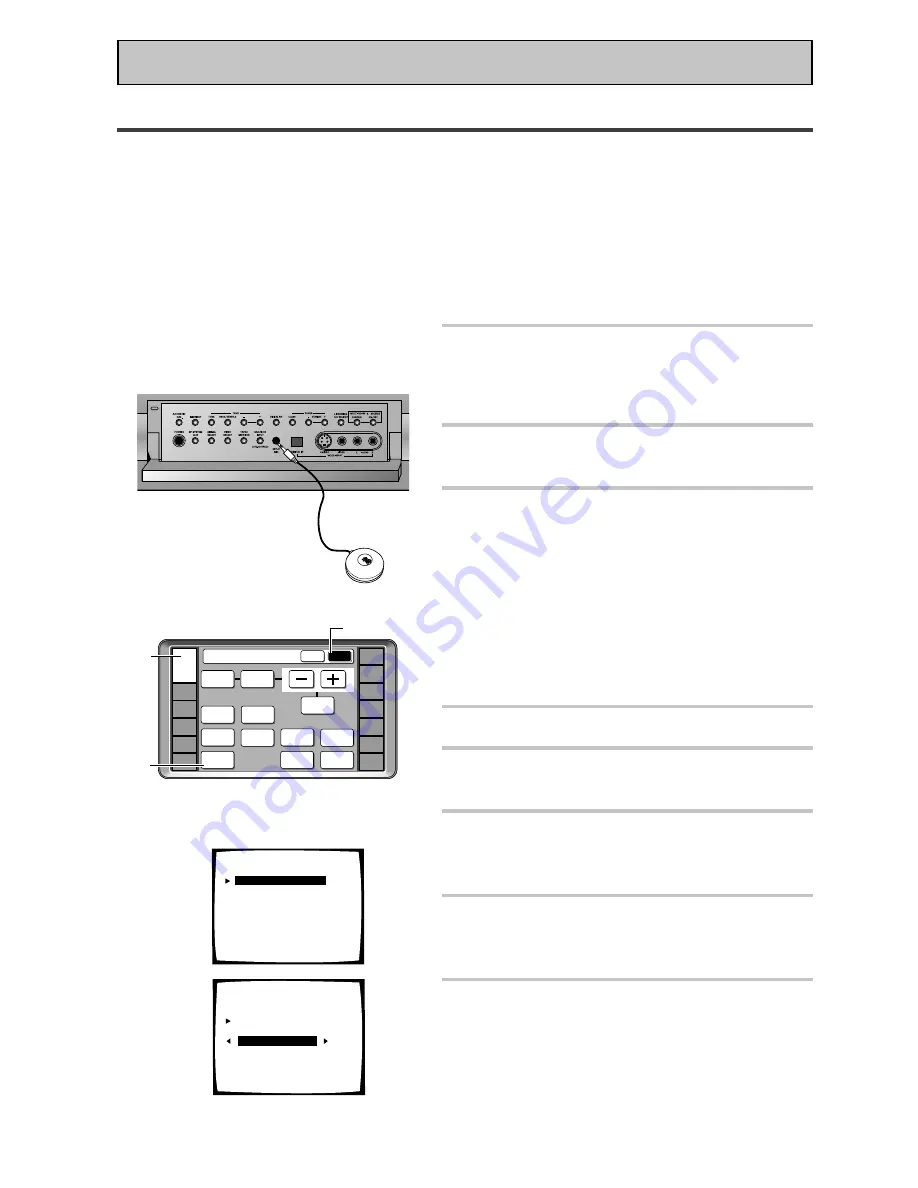
16
1
1
1
1
1
Auto Surround Sound Setup
If setting up your surround sound speakers seems like it's going to be an involved task you only need to
use this quick, automatic method to achieve good surround sound. You'll need to hook up the microphone
provided so that the receiver can hear and judge the distance, size, sound character and sound pressure
level of the speakers and thus know what settings to make.
Follow the step-by-step guide to setting up your surround sound below. This will customize the surround
sound for your listening environment. After you get used to the system it is a good idea to make more
advanced settings as explained in "Expert Setup" (page 97). Also, if you want to personalize your surround
sound setups by making the settings manually go to "Setting up for Surround Sound" (page 40). Make
sure all the components you need, especially speakers, have been properly connected before you do the
steps described here. Use the arrow buttons (
5∞
) and the ENTER button on the remote control to
navigate the on-screen display (OSD) on your TV.
1
Switch on the receiver and your TV.
Make sure your TV is set to this receiver as you will
use the on-screen displays (OSDs) on your TV to
follow these instructions.
2
Hook up the microphone to the
Front Panel.
3
Place the microphone at your normal
listening position.
If you have a tripod, attach the microphone to it and
use that to get the mic to ear level at your normal
listening position.
If you don't have a tripod use a table or chair to put
the microphone at the same height as you usually
listen to your system from.
Ensure there are no obstacles between the speakers
and the microphone.
4
If you have a subwoofer turn it on.
5
Press RECEIVER then press the SUB
button on the remote control.
6
Press the SYSTEM SETUP button
and use the on-screen display (OSD)
that appears on your TV.
7
The arrow should be pointing at
AUTO SURROUND SETUP, press
ENTER.
8
NORMAL SURROUND should be
selected. (Use the
23
buttons to
select it if it isn't.) Use the
5∞
buttons to select GO NEXT and
press ENTER.
For Bi-amp settings choose FRONT BI-AMP 5.1 and
follow the directions from step 3 on page 42.
RETURN brings you back to the system setup menu.
Quick Start Guide Part2
5
5
6
2
7
STATUS
SPEAKER
A/B
LOUDNESS
INPUT
ATT.
Receiver
MAIN
SUB
SIGNAL
SELECT
TAPE 2
MONITOR
SYSTEM
SETUP
DISPLAY
DIMMER
VIDEO
SELECT
EFFECT/
CH SEL.
BASS/
ATREBLE
TONE
RECEIVER
DVD/LD
VCR1
/DVR
VCR2
VCR3
TV
REMOTE
SETUP
CD-R/
TAPE1
CD
TUNER
VIDEO
SAT
TV
CONTROL
System Setup
[
Auto Surround Setup
]
[1. Input Assign]
[2. Surround Setup]
[3. Expert Setup]
[4. THX Audio Setup]
[Exit]
8
Auto Surround Setup
Speaker System Select
[
Normal Surround
]
[Go Next]
[Return]






























