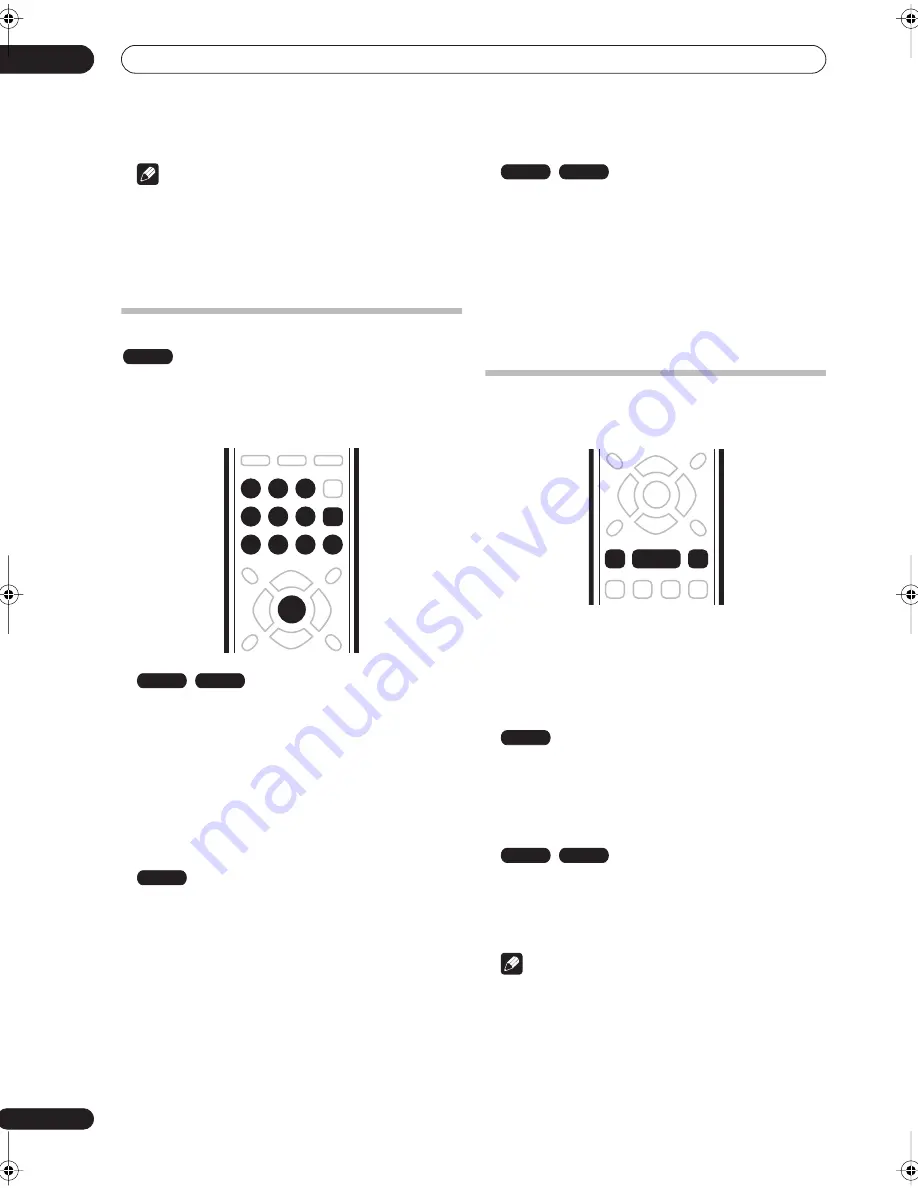
Playback
05
28
En
Note
• The Disc Navigator is only accessible when there is a
disc loaded.
• Another way to find a particular place on a disc is to
use the time search mode. See
Search Mode
on
page 30.
Navigating discs
During playback you can easily jump to another title,
chapter or track on a disc using the number buttons on
the remote.
1
During playback use the number buttons to
enter a chapter number within the current title.
For example, for chapter 6, press
6
; for chapter 24,
press
2
, then
4
.
• To clear and start again, press
CLEAR
.
2
Optionally: Press ENTER.
Otherwise, just wait a few seconds and playback will
jump to the new chapter.
1
During playback, use the number buttons to
input a title number.
For example, for title 6, press
6
; for title 24, press
2
,
then
4
.
• To clear and start again, press
CLEAR
.
2
Optionally: Press ENTER.
Otherwise, just wait a few seconds and playback will
jump to the new title.
1
During playback, use the number buttons to
input a track number.
For example, for track 6, press
6
; for track 24, press
2
,
then
4
.
• To clear and start again, press
CLEAR
.
2
Optionally: Press ENTER.
Otherwise, just wait a few seconds and playback will
jump to the new track.
Scanning discs
You can fast scan discs at various speeds, forwards or
backward.
1
During playback, press
or
to start
reverse or forward scanning.
• The scanning speed is shown on-screen.
2
Press the same button repeatedly to increase the
scanning speed.
•
Forward:
Scan1
Scan2
Scan3
Scan4
•
Reverse:
Reverse
Scan1
Scan2
Scan3
Scan4
•
Forward/Reverse:
Scan1
Scan2
3
To resume normal playback, press
.
Note
• Depending on the disc, reverse playback may not be
smooth.
• Sound can be heard while scanning audio CDs
(analog output only).
• No subtitles are displayed while scanning DVD-Video
discs.
ALL
1
2
3
4
5
6
7
8
9
0
CLEAR
ENTER
DVD-Video
Video mode
VR mode
CD
Video CD
DVD
CD
Video CD
DVR-230_KU.book Page 28 Thursday, January 27, 2005 2:42 PM






























