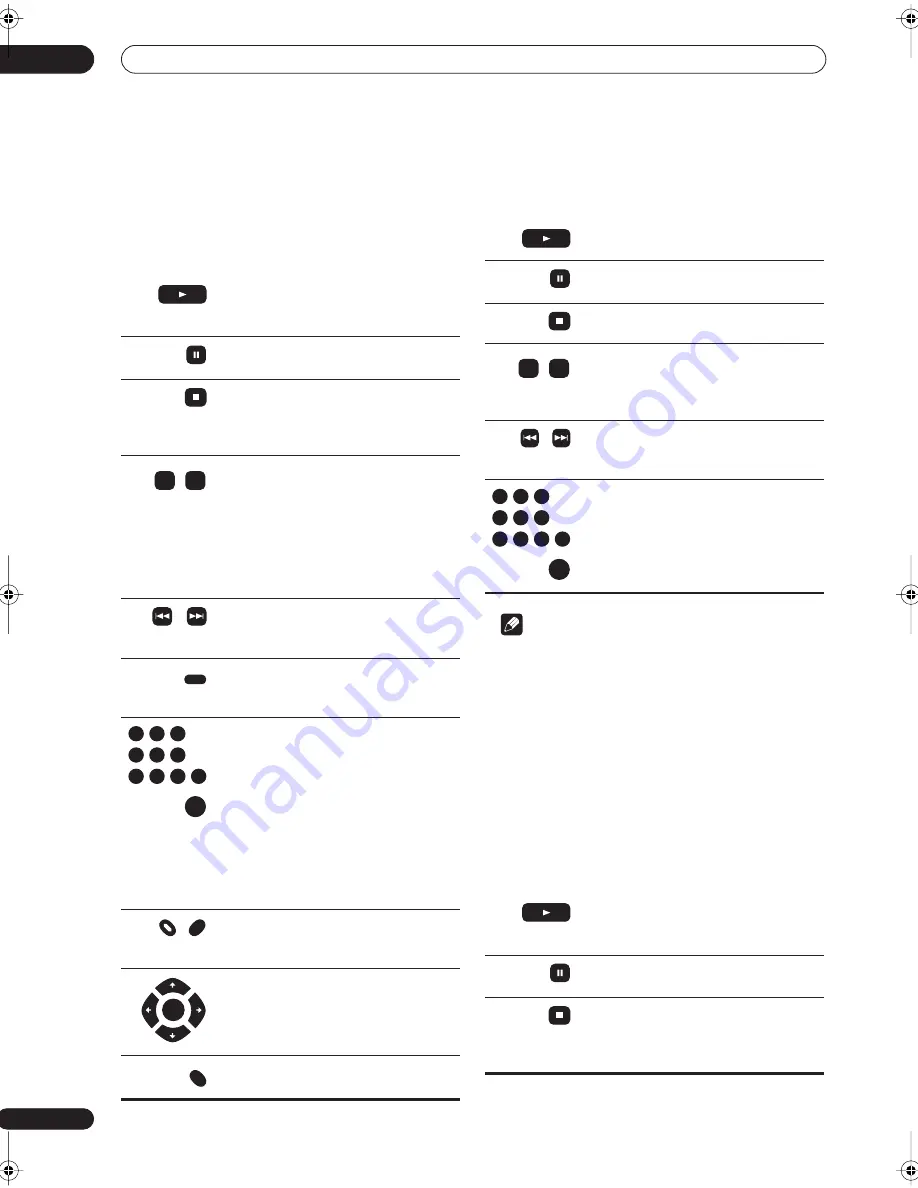
Getting started
04
24
En
• Press
STANDBY/ON
to switch the recorder into
standby.
Playing DVD discs
The table below shows the basic playback controls for
DVD-Video, and recordable DVD discs.
Playing audio CDs
The table below shows the basic playback controls for
audio CDs.
Note
• If you want to play a DTS audio CD, make sure the
recorder is connected to a DTS-compatible amp/
receiver with a digital connection. Noise will be
output through the analog outputs. Also make sure
that
STEREO
is selected using the
AUDIO
button
(see
Switching audio channels
on page 32).
Playing Video CDs
The table below shows the basic playback controls for
Video CDs.
Some discs feature Playback Control (PBC for short)
menus. These discs show PBC in the display when you
load them and display a menu on-screen from where you
can select what to watch.
Press to start or restart playback.
If
RESUME
is
d
isplaye
d
on-screen, play-
back starts from the place last stoppe
d
.
Press to pause playback; press again to
restart playback.
Press to stop playback.
You can resume playback from the same
point by pressing
. (Press
again to
cancel the resume function.)
• During playback, press to start scan-
ning. Press repeatedly to increase the
scanning speed.
• Press an
d
hol
d
while paused to start
slow-motion playback. Press repeate
d
ly to
change the playback spee
d
.
• While paused, press to advance a single
frame in either direction.
Press to skip to previous/next chapter/title.
(You can also use the front panel
+/–
but-
tons to do this during playback.)
(Commercial skip). Each press skips for-
ward progressively up to a maximum of
ten minutes.
• Except VR mode:
during playback, enter a
chapter number then press
ENTER
to skip
directly to that chapter within the currently
playing title.
On some discs, you can also use the num-
ber buttons to select numbered items in
the disc menu.
• VR mode only:
d
uring playback, enter a
title number then press
ENTER
.
• All:
Press
CLEAR
to clear a number
entry and start again.
Press to display the ‘top’ menu or menu of
a DVD-Video disc (these are often the
same).
Use the cursor buttons to navigate DVD-
Video disc menus; press
ENTER
to select
items.
Press to return to the previous level of a
DVD-Video disc menu.
/ /
CM SKIP
1
2
3
4
5
6
7
8
9
0
ENTER
TOP MENU
MENU
ENTER
RETURN
Press to start playback.
Press to pause playback; press again to
restart playback.
Press to stop playback.
Press to start scanning. Press again to
increase the scanning spee
d
. (There are
two scan spee
d
s; the current scan spee
d
is shown on-screen.)
Press to skip to previous/next track. (You
can also use the front panel
+
/
–
buttons to
d
o this
d
uring playback.)
D
uring playback, enter a track number
then press
ENTER
to skip
d
irectly to that
track.
Press
CLEAR
to clear a number entry an
d
start again.
Press to start or restart playback.
If
RESUME
is
d
isplaye
d
on-screen, play-
back starts from the place last stoppe
d
.
Press to pause playback; press again to
restart playback.
Press to stop playback.
You can resume playback from the same
point by pressing
. (Press
again to
cancel the resume function.)
/ /
1
2
3
4
5
6
7
8
9
0
ENTER
DVR-230_KU.book Page 24 Thursday, January 27, 2005 2:42 PM
















































