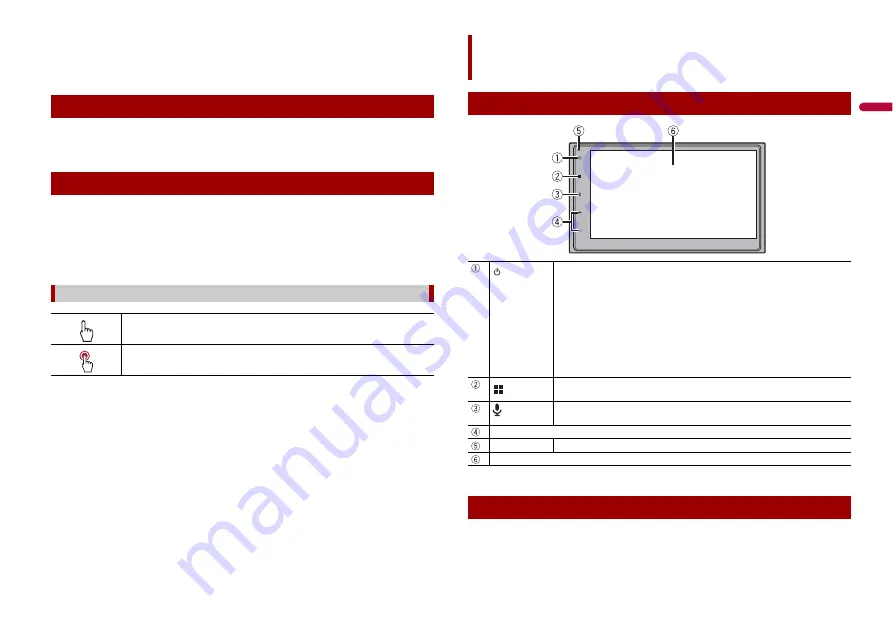
5
En
En
g
lis
h
•
When using a cellular phone, keep the antenna of the cellular phone away from the
LCD screen to prevent disruption of the video in the form of spots, colored stripes, etc.
•
To protect the LCD screen from damage, be sure to touch the touch panel keys only
with your finger and do so gently.
•
The information will be erased by disconnecting the yellow lead from the battery (or
removing the battery itself ).
•
Some of the settings and recorded contents will not be reset.
•
This manual uses diagrams of actual screens to describe operations. However, the
screens on some units may not match those shown in this manual depending on the
model used.
•
When an iPhone is connected to the unit, the source name on the unit appears as
[iPod]. Please note that this unit only supports iPhone regardless of the source name.
For details of iPhone compatibility, refer to Compatible iPhone models (page 29).
Notes on internal memory
About this manual
Meanings of symbols used in this manual
This indicates to touch the appropriate soft key on the touch screen.
This indicates to touch and hold the appropriate soft key on the touch screen.
* This function is available only when Apple CarPlay or Android Auto is activated.
The remote control is sold separately. For details concerning operations, see the remote
control manual.
Parts and controls
Main unit
Touch to turn off the display information. To turn on the display information,
touch again.
Touch and hold to power off. To power back on, touch again.
TIP
If you power the unit off, you can turn off almost all functions. The unit turns
on by operating the following functions:
•
An incoming call is received (only for hands-free phoning via Bluetooth).
•
A rear view camera image is input when the vehicle is in reverse.
•
A button on this unit is touched.
•
The ignition switch is turned off (ACC OFF), then turned on (ACC ON).
Touch to display the top menu screen.
Touch and hold to mute or unmute.
*
Touch to activate the voice recognition mode such as Siri when the iPhone is
connected to the unit via USB.
VOL (+/
-
)
RESET
Press to reset the microprocessor (page 6).
LCD screen
Remote control
Summary of Contents for DMH-160BT
Page 65: ...35 Fr Français ...
Page 98: ...34Es ...
Page 99: ...35 Es Español ...
Page 100: ... 2021 PIONEER CORPORATION OWN_DMH160BTUC_B MLUC ...






































