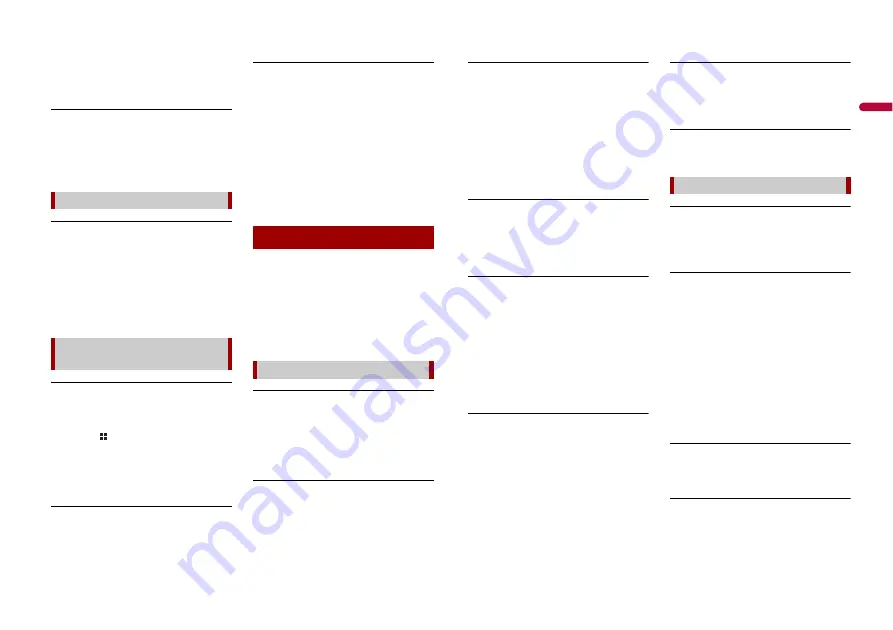
25
En
En
g
lis
h
– Check the connection and make sure
that the violet/white lead of the
receiver is connected to the lead
whose voltage changes when the shift
lever is put in reverse. (Refer to the
installation manual.)
Black screen displayed when the vehicle
is in reverse, with no camera installed.
→
Back camera input is set to On.
– Turn the setting to Off in the settings
menu. (Refer to the System Settings
section of this manual to adjust.)
Dialing is impossible because the touch
panel keys for dialing are inactive.
→
Your phone is out of range for service.
– Retry after re-entering the range for
service.
→
The connection between the cellular
phone and this product cannot be
established.
– Perform the connection process.
A black screen is displayed.
→
While operating an application, the
application was ended on the
smartphone side.
– Touch
to display the top menu
screen.
→
The smartphone OS may be awaiting
screen operation.
– Stop the vehicle in a safe place and
check the screen on the smartphone.
The screen is displayed, but operation
does not work at all.
→
An error has occurred.
– Park your vehicle in a safe place, and
then turn off the ignition switch (ACC
OFF). Subsequently, turn the ignition
switch to on (ACC ON) again.
The smartphone was not charged.
→
Charging stopped because the
temperature of the smartphone rose
due to prolonged use of the
smartphone during charging.
– Disconnect the smartphone from the
cable, and wait until the smartphone
cools down.
→
More battery power was consumed
than was gained from charging.
– This problem may be resolved by
stopping any unnecessary services on
the smartphone.
When problems occur with this product, an
error message appears on the display.
Refer to the table below to identify the
problem, then take the suggested
corrective action. If the error persists,
record the error message and contact your
dealer or your nearest Pioneer service
center.
Check Antenna
→
The antenna connection is incorrect.
– Check the antenna connection. If the
message fails to disappear even after
the engine is switched off/on, contact
your dealer or the nearest authorized
Pioneer service center for assistance.
Check Tuner
→
The SiriusXM Connect Vehicle Tuner
connection is incorrect.
– Check the tuner connection and
battery voltage. If the message fails to
disappear even after the engine is
switched off/on, contact your dealer
Problems with the phone screen
Problems with Application
screen
Error messages
SiriusXM® Satellite Radio
or the nearest authorized Pioneer
service center for assistance.
No Signal
→
The SiriusXM Connect Vehicle Tuner is
having difficulty receiving the SiriusXM
satellite signal.
– Verify that your vehicle is outdoors
with a clear view of the southern sky.
– Verify that the SiriusXM magnetic
mount antenna is mounted on a metal
surface on the outside of the vehicle.
– Move the SiriusXM antenna away from
any obstructions.
Channel Not Available
→
The channel that you have requested is
not a valid SiriusXM channel.
– Visit www.siriusxm.com for more
information about the SiriusXM
channel lineup.
Subscription Updated Press Enter to
Continue
→
This product has detected a change in
your SiriusXM subscription status.
– Touch [Yes] to clear the message.
In the U.S.A., visit www.siriusxm.com
or call 1-866-635-2349 if you have
questions about your subscription. In
Canada, visit www.siriusxm.ca or call
1-877-438-9677 if you have questions
about your subscription.
Channel Not Subscribed Call SiriusXM to
Subscribe
→
The channel that you have requested is
not included in your SiriusXM
subscription package.
– Check the content of your SiriusXM
subscription package.
In the U.S.A., visit www.siriusxm.com
or call 1-866-635-2349 if you have
questions about your subscription
package or would like to subscribe to
this channel. In Canada, visit
www.siriusxm.ca or call 1-877-438-
9677.
Channel Locked Please Enter the Lock
Code
→
Locked by the radio Parental Control
feature.
– Release the channel lock.
Incorrect Pass Code entered
→
The pass code is incorrect
– Enter the correct pass code.
Unsupport usb hub device
→
The connected USB hub is not
supported by this product.
– Directly connect the USB storage
device to this product.
This content cannot be played.
→
There is no playable file in the USB
storage device.
– Check that the files in the USB storage
device are compatible with this
product.
→
Security for the connected USB storage
device is enabled.
– Follow the USB storage device
instructions to disable security.
→
This product cannot recognize the
connected USB storage device.
– Disconnect the device and replace it
with another USB storage device.
Audio Format not supported
→
This type of file is not supported on this
product.
– Select a file that can be played.
No Data
→
There is no playable file in the USB
storage device.
– Check that the files in the USB storage
device are compatible with this
product.
USB storage device
Summary of Contents for DMH-160BT
Page 65: ...35 Fr Français ...
Page 98: ...34Es ...
Page 99: ...35 Es Español ...
Page 100: ... 2021 PIONEER CORPORATION OWN_DMH160BTUC_B MLUC ...
















































