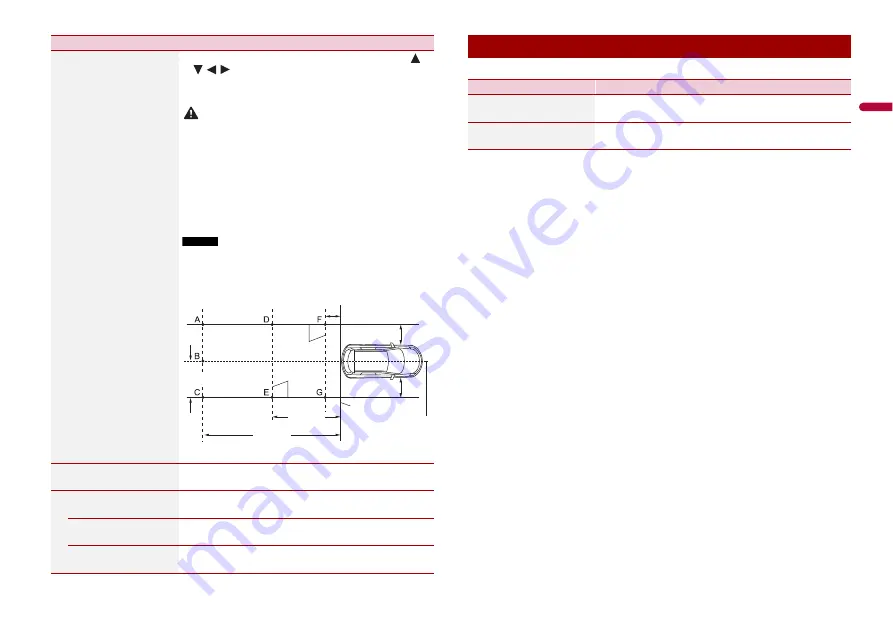
23
En
En
g
lis
h
[Parking Assist Guide
Adjust]
1
Adjusting the guidelines by dragging or touching
/
/
/
on the screen.
2
Touch [OK] to finish the settings.
Touch [Reset] to reset the settings.
CAUTION
•
When adjusting the guidelines, park the vehicle in a safe place
and apply the parking brake; this setting is available only when
the vehicle is parked with the parking brake applied.
•
Turn the vehicle off before getting out to place the markings.
•
The range projected by the rear view camera is limited. Also, the
vehicle width and distance guidelines displayed on the rear view
camera image may differ from the actual vehicle width and
distance. (The guidelines are straight lines.)
•
The image quality may deteriorate depending on the usage
environment, such as at night or in dark surroundings.
NOTES
•
Use painter's tape or similar tape to place markings as shown
below before setting up the guidelines.
•
Adjust the guidelines so that they overlay the tape markings as
closely as possible.
[Rear View Camera
Adjustment]
Adjust following menu, touch [+]/[-] to adjust.
[Brightness]
[-10] to [+10]
Adjust the black intensity.
[Contrast]
[-10] to [+10]
Adjust the contrast.
[Color]
[-10] to [+10]
Adjust the color saturation.
Menu Item
Description
30 cm (1 ft)
Markings
Markings
Rear bumper
Vehicle Longitudinal
Centerline
3.05 m
(10 ft)
6.1 m
(20 ft)
1.52 m (5 ft)
25 cm (9-7/8 in.)
25 cm (9-7/8 in.)
The settings are not available when the USB storage device is connected.
Phone Connectivity Settings
Menu Item
Description
[Priority of Connectivity]
[Android Auto] [Mirroring]
Select the function that is prioritized when your
smartphone (Android) is connected to the unit.
[Android Phone MSC]
Set the USB connection mode for your smartphone
(Android) to MSC (Mass Storage Class).
Summary of Contents for DMH-160BT
Page 65: ...35 Fr Français ...
Page 98: ...34Es ...
Page 99: ...35 Es Español ...
Page 100: ... 2021 PIONEER CORPORATION OWN_DMH160BTUC_B MLUC ...






























