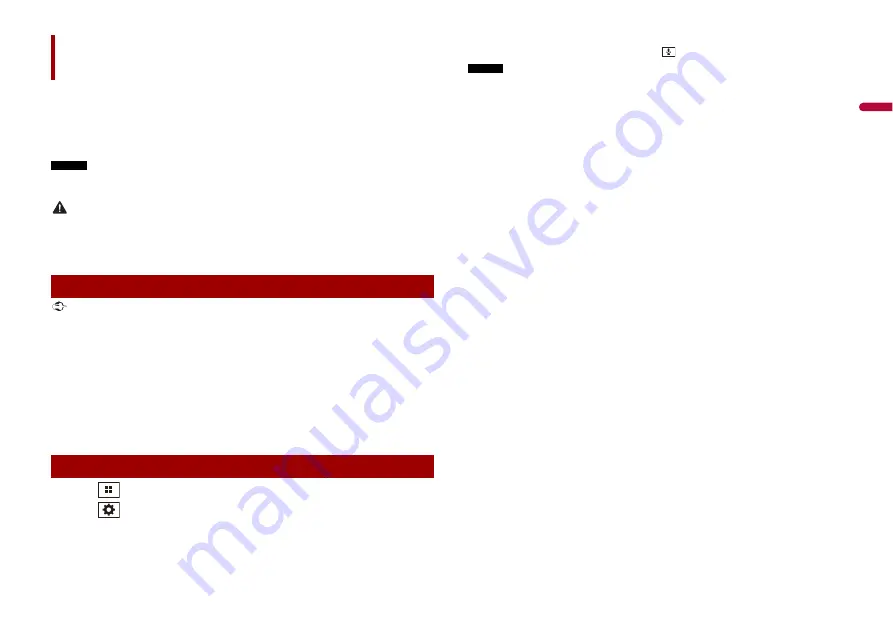
17
En
En
g
lis
h
You can operate Android applications with finger gestures such as tapping, dragging,
scrolling, or flicking on the screen of this product.
Compatible Android devices
For details about compatibility of Android models, refer to the following website.
https://support.google.com/androidauto
NOTES
•
[Android Phone MSC] is deactivated to enable use of this function (page 23).
•
The compatible finger gestures vary depending on the application for the smartphone.
WARNING
Certain uses of the smartphone may not be legal while driving in your jurisdiction, so you must be
aware of and obey any such restrictions. If in doubt as to a particular function, only perform it while the
car is parked. No feature should be used unless it is safe to do so under the driving conditions you are
experiencing.
Important
Android Auto may not be available in your country or region.
For details about Android Auto, please refer to the Google™ support site:
http://support.google.com/androidauto
•
The content and functionality of the supported applications are the responsibility of the App
providers.
•
In Android Auto, usage is limited while driving, with availability of functions and content determined
by the App providers.
•
Android Auto allows access to applications other than those listed that are subject to limitations
while driving.
•
PIONEER IS NOT RESPONSIBLE AND DISCLAIMS LIABILITY FOR THIRD PARTY (NON-PIONEER) APPS
AND CONTENT, INCLUDING WITHOUT LIMITATION ANY INACCURACIES OR INCOMPLETE
INFORMATION.
1
Touch .
2
Touch
then [Phone Connectivity Settings].
3
Touch [Android Auto] in the [Priority of Connectivity] setting.
4
Connect an Android Auto™ compatible device to this product via USB.
The application screen appears.
Android Auto™
Using Android Auto
Starting procedure
TIP
You can use voice recognition function by touching
button once Android Auto is activated.
NOTES
•
For details on USB connection, refer to the Installation Manual.
•
When the device for Android Auto is connected to this unit, the device is also connected via
Bluetooth at the same time. If five devices are already paired, the message confirming whether to
delete the registered device is displayed. If you want to delete the device, touch [Agree]. If you want
to delete other device, touch [Bluetooth Settings] and delete the devices manually (page 8).
•
If Android Auto is turned on during a call on a cellular phone other than the Android Auto compatible
device, the Bluetooth connection will switch to the Android Auto compatible device after the call.
Summary of Contents for DMH-160BT
Page 65: ...35 Fr Français ...
Page 98: ...34Es ...
Page 99: ...35 Es Español ...
Page 100: ... 2021 PIONEER CORPORATION OWN_DMH160BTUC_B MLUC ...






























