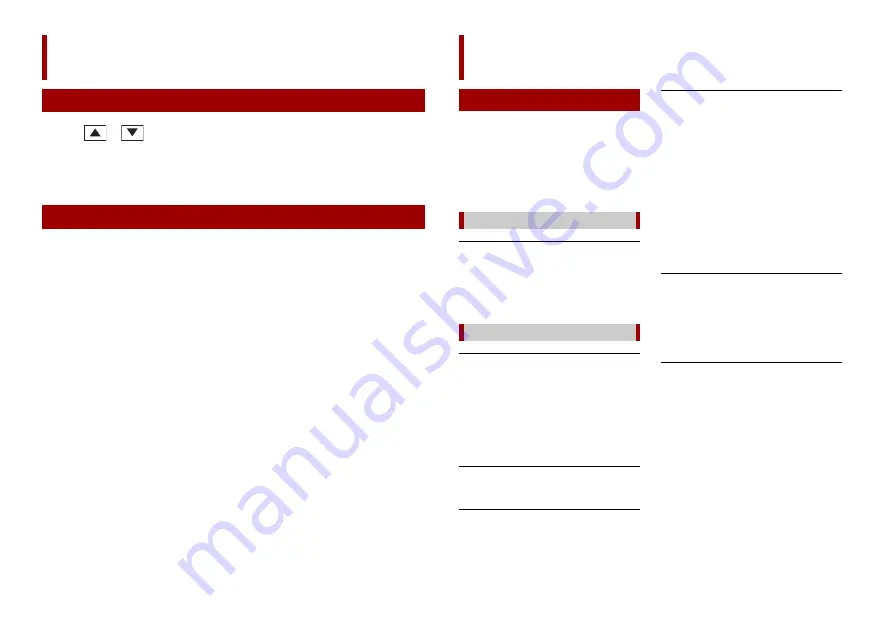
24
En
1
Touch the current time on the screen.
2
Touch
or
to set the correct time and date.
You can operate the following items: Year, month, date, hour, minute.
TIPS
•
You can change the time display format to [AM], [PM] or [24H].
•
You can change the order of the month/date display format: [DD/MM/YY], [MM/DD/YY].
You can restore settings or recorded content to the default settings from [Factory Reset] in
the [System Settings] menu (page 21).
Other functions
Setting the time and date
Restoring this product to the default settings
If you have problems operating this
product, refer to this section. The most
common problems are listed below, along
with likely causes and solutions. If a
solution to your problem cannot be found
here, contact your dealer or the nearest
authorized Pioneer service facility.
A black screen is displayed, and
operation is not possible using the touch
panel keys.
→
Power off mode is on.
– Touch any button on this product to
release the mode.
The screen is covered by a caution
message and the video cannot be shown.
→
The parking brake lead is not connected
or the parking brake is not applied.
– Connect the parking brake lead
correctly, and apply the parking brake.
→
The parking brake interlock is activated.
– Park your vehicle in a safe place and
apply the parking brake.
The audio or video skips.
→
This product is not firmly secured.
– Secure this product firmly.
No sounds are produced. The volume
level will not rise.
→
Cables are not connected correctly.
– Connect the cables correctly.
iPhone cannot be operated.
→
The iPhone is frozen.
– Reconnect the iPhone with the USB
interface cable for iPhone.
– Update the iPhone software version.
→
An error has occurred.
– Reconnect the iPhone with the USB
interface cable for iPhone.
– Park your vehicle in a safe place, and
then turn off the ignition switch (ACC
OFF). Subsequently, turn the ignition
switch to on (ACC ON) again.
– Update the iPhone software version.
→
Cables are not connected correctly.
– Connect the cables correctly.
Sound from the iPhone cannot be heard.
→
The audio output direction may switch
automatically when the Bluetooth and
USB connections are used at the same
time.
– Use the iPhone to change the audio
output direction.
No back camera image when the vehicle
is in reverse.
→
The back camera input setting on the
receiver is set to Off.
– Change the back camera setting to On
in the settings menu. (Refer to the
System Settings section of this manual
to adjust.)
→
The camera input may be loose or not
connected.
– Check the connection and make sure
the male end of the camera is
connected to the brown input on the
back of the receiver. (Refer to the
installation manual.)
→
The reverse lead on the receiver may
not be connected to the proper wire at
the reverse lamp.
Appendix
Troubleshooting
Common problems
Problems with the AV screen
Summary of Contents for DMH-160BT
Page 65: ...35 Fr Français ...
Page 98: ...34Es ...
Page 99: ...35 Es Español ...
Page 100: ... 2021 PIONEER CORPORATION OWN_DMH160BTUC_B MLUC ...
















































