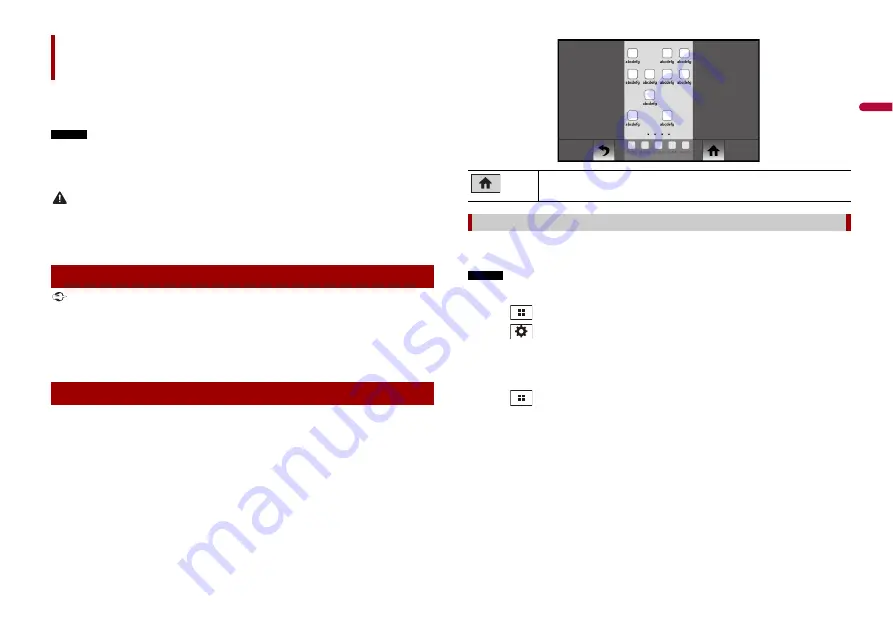
15
En
En
g
lis
h
USB Mirroring lets you enjoy compatible smartphones apps in the car. You can operate
USB Mirroring compatible applications with finger gestures such as tapping, dragging,
scrolling, or flicking on the screen of this product.
NOTES
•
The supported finger gestures may vary depending on the USB Mirroring compatible application.
•
To use USB Mirroring, you must first install the USB Mirroring compatible applications on the
smartphone.
•
Be sure to read Using app-based connected content (page 29) before you perform this operation.
WARNING
Certain uses of the smartphone may not be legal while driving in your jurisdiction, so you must be
aware of and obey any such restrictions. If in doubt as to a particular function, only perform it while the
car is parked. No feature should be used unless it is safe to do so under the driving conditions you are
experiencing.
Important
•
Pioneer is not responsible for content or functions accessed via USB Mirroring, which are the
responsibility of the application and content providers.
•
Availability of non-Pioneer content and services, including apps and connectivity, may change or
discontinue without notice.
•
When using USB Mirroring with the Pioneer product, available content and functions will be limited
while driving.
When connecting a smartphone to this product, the settings are automatically
configured according to the device to be connected.
TIPS
•
Touch the desired application icon after the USB Mirroring app is launched.
•
If you connect your device to this product while a USB Mirroring compatible application is already
running, the application operation screen will appear on this product.
•
The desired application is launched, and the application operation screen appears.
USB Mirroring
Using USB Mirroring
Starting procedure
System requirement
Android 5.0 or higher (up to Android 10)
NOTES
•
[Android Phone MSC] is deactivated to enable use of this function (page 23).
•
The video playback capability depends on the connected Android device.
1
Touch .
2
Touch
then [Phone Connectivity Settings].
3
Touch [Mirroring] in the [Priority of Connectivity] setting.
4
Unlock your smartphone and connect it to this product via USB.
Refer to the Installation Manual.
5
Touch
then swipe left on the screen.
6
Touch [Mirroring].
The USB Mirroring app is launched.
Displays the main menu of the USB Mirroring source screen.
For smartphone (Android™) users
Summary of Contents for DMH-160BT
Page 65: ...35 Fr Français ...
Page 98: ...34Es ...
Page 99: ...35 Es Español ...
Page 100: ... 2021 PIONEER CORPORATION OWN_DMH160BTUC_B MLUC ...
















































