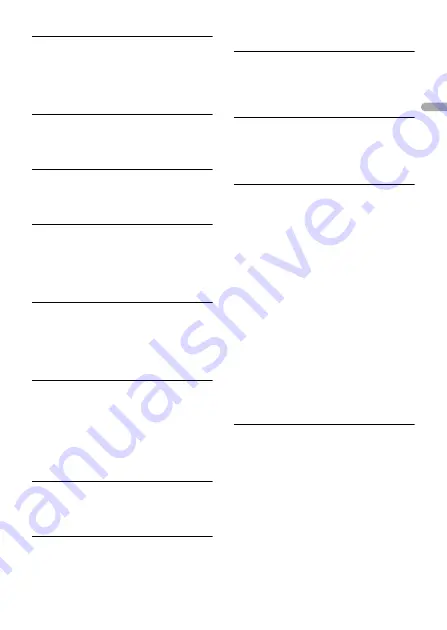
- 51 -
En
g
lis
h
FORMAT READ
→
Sometimes there is a delay between the
start of playback and when you start to
hear any sound.
– Wait until the message disappears and
you hear sound.
NO AUDIO
→
The inserted disc does not contain any
playable files.
– Replace the disc.
SKIPPED
→
The inserted disc contains DRM
protected files.
– The protected files are skipped.
PROTECT
→
All the files on the inserted disc are
embedded with DRM.
– Replace the disc.
USB device/iPhone
FORMAT READ
→
Sometimes there is a delay between the
start of playback and when you start to
hear any sound.
– Wait until the message disappears and
you hear sound.
NO AUDIO
→
There are no songs.
– Transfer the audio files to the USB
device and connect.
→
The connected USB device has security
enabled.
– Follow the USB device instructions to
disable the security.
SKIPPED
→
The connected USB device contains
DRM protected files.
– The protected files are skipped.
PROTECT
→
All the files on the connected USB
device are embedded with DRM.
– Replace the USB device.
N/A USB
→
The connected USB device is not
supported by this unit.
– Disconnect your device and replace it
with a compatible USB device.
HUB ERROR
→
The USB device connected via a USB
hub is not supported by this unit.
– Connect the USB device directly to this
unit using a USB cable.
CHECK USB
→
The USB connector or USB cable has
short-circuited.
– Check that the USB connector or USB
cable is not caught in something or
damaged.
→
The connected USB device consumes
more than maximum allowable current.
– Disconnect the USB device and do not
use it. Turn the ignition switch OFF
and back to ACC or ON. Connect only
compliant USB devices.
→
The iPhone operates correctly but does
not charge.
– Make sure the connection cable for
the iPhone has not shorted out (e.g.,
not caught in metal objects). After
checking, turn the ignition switch OFF
and back to ON, or disconnect the
iPhone and reconnect.
ERROR-19
→
Communication failed.
– Perform one of the following
operations, then return to the USB
source.
•
Turn the ignition switch OFF and
back to ON.
•
Disconnect the USB device.
•
Change to a different source.
→
iPhone failure.
– Disconnect the cable from the iPhone.
Once the iPhone’s main menu is











































