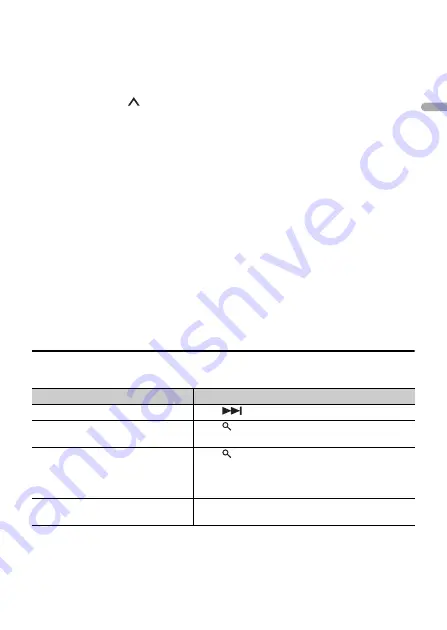
- 23 -
- 23 -
En
g
lis
h
•
iPhone via USB (page 13)
•
iPhone/Android device via Bluetooth (page 16)
If you choose a USB connection, proceed to step 6.
2
Press
SRC/OFF
to select [PANDORA].
3
Press and hold
1
/
to display [PHONE CONNECT].
4
Turn the
M.C.
dial to select one of the below, then press to confirm.
•
Select [IPHONE] for iPhone.
•
Select [ANDROID] for Android device.
5
Turn the
M.C.
dial to select [BLUETOOTH] for iPhone/Android device via
Bluetooth.
NOTE
When the connection setting is changed, a message that lets you know that the connection
setting had been changed will appear in the display. Press the
M.C.
dial and turn the
M.C.
dial to
select [SRC OFF :YES], then press to confirm. The unit turns off automatically and the setting is
executed.
6
Press
SRC
/
OFF
to select [PANDORA].
7
Launch the Pandora application on the mobile device and start playback.
NOTE
When you connect a mobile device other than iPhone/Android device, select [OTHERS] in the [PHONE
CONNECT] menu and select [WIRED] (for the USB connection) or [BLUETOOTH] (for the Bluetooth
connection). Depending on your mobile device, it may not operate correctly.
Basic operations
You can make various adjustments in the FUNCTION settings (page 33).
Purpose
Operation
Skip a track
Press
.
Switch between Shuffle and the
station
Press (list), then turn the
M.C.
dial to select the
Shuffle or the desired station.
Change the sort order
Press (list), then select one of the following.
[ABC]:
Sort the items in the list alphabetically.
[DATE]:
Sort the items in the list in order of the
dates on which the items were created.
Play
When Shuffle or the station is selected, press the
M.C.
dial.






























