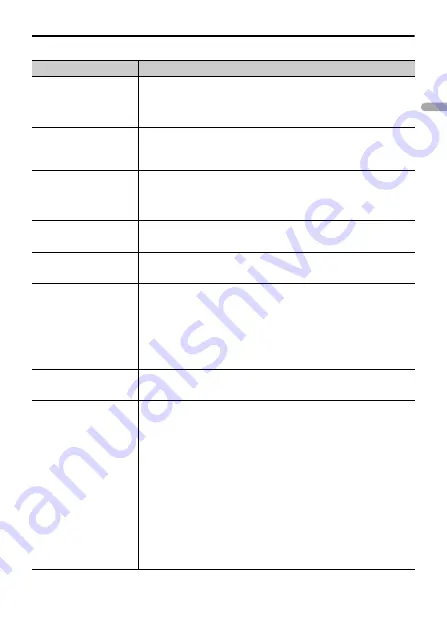
- 17 -
- 17 -
En
g
lis
h
Bluetooth settings
Menu Item
Description
DEVICELIST
Display the list of paired Bluetooth devices. “*” appears on the
device name when the Bluetooth connection is established.
When no device is selected in the device list, this function is not
available.
DEL DEVICE
Delete the device information.
[DELETE YES],
[DELETE NO]
ADD DEVICE
Register a new device.
If ten devices are already paired, this function is not available.
You can check the number of paired devices on the [DEVICELIST]
setting.
A.CONN
Select [ON] to connect to a Bluetooth device automatically.
[ON], [OFF]
VISIBLE
Select [ON] so that a Bluetooth device can detect the unit when
the unit is connected via Bluetooth to another device.
[ON], [OFF]
PIN CODE
Change the PIN code.
1
Press the
M.C.
dial to display the setting mode.
2
Turn the
M.C.
dial to select a number.
3
Press the
M.C.
dial to move the cursor to the next position.
4
After inputting the PIN code, press and hold the
M.C.
dial.
After inputting the PIN code, pressing the
M.C.
dial returns you
to the PIN code input display, and you can change the PIN code.
DEV. INFO
Switch the device information on the display between the
device name and Bluetooth device address.
A.PAIRING
Select [ON] to pair the unit and iPhone or Android device
automatically when an iPhone or Android device is connected
to the unit via USB. (This function may not be available
depending on the version of iOS you are using.)
•
When you are using an Android device, this function is
available in the following situations:
– Your device has Android OS 4.4 or later installed.
– Be sure to turn on the Bluetooth function of the device and confirm
that the device is not connected to the unit via Bluetooth.
– [P.APP AUTO ON] needs to be set to [ON] (page 39).
– Pioneer ARC APP needs to be installed on your Android device and
[PHONE CONNECT] needs to be set to [APP CONTROL] (page 29).
– A confirmation button should be pressed on the caution window
displayed on Pioneer ARC APP after a connection with the Pioneer
ARC APP is made.
[ON], [OFF]
















































