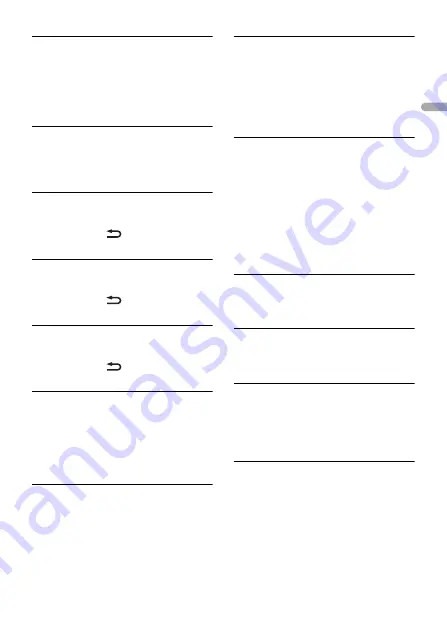
- 54 -
En
g
lis
h
NOT FOUND
→
The application has not started running
yet.
– Operate the mobile device to start up
the application.
Spotify
NO BT DEVICE GO TO BT MENU TO
REGISTER
→
No Bluetooth device found.
– Connect the unit and the device via
Bluetooth (page 16).
CONN. FAILED PRESS BAND KEY TO
RETRY
→
Bluetooth connection failed.
– Press
BAND
/
to make a
connection again.
CHECK APP PRESS BAND KEY TO RETRY
→
Connection to the Spotify application
failed.
– Press
BAND
/
to make a
connection again.
DISCONNECTED PRESS BAND KEY TO
RETRY
→
Bluetooth connection lost.
– Press
BAND
/
to make a
connection again.
CHECK APP
→
Connection to the Spotify application
failed.
– Follow the instructions that appear on
the screen.
SiriusXM Satellite Radio
CHECK ANTENNA
→
The antenna cable may be either
disconnected or damaged.
– Check the antenna connection or
replace if damaged.
CHECK TUNER
→
The radio is having difficulty
communicating with the SiriusXM
Connect Vehicle Tuner. The tuner may
be disconnected or damaged.
– Verify that the SiriusXM Connect
Vehicle Tuner cable is securely
connected to the radio.
NO SIGNAL
→
The SiriusXM Connect Vehicle Tuner is
having difficulty receiving the SiriusXM
satellite signal.
– Move your vehicle outdoors with a
clear view of the southern sky.
– Make sure that the SiriusXM magnetic
mount antenna is mounted on a metal
surface on the outside the vehicle.
– Move the SiriusXM antenna away from
any obstructions.
SUBSCRIPTION UPDATED
→
This unit has detected a change in your
SiriusXM subscription status.
– Press any key to clear the message.
CH UNAVAIL
→
The channel that you have requested is
not available.
– Check the SiriusXM channel lineup.
CHAN UNSUB
→
The channel that you have requested is
not included in your SiriusXM
subscription package.
– Check the content of your SiriusXM
subscription package.
CH LOCKED
→
The channel has been locked by the
Parental Control function.
– Set [LOCKED CH] to [OFF] or [CLEAR
ALL] to [YES] in the FUNCTION settings
(page 35).








































