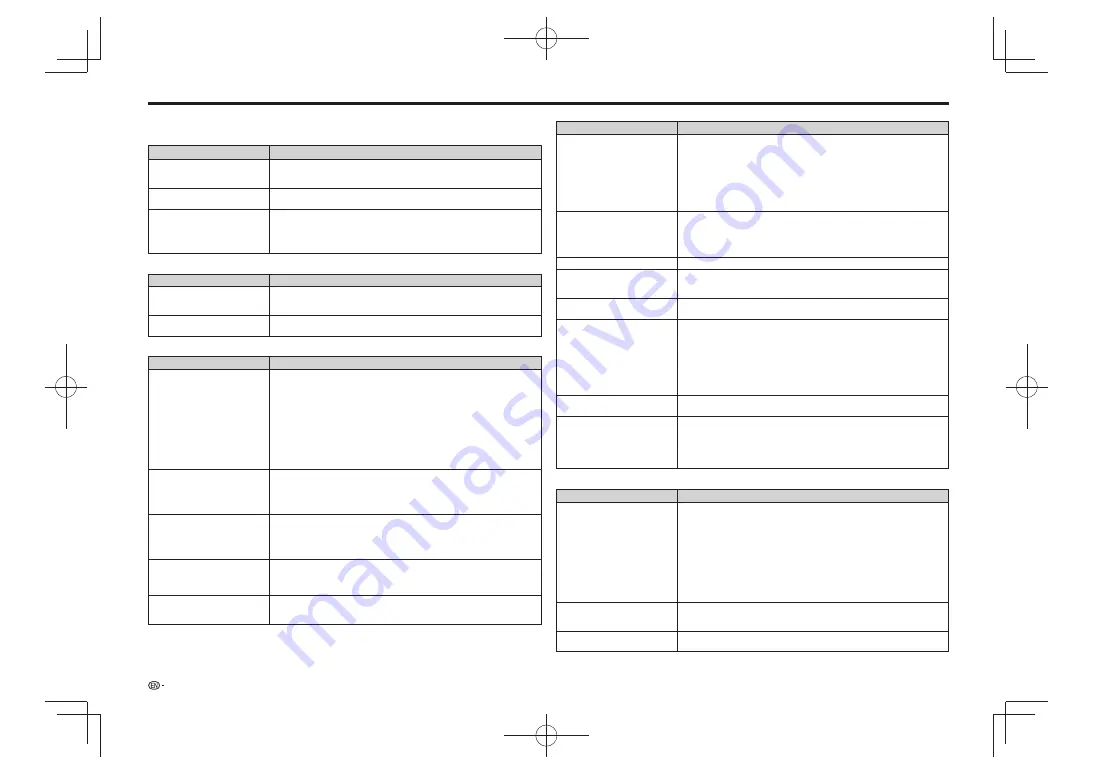
Troubleshooting
The following problems do not always suggest a defect or malfunction of this Player.
Refer to the problems and lists of possible solutions below before calling for service.
Power
Problem
Possible causes and solutions
The Player power cannot be turned
on.
Plug the power cord securely into the power outlet. (Page 12)
•
When the power cord is plugged into an AC outlet, press and hold
•
STANDBY/
ON
on the Player. Then, turn on the power again.
The Player power is turned on
automatically.
When “Settings” – “Control” is set to “Yes” on the player, the player’s power may
•
turn on when the connected TV is operated. (Page 21)
The Player power is turned off
automatically.
Is “Auto Power Off” set to “Yes”? When “Auto Power Off” is set to “Yes”, the
•
power will be automatically turned off after 10 continuous minutes of inactivity (no
playback). (Page 21)
When “Settings” – “Control” is set to “Yes” on the player, the player’s power may
•
turn off when the power of the connected TV is turned off. (Page 21)
Basic Operation
Problem
Possible causes and solutions
The remote control does not work.
Operate the remote control from within a distance of 23 ft from the remote control
•
sensor. (Page 12)
Replace the batteries. (Page 12)
•
Cannot operate the Player.
Are you operating the Player within the specified operating temperature range?
•
(Page 29)
Disc Playback
Problem
Possible causes and solutions
The Player cannot play a disc.
Take out the disc and clean it. (Page 6)
•
Make sure that the disc is loaded properly (aligned in disc tray and label-side up).
•
(Page 14)
Make sure that region code on the disc matches that of this Player. (Page 4)
•
Allow any condensation in or near the Player to dry. (Page 6)
•
The Player cannot play back video which was not recorded normally.
•
Proper playback may be impossible due to the state of the disc recording, a
•
scratched, warped or dirty disc, the state of the pick-up, or compatibility issues
between this Player and the disc being used.
When the recorded time of a disc is unusually short, playback may not be possible.
•
BD-RE/-R discs recorded in a format other than BDMV/BDAV cannot be played
•
back.
Files on USB memory device cannot
be played.
Files on USB memory devices cannot be played when one of the discs below is
•
loaded. Remove the disc.
BDs in BDMV or BDAV format
–
DVDs in VR, video or AVCHD format
–
Music CDs
–
The disc is automatically ejected
after closing the disc tray.
Make sure that the disc is loaded properly (aligned in disc tray and label-side up).
•
(Page 14)
Take out the disc and clean it. (Page 6)
•
Make sure that region code on the disc matches that of this Player. (Page 4)
•
Make sure that the disc is playable. (Page 4)
•
Video stops.
Has the Player been subjected to shock or impact? Are you using it in an unstable
•
location? The Player will stop if it senses shock or vibration.
Playback stops if a USB memory device is connected or disconnected during
•
playback. Do not connect or disconnect USB memory devices during playback.
The Player makes a snapping sound
when starting playback or loading
a disc.
The player may sometimes make a snapping sound when starting playback if it has
•
not been operated in a while. These sounds are not malfunctions of the player but
are normal operating conditions.
Picture
Problem
Possible causes and solutions
No picture.
Make sure that the cables are connected correctly. (Pages 9 and 10)
•
Make sure that the connected TV or the AV receiver is set to the correct input.
•
(Pages 9 and 10)
Take out the disc and clean it. (Page 6)
•
Make sure that region code on the disc matches that of this Player. (Page 4)
•
There is no picture from the HDMI output.
•
Are the settings performed correctly? Please check the settings. (Page 21)
–
There is no picture from the component video output.
•
Are the settings performed correctly? Please check the settings. (Page 21)
–
Screen freezes and operation
buttons do not work.
Press
•
STOP
, then restart playback.
Turn off the power and turn on the power again.
•
If the power cannot be turned off, press and hold
•
STANDBY/ON
on the player’s
front panel for at least 5 seconds to turn the power off.
Is the disc damaged or dirty? Check the condition of the disc.
•
There is just audio with no video.
Is the connection cable for video output connected properly? (Pages 9 and 10)
•
Picture is stretched.
•
Picture is cut.
•
Aspect ratio cannot be switched.
•
Refer to the TV’s operating instructions and set the TV’s aspect ratio properly.
•
Is “TV Aspect Ratio” set to match the connected TV? Set “TV Aspect Ratio”
•
properly. (Page 21)
Square noise (mosaic) appears on
the screen.
Blocks in images may be visible in scenes with rapid movement due to the
•
characteristics of digital image compression technology.
Picture is disturbed during
•
playback.
Picture is dark.
•
This player complies with analog copy protection technology of the Rovi
•
Corporation. Depending on the TV (TV with built-in video deck, etc.), the picture
may not display properly when copy-protected discs are played. This is not a
malfunction.
When this player and the TV are connected via a DVD recorder, video deck, etc.,
•
the analog copy protection may prevent the picture from being displayed properly.
Connect the player and TV directly. (Pages 9 and 10)
When playing 3D images, the VIDEO OUTPUT terminals’ image may not be
•
displayed properly.
Audio is not output, or images are
not played back properly.
The audio may not be output or the images may not be played back properly for
•
some discs in which copyright-protected contents are recorded.
3D images are not output or do not
appear to be in 3D.
Connect this Player and the TV using an HDMI cable.
•
Check whether the disc being played supports 3D.
•
Check the 3D settings on this Player and on the TV.
•
When an AV receiver is connected between this Player and the TV, check whether
•
the AV receiver supports 3D.
3D images may look different from person to person.
•
Sound
Problem
Possible causes and solutions
No sound, or sound is distorted.
If the volume of the TV or amplifier is set to minimum, turn the volume up.
•
There is no sound during still mode, slow motion playback, fast forward and fast
•
reverse. (Page 18)
The DTS audio signals recorded on DVDs are not output from the AUDIO OUTPUT terminals
•
(analog). To play DTS audio, connect the HDMI OUT terminal or DIGITAL OUT OPTICAL
terminal and set “Audio Output Setting” to “Bitstream (Mix)” or “Bitstream”. (Page 21)
Check that the audio cable is connected correctly. (Page 11)
•
Check that the cable plugs are clean.
•
Take out the disc and clean it. (Page 6)
•
Audio may not be output depending on the audio recording status, such as when
•
audio other than an audio signal or non-standard audio is recorded for the audio
content of the disc.
Left and right channels of audio are
reversed, or sound comes out of
only one side.
Are left and right audio cables connected to the opposite terminal, or is one side
•
disconnected? (Page 11)
Audio is not output, or images are
not played back properly.
The audio may not be output or the images may not be played back properly for
•
some discs in which copyright-protected contents are recorded.
26
















































