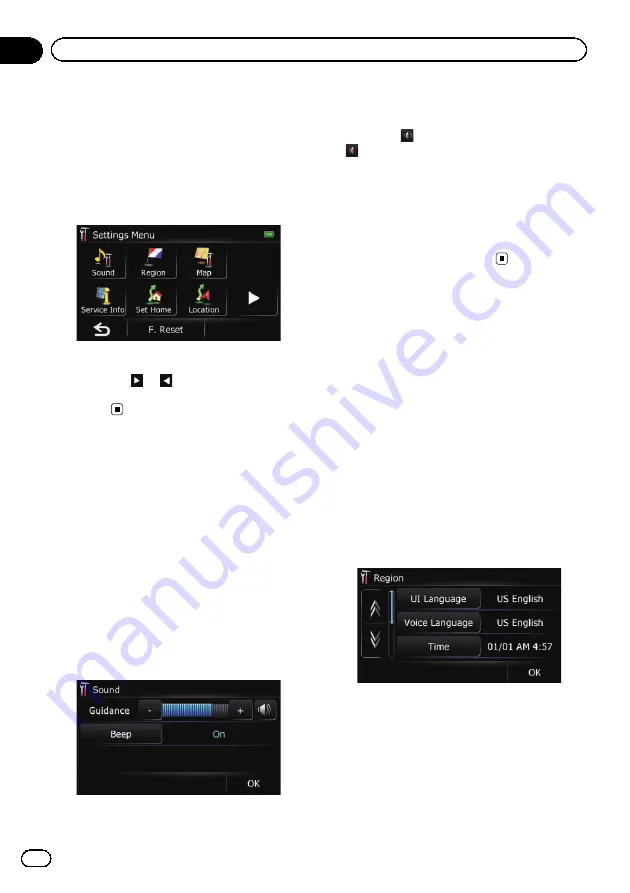
Displaying the
“
Settings
Menu
”
screen
1
Touch [Home] on the map screen.
The
“
Top Menu
”
screen appears.
2
Touch [Settings].
The
“
Settings Menu
”
screen appears.
3
Touch the desired option.
p
Touching
or
on the right of screen al-
lows you to see the next or previous
page.
Setting the volume for
navigation system
The sound volume for the navigation can be
set.
1
Display the
“
Settings Menu
”
screen.
=
For details of the operations, refer to
2
Touch [Sound].
The
“
Sound
”
screen appears.
3
Touch [+] or [
–
] next to
“
Guidance
”
.
Controls the master volume of both the navi-
gation guidance and beep.
When set to
, guidance is output. When set
to
, no guidance is output.
#
Touch [
Beep
].
Each time you touch the key changes that set-
ting.
!
On
(default):
A beep sounds.
!
Off
:
The beep sound is muted.
Customizing the regional
settings
Selecting the language
You can set the languages used on the pro-
gram and voice guidance. Each language can
be set separately.
1
Display the
“
Settings Menu
”
screen.
=
For details of the operations, refer to
2
Touch [Region].
The
“
Region
”
screen appears.
3
Touch [UI Language].
The
“
Select UI Language
”
screen appears.
4
Touch the desired language.
After the language is selected, the previous
screen returns.
5
Touch [Voice Language].
The
“
Voice Language Selection
”
screen ap-
pears.
En
48
Chapter
12
Customizing preferences
Summary of Contents for AVIC-U220
Page 61: ...En 61 Chapter 13 Other functions Other functions ...
Page 74: ...En 74 ...
Page 75: ...En 75 ...






























