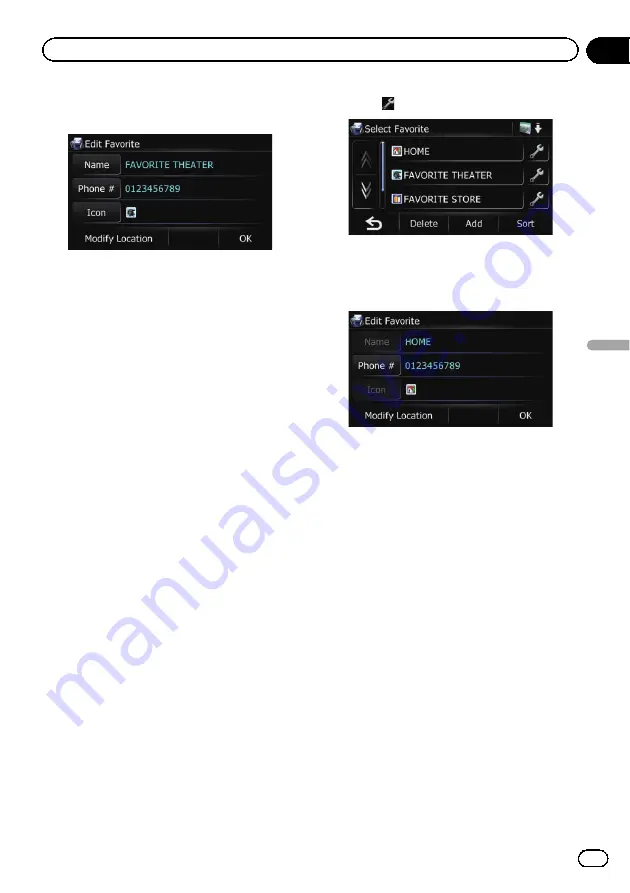
4
Touch the item that you want to
change the setting.
p
Up to 17 characters can be input for the
name.
#
Touch [
Name
].
You can enter the desired name.
#
Touch [
Phone #
].
You can edit the registered phone number.
The maximum digits you can enter for the phone
number is 15.
#
Touch [
Icon
].
You can change the symbol displayed on the map
and
“
Favorites
”
.
#
Touch [
Modify Location
].
You can change the registered location by scrol-
ling the map.
5
Touch [OK].
The registration is completed.
Editing your home
1
Touch [Home] on the map screen and
then touch [Navigation].
=
For details of the operations, refer to
2
Touch [Favorites].
The
“
Select Favorite
”
screen appears.
p
Home location is displayed on the top of
the list.
3
Touch
next to the home location.
The
“
Edit Favorite
”
screen appears.
4
Touch the item that you want to
change the setting.
#
Touch [
Phone #
].
You can register your home phone number.
#
Touch [
Modify Location
].
You can change the registered location by scrol-
ling the map.
p
For home information, [
Name
] and [
Icon
]
are not editable.
5
Touch [OK].
The registration is completed.
Sorting the entry in the
“
Favorites
”
list
1
Touch [Home] on the map screen and
then touch [Navigation].
=
For details of the operations, refer to
2
Touch [Favorites].
The
“
Select Favorite
”
screen appears.
3
Touch [Sort].
Each time you touch [
Sort
] changes the sort
order.
En
39
Chapter
09
Registering
and
editing
locations
Registering and editing locations
Summary of Contents for AVIC-U220
Page 61: ...En 61 Chapter 13 Other functions Other functions ...
Page 74: ...En 74 ...
Page 75: ...En 75 ...
















































