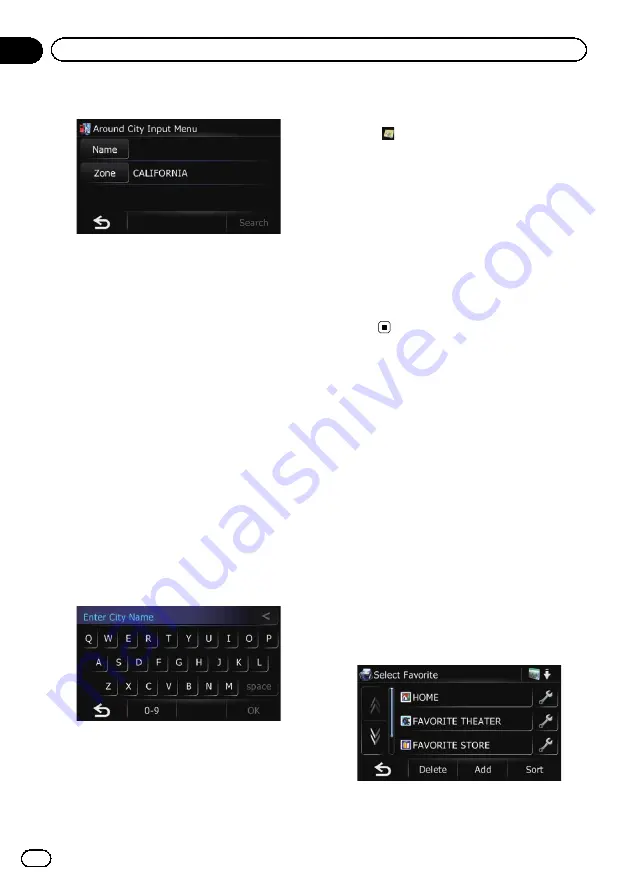
4
Touch [Zone].
The
“
State/Province Selection
”
screen ap-
pears.
If the location that you want to search for is in
another state, province, or territory, this
changes the area setting.
p
Once the state, province, or territory has
been selected, you only have to change
states, provinces, or territories when your
destination is outside of the state, province,
or territory you selected.
5
Touch one of the items on the list to set
it as search area.
The
“
Around City Input Menu
”
screen re-
turns.
#
Touch [
Country
].
The
“
Country List
”
screen appears.
If the location that you want to search for is in an-
other country, this changes the country setting.
6
Touch [Name].
The
“
Enter City Name
”
screen appears.
7
Enter the city name and then touch
[OK].
The
“
Around City Input Menu
”
screen re-
turns.
8
Touch [Search].
The
“
Select City
”
screen appears.
9
Touch the desired city name.
POIs are divided into several categories.
#
Touch
.
The representative location of the city appears on
the map screen.
10 Touch the category you want.
p
If there are more detailed categories within
the selected category, repeat this step as
many times as necessary.
11 Touch the POI you want.
The searched location appears on the map
screen.
=
For the subsequent operations, refer to
ting a route to your destination
Selecting destination from
“
Favorites
”
Storing locations you visit frequently saves
time and effort.
Selecting an item from the list provides an
easy way to specify the position.
p
This function is not available if no locations
have been registered in
“
Favorites
”
.
=
For details, refer to
1
Touch [Home] on the map screen and
then touch [Navigation].
=
For details of the operations, refer to
2
Touch [Favorites].
The
“
Select Favorite
”
screen appears.
3
Touch the entry you want.
The searched location appears on the map
screen.
En
30
Chapter
06
Searching for and selecting a location
Summary of Contents for AVIC-U220
Page 61: ...En 61 Chapter 13 Other functions Other functions ...
Page 74: ...En 74 ...
Page 75: ...En 75 ...






























