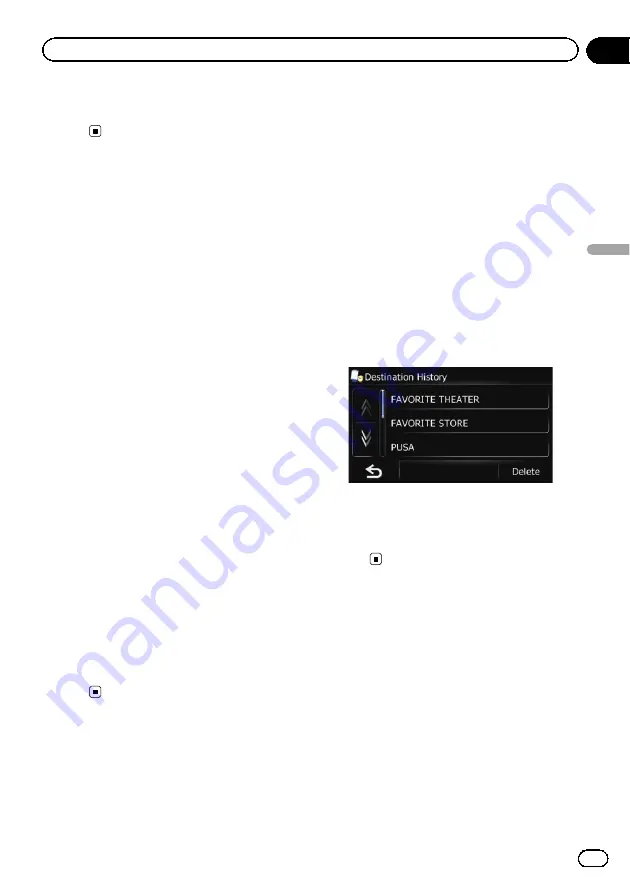
=
For the subsequent operations, refer to
ting a route to your destination
Searching for POIs by using
the data on the SD memory
card
Creating a customized POI is possible by
using the utility program AVIC FEEDS which is
available separately, on your PC. (AVIC FEEDS
will be available on our website.) Storing the
customized POI properly and inserting the SD
memory card enables the system to use the
data for searches.
1
Use the utility program AVIC FEEDS to
store customized POI data to an SD mem-
ory card.
2
Insert an SD memory card into the SD
card slot.
=
For details of the operation, refer to
3
Touch [Home] on the map screen and
then touch [Navigation].
=
For details of the operations, refer to
4
Touch [AVIC FEEDS].
The
“
Select List
”
screen appears.
5
Touch the item you want.
The
“
Select POI
”
screen appears.
6
Touch the POI you want.
The searched location appears on the map
screen.
=
For the subsequent operations, refer to
ting a route to your destination
Selecting a location you
searched for recently
The places that you have set as destination or
waypoint in the past are automatically stored
in
“
History
”
.
p
The location is also stored when you touch
[
Scroll
] in the location confirmation screen.
p
If no location is stored in Destination His-
tory, you cannot select [
History
]. (If you
perform a route calculation, you can select
[
History
].)
p
“
History
”
can store up to 100 locations. If
the entries reach the maximum, the new
entry overwrites the oldest one.
1
Touch [Home] on the map screen and
then touch [Navigation].
=
For details of the operations, refer to
2
Touch [History].
The
“
Destination History
”
screen appears.
3
Touch the entry you want.
The searched location appears on the map
screen.
=
For the subsequent operations, refer to
ting a route to your destination
Searching for a location by
coordinates
Entering a latitude and longitude pinpoints
the location.
1
Touch [Home] on the map screen and
then touch [Navigation].
=
For details of the operations, refer to
2
Touch [Coordinate].
The
“
Coordinate Input Menu
”
screen ap-
pears.
En
31
Chapter
06
Searc
hing
for
and
selecting
a
location
Searching for and selecting a location
Summary of Contents for AVIC-U220
Page 61: ...En 61 Chapter 13 Other functions Other functions ...
Page 74: ...En 74 ...
Page 75: ...En 75 ...






























