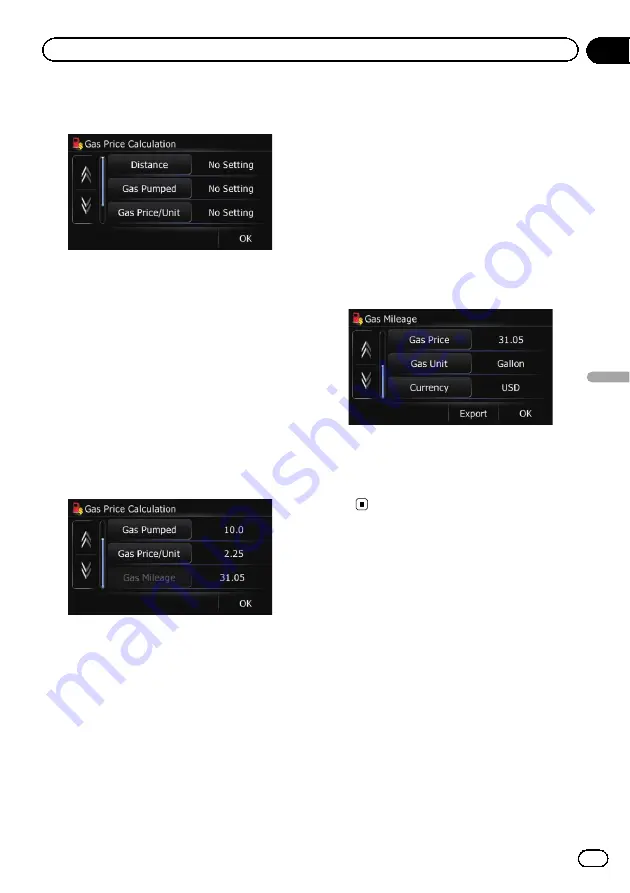
4
Enter the fuel consumption informa-
tion.
Enter the following items:
!
Distance
:
Enter the distance traveled since the pre-
vious fueling.
p
The distance is entered automatically
only when the distance traveled since
the previous fueling is recorded.
!
Gas Pumped
:
Enter the amount of fuel pumped.
!
Gas Price/Unit
:
Enter the fuel unit price.
When all the items are entered, the fuel con-
sumption is displayed next to
“
Gas Mileage
”
.
5
Touch [OK].
The
“
Gas Mileage
”
screen appears.
Exporting the data of fuel cost
information
Exporting the fuel cost data to an SD memory
card is possible.
p
The data stored in this navigation system
will be cleared as exporting it to the SD
memory card.
p
If there is previous data in the SD memory
card, the data is overwritten with new data
when current data is exported.
1
Insert an SD memory card into the SD
card slot.
=
For details of the operation, refer to
2
Touch [Home] on the map screen and
then touch [Navigation].
=
For details of the operations, refer to
3
Touch [Gas Mileage].
The
“
Gas Mileage
”
screen appears.
4
Touch [Export].
After a message confirming whether to export
the data appeared, exporting the data to the
SD memory card starts.
The
“
Gas Mileage
”
screen appears when it is
done.
Exporting the data of
“
Gas
Mileage
”
from
“
Export/
Import Menu
”
screen
1
Insert an SD memory card into the SD
card slot.
=
For details of the operation, refer to
2
Touch [Home] on the map screen and
then touch [Navigation].
=
For details of the operations, refer to
3
Touch [Data In/Out].
The
“
Export/Import Menu
”
screen appears.
En
45
Chapter
10
Fuel
cost
management
Fuel cost management
Summary of Contents for AVIC-U220
Page 61: ...En 61 Chapter 13 Other functions Other functions ...
Page 74: ...En 74 ...
Page 75: ...En 75 ...
















































