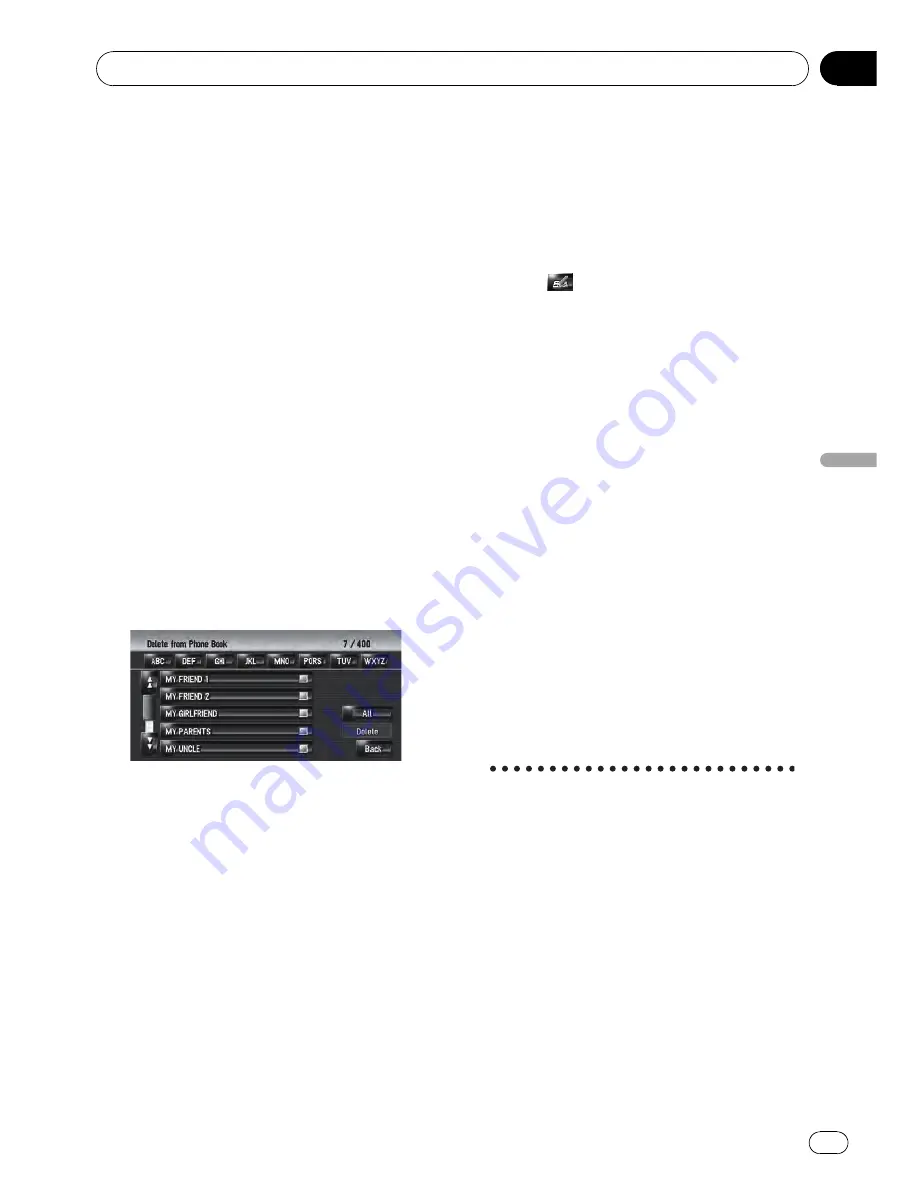
3
Touch a picture you want to set.
4
Touch [Yes].
On this screen, you can select the following
items:
[
No
]:
Select when you want to change to another
picture.
Return to Step 3.
Deleting data
1
Touch [Info/Phone] in the navigation
menu, and then touch [Phone Menu].
2
Touch [Phone Book].
3
Touch [Delete].
The
“
Delete from Phone Book
”
screen ap-
pears.
4
Touch the entry you want to delete.
A red tick mark appears next to the selected
entry. To cancel the selection, touch the entry
again.
5
Touch [Delete].
6
Touch [Yes].
The data is deleted, and the current location
screen appears.
p
To cancel the deletion, touch [
No
].
Editing the received call or
dialled number history
You can edit the data in the dialled number
history or the received call history. You can
edit them and the edited entries are registered
in the phone book. You can also delete the his-
tory data.
Editing data
1
Touch [Info/Phone] in the navigation
menu, and then touch [Phone Menu].
2
Touch [Dialed Numbers] or [Received
Calls].
3
Touch
.
The edit screen appears. Steps after this are
the same as for editing the phone book.
=
For details, refer to
Editing the entry in
“
Phone Book
”
on page 73
p
The phone number cannot be edited if it is
already registered in the phone book.
Deleting data
1
Touch [Info/Phone] in the navigation
menu, and then touch [Phone Menu].
2
Touch [Dialed Numbers] or [Received
Calls].
3
Touch [Delete].
4
Touch [Yes].
All history data is deleted, and the current lo-
cation screen appears.
p
To cancel the deletion, touch [
No
].
Notes for hands-free phoning
General notes
!
Connection to all mobile phones featuring
Bluetooth wireless technology is not guar-
anteed.
!
The line-of-sight distance between this na-
vigation system and your mobile phone
must be 10 meters or less when sending
and receiving voice and data via Bluetooth
technology. However, the transmission dis-
tance may become shorter than the esti-
mated distance, depending on the
environment in use.
Using Hands-free Phoning
Engb
75
Chapter
09
Using
Hands-free
Phoning






























