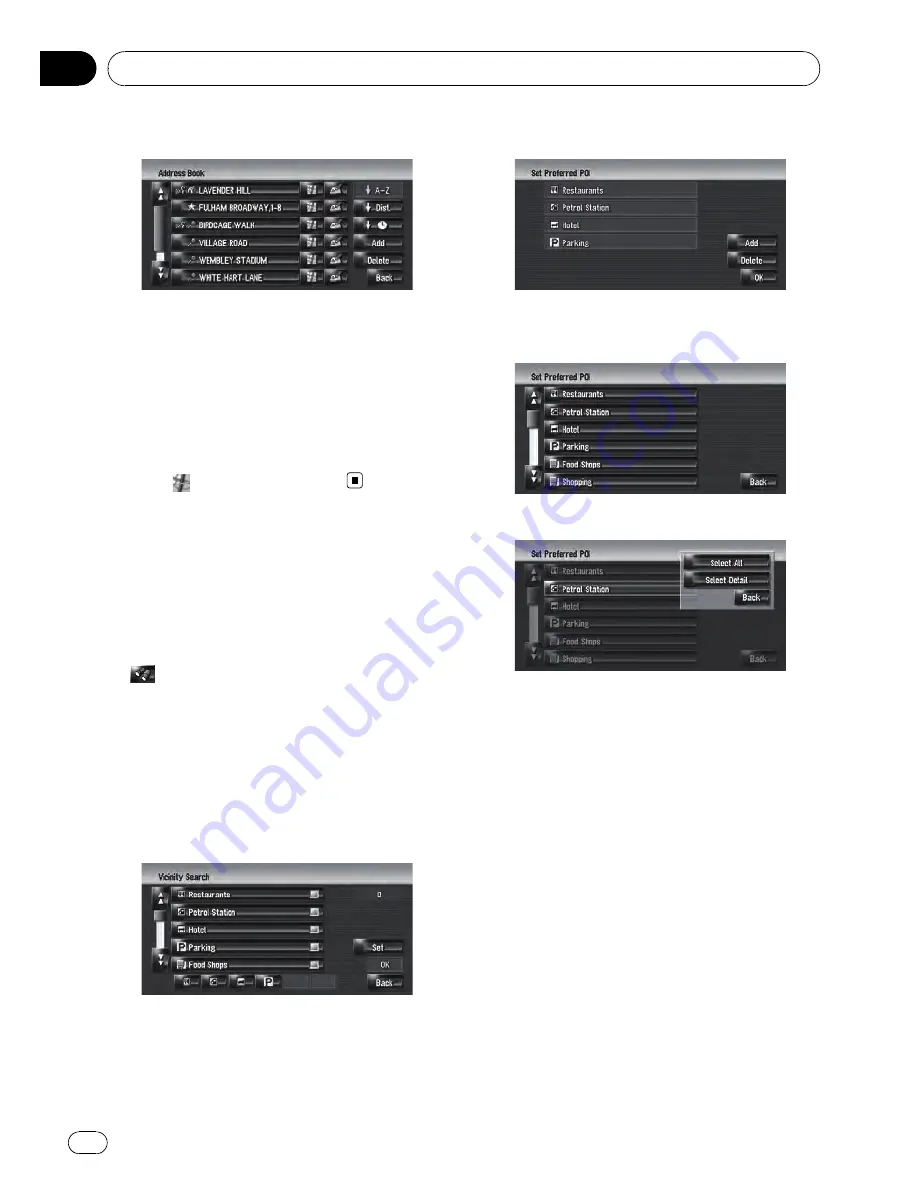
2
Touch your destination name.
When a route is not set, route calculation
starts immediately.
=
For details, refer to
Checking and modifying
the route
on page 28
When a route is already set,
“
Location confir-
mation screen
”
is shown.
=
For details, refer to
Calculating your destina-
tion by using Address Search
on page 24
p
You can also see the destination by touch-
ing
on the right of the list.
Registering/deleting POI
Shortcuts
You can register up to six shortcuts as your fa-
vourite POI. You can also change or delete the
registered shortcuts.
p
You can register a POI shortcut by touching
on the Shortcut menu. The steps for re-
gistration and deletion are almost the same
as described below.
Registering a POI shortcut
1
Touch [Destination] in the navigation
menu, and then touch [Vicinity Search].
2
Touch [Set].
Displays a list of already registered POI short-
cuts.
3
Touch [Add].
Displays a POI category list.
4
Touch a category.
5
Touch the POI selection method.
[
Select All
]:
Selects all detailed categories that are in-
cluded in that category. (E.g. all categories of
restaurants including Japanese and fast food.)
[
Select Detail
]:
Selects one of the detailed categories. Touch-
ing a category adds that category to the short-
cuts.
Deleting a POI shortcut
1
Touch [Destination] in the navigation
menu, and then touch [Vicinity Search].
2
Touch [Set].
3
Touch [Delete].
Displays a list of already registered POI short-
cuts.
4
Touch the category to be deleted.
A red tick mark appears on the selected short-
cut.
Setting a Route to Your Destination
Engb
52
Chapter
06






























