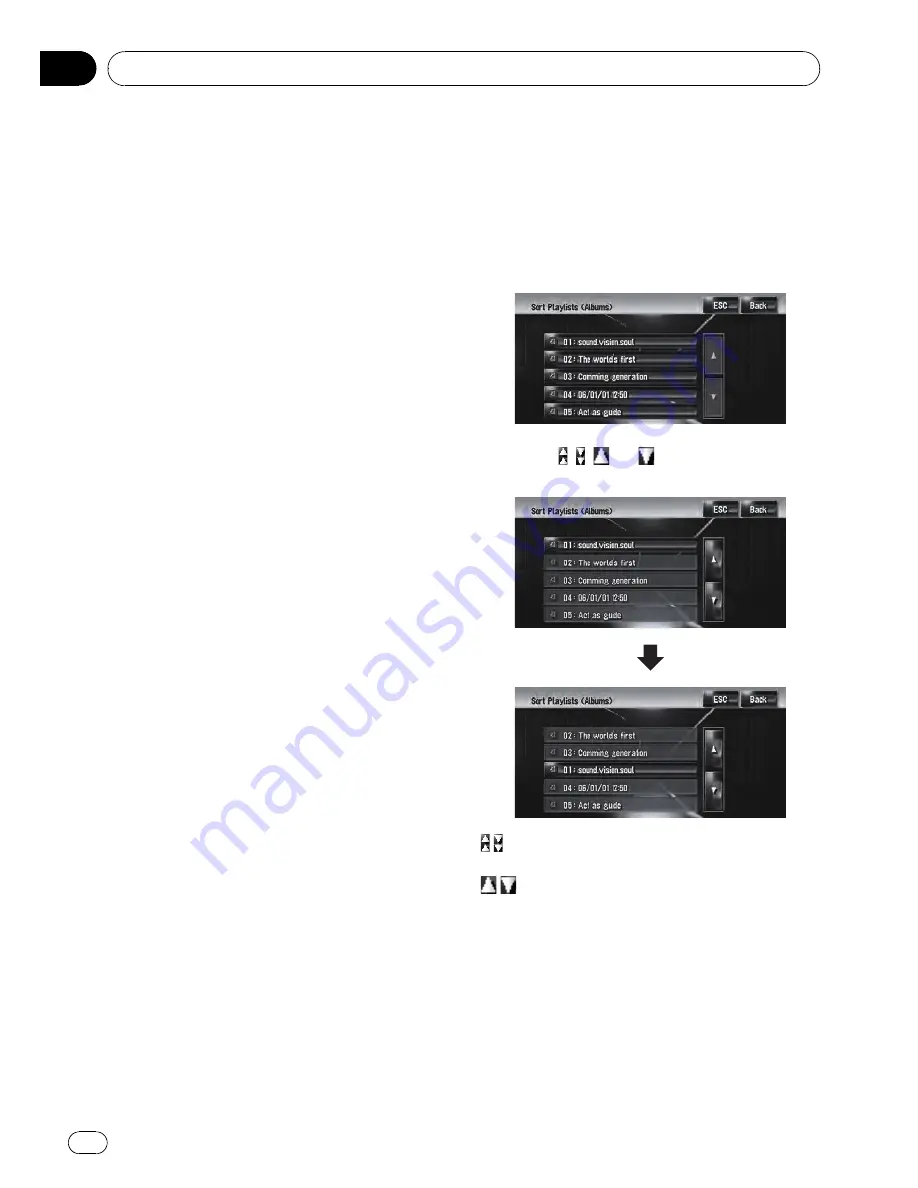
3
Enter a new character string, and then
touch [OK].
The system pronounces the character once,
and the pronunciation confirmation message
appears. Touch [
Yes
] to fix the change.
[
No
]:
Returns to the detailed information screen.
[
Repeat
]:
You can listen to the pronunciation again.
p
If the pronunciation is not the desired one,
edit the characters so that the pronuncia-
tion matches your desired pronunciation.
4
Touch [Yes].
The changed character is fixed and the system
returns to the previous screen.
Renaming an artist name in the
playlist or track
You can rename the artist name in the playlist
or track.
1
Enter the playlist edit mode or track
edit mode.
=
For details, refer to
Switching to the edit
mode
on page 111
2
Touch [Artist].
3
Touch [Select from history List].
[
Keyboard Input
]:
The character input screen appears, and you
can change the artist name with the keyboard.
4
Select an artist name from the list.
The artist name is changed to the one you se-
lected. In the playlist edit mode, touching
[
Yes
] changes the artist name to the one you
selected.
Sorting the playlists
The playback order of playlists in the group
can be changed.
p
If there is only one playlist, the playback
order cannot be changed.
1
Enter the playlist edit mode.
=
For details, refer to
Switching to the edit
mode
on page 111
2
Touch [Sort Playlists].
3
Touch the playlist that you want to
change the order for.
4
Touch , ,
, or
to determine the po-
sition you want to put.
:
Moves playlists by page.
:
Moves playlists one by one.
5
Touch the selected playlist again.
The position of that playlist is fixed.
6
Repeat Step 3 to Step 5 to change the
playback order of other playlists.
7
Touch [ESC].
The new order is fixed, and the system returns
to the normal playback screen.
Using the AV Source (Music Library)
Engb
114
Chapter
12
















































