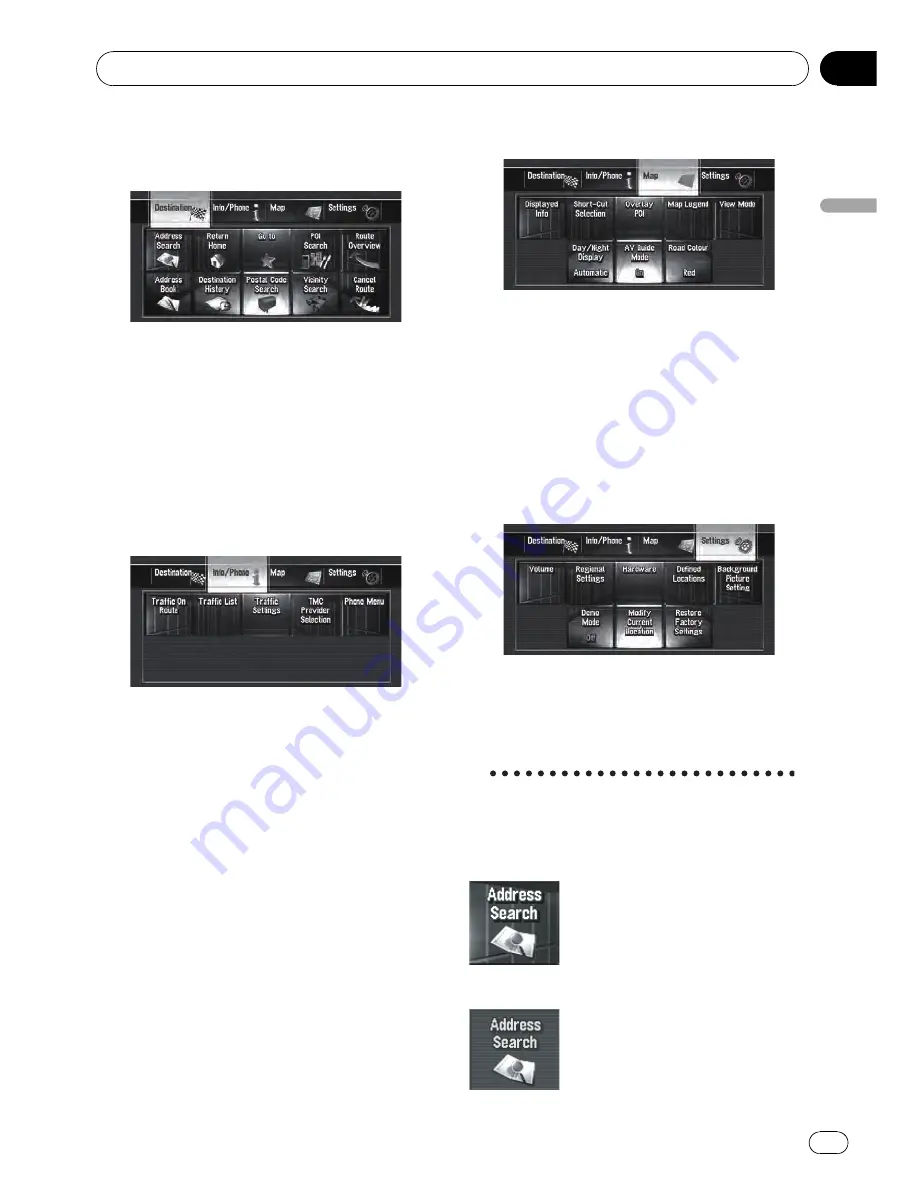
Navigation menu overview
[
Destination
] menu
You can search your destination in this menu.
You can also check or cancel your set route
from this menu.
=
For more details about
“
Specifying the ad-
dress and searching for the destination
”
, refer
to
Calculating your destination by using Ad-
dress Search
on the next page
=
For more details about
“
Other search meth-
ods
”
, refer to Chapter 6
[
Info/Phone
] menu
Use this menu to check traffic information or
select the RDS-TMC station.
If you are using a mobile phone featuring
Bluetooth technology by connecting the Blue-
tooth unit (ND-BT1) (sold separately) to the na-
vigation system, you can configure Bluetooth
settings or check the outgoing/incoming call
history.
p
[
Traffic On Route
] and [
Traffic List
] can be
active only when the navigation system re-
ceives available traffic information from a
RDS-TMC station.
=
For details, refer to
Using RDS-TMC Infor-
mation
on page 61
p
[
Phone Menu
] is active only when the
Bluetooth unit (ND-BT1) is connected to
the navigation system.
[
Map
] menu
You can change [
View Mode
], or set the
items to be displayed during the navigation
function.
p
[
View Mode
] can be selected only when
the vehicle position is at the current posi-
tion. If you want to select [
View Mode
]
while scrolling the map, press
MAP
button
to centre the current position back on the
vehicle position.
[
Settings
] menu
Customise the navigation functions so they
can be used easily.
=
For details, refer to Chapter 10
Buttons you can use
The availability of a specific button or function
is indicated by its appearance. Depending on
the status of your vehicle, some buttons will
be available, while others will not be.
Active touch panel key: The button is operable.
Basic Operation
Engb
23
Chapter
03
Basic
Operation
















































