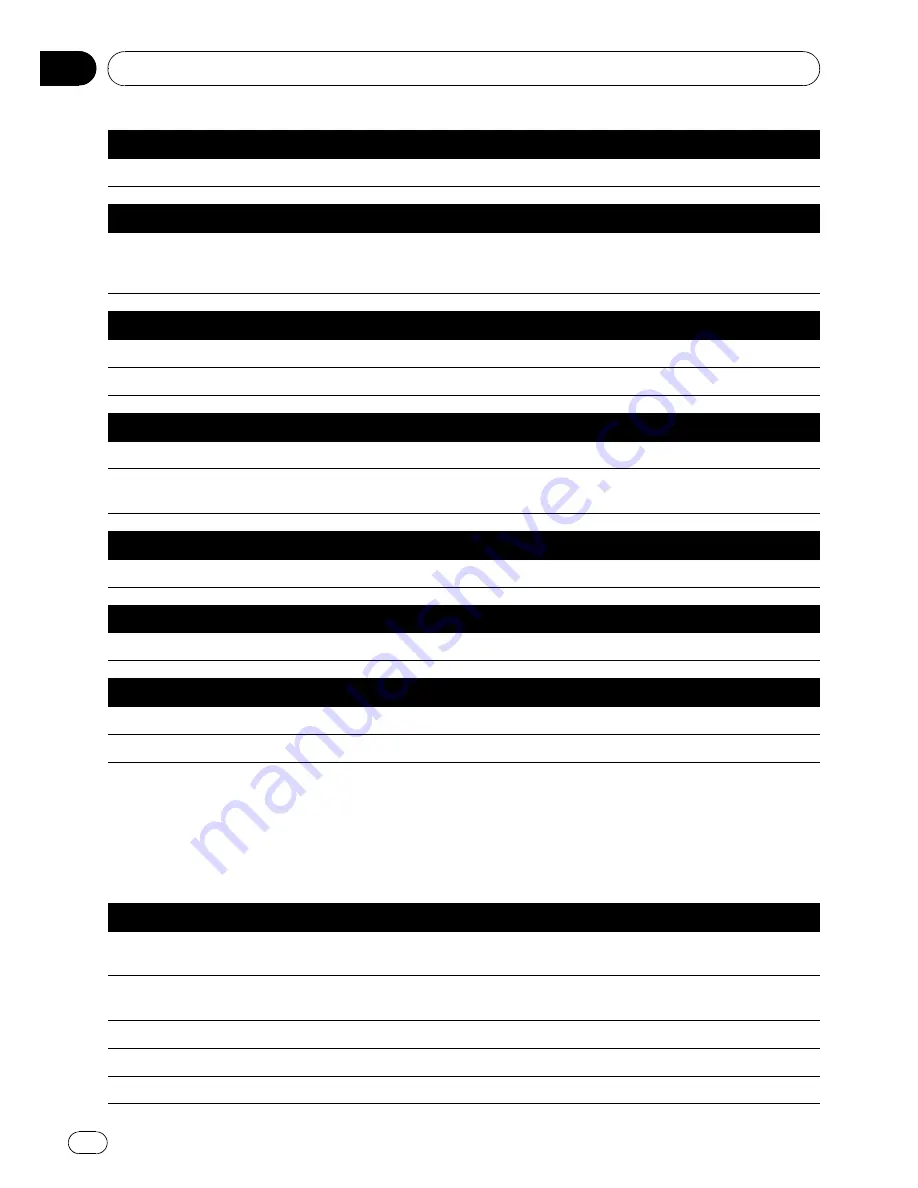
Operating the map orientation
Map Operation
*
d
Heading Up
,
North Up
d
Map orientation will be changed.
Recalculating the route
Route Options
*
d
Change Route
*
d
Rerouting
,
Use Main Road
,
Use Fast Route
,
Use Short Route
,
Use Motorway
,
Avoid Motorway
,
Use Ferry
,
Avoid Ferry
,
Use Toll Road
,
Avoid Toll Road
d
If the route already set, touch
VOICE
icon to
recalculate.
Checking the current route
Route Options
*
d
Route Profile
d
Displaying the route profile screen.
Route Options
*
d
Next Guidance
d
You can hear the information of next guidance point.
Cancelling the route
Route Options
*
d
Cancel Route
d
If the route is already set, touch
VOICE
icon to cancel the current route.
Route Options
*
d
Cancel Waypoint
d
If the waypoint is already set, touch
VOICE
icon to cancel route until next
waypoint.
Checking the traffic list
Traffic Information
*
d
Traffic On Route List
d
Displaying the traffic event list on your route.
Erase the tracking
Other Operation
*
d
Erase Tracks
d
Touch
VOICE
icon to delete the tracking.
Turning on or off the Overlay POI
Other Operation
*
d
Display Overlay POI
d
Displaying the selected POI in Overlay POI.
Other Operation
*
d
Hide Overlay POI
d
Turn off Overlay POI.
Voice commands related to hands-free phoning
The following verbal commands can be used
both in navigation screen and audio operation
screen.
Operating the mobile phone featuring Bluetooth technology
Call
*
d
Telephone Book
d
<
Registered phone book
’
s pronunciation
>
d
If the registered entry in phone book has
telephone number data, touch
VOICE
icon to call the entry.
Call
*
d
Call Registered Point
d
<
Registered location
’
s pronunciation
>
d
If the registered location has telephone
number data, touch
VOICE
icon to call the registered location.
Call
*
d
Redial
d
Touch
VOICE
icon to redial.
Call
*
d
Call Phone Number
d
Say the number you want to call.
d
Touch
VOICE
icon to dial. (Note 1)
Call
*
d
Received Call
d
Displaying the received call list.
Operating Your Navigation System with Voice
Engb
148
Chapter
16
















































