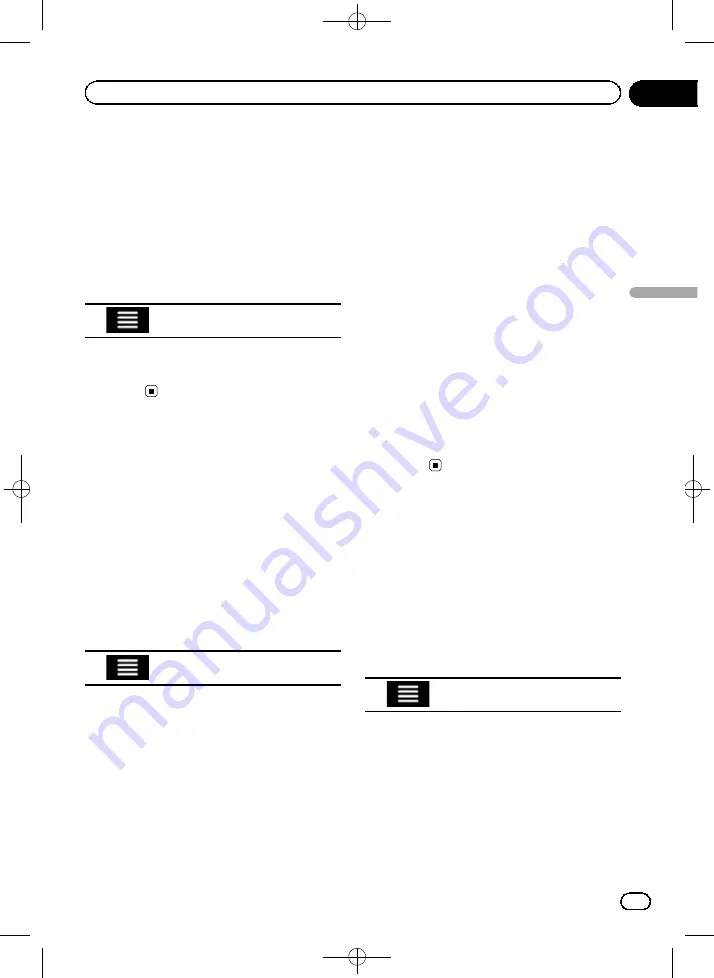
Black plate (41,1)
Cancelling the current route
guidance
If you no longer need to travel to your destina-
tion, follow the steps below to cancel the route
guidance.
1
Press the MAP button.
The Map screen appears.
2
Touch the following key.
Displays the navigation menu on
the Map screen.
3
Touch [Delete Route].
The current route is deleted with all its
waypoints.
Building a route using
“
Route Planner
”
The
“
Route Planner
”
feature lets you build
your route using the list of destinations.
You can modify the list as you like (adding or
removing a destination, changing a final desti-
nation, or setting a new starting position, for
example).
1
Press the MAP button.
The Map screen appears.
2
Touch the following key.
Displays the navigation menu on
the Map screen.
3
Touch [Route Planner].
The
“
Route Planner
”
screen appears.
There is only one line in the list of route points,
the start point of the route, normally the cur-
rent GPS position.
4
Touch [Add Destination].
You can select the destination of the route.
=
For details, refer to Chapter 5.
When the selected location appears on the
Map screen, touch [
Select as Destination
] to
select the destination and return to the
“
Route Planner
”
screen.
5
Touch [Show Route].
After a short summary of the route para-
meters, a map appears showing the entire
route. The route is automatically calculated.
p
If needed, you can change some of the
route setting parameters before selecting a
destination.
=
For details, refer to
6
Touch [Start Navigation].
Your navigation system starts the route gui-
dance.
p
If needed, you can select from different
route alternatives or change the route plan-
ning method before starting navigation.
=
For details, refer to
natives when planning the route
Checking route information
and preferences
You can get a map overview of the current
route and check the different parameters of
the planned route in
“
Route Summary
”
.
1
Press the MAP button.
The Map screen appears.
2
Touch the following key.
Displays the navigation menu on
the Map screen.
3
Touch [Route Summary].
The
“
Route Summary
”
screen appears.
The current route is displayed in its full length
on the map together with additional informa-
tion and options.
<CRB4349-A>41
Engb
41
Chapter
06
Checking
and
modifying
the
curre
nt
route
Checking and modifying the current route






























