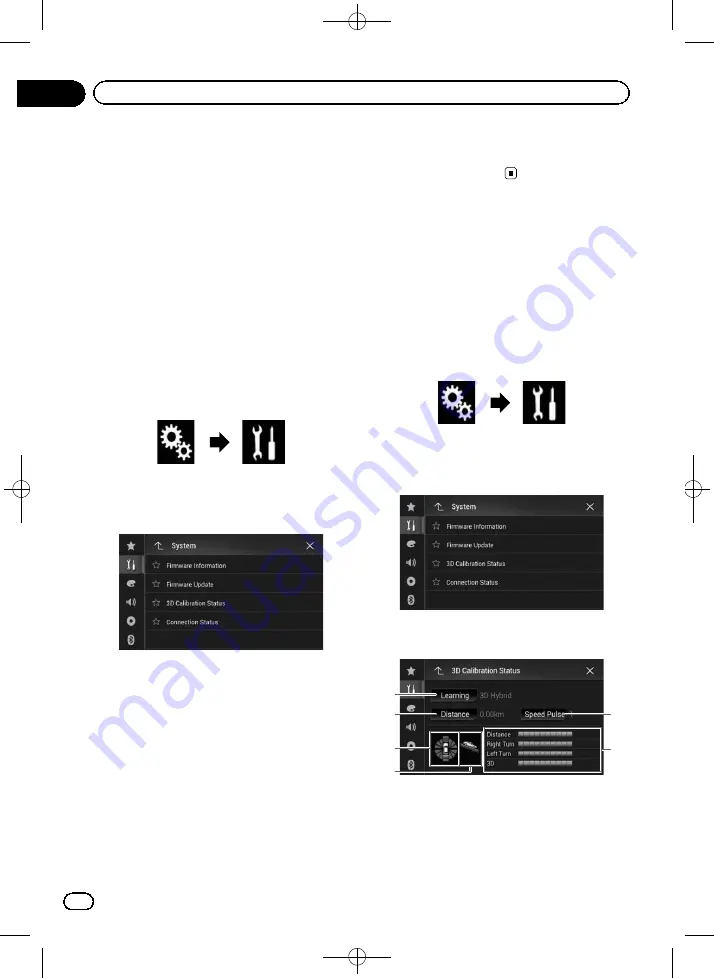
Black plate (126,1)
!
You can only update the firmware when the ve-
hicle is stopped and the handbrake is en-
gaged.
1
Download the firmware update files.
2
Connect a blank (formatted) SD mem-
ory card or USB storage device to your
computer, and then locate the correct up-
date file and copy it onto the SD memory
card or USB storage device.
3
Turn the source off.
=
For details, refer to
4
Press the HOME button to display the
Top menu screen.
5
Touch the following keys in the follow-
ing order.
The
“
System
”
screen appears.
6
Touch [System Information].
The following screen appears.
7
Touch [Firmware Update].
The
“
Firmware Update
”
screen appears.
8
Touch [Continue] to display the data
transfer mode.
p
Follow the on-screen instructions to finish
updating the firmware.
p
This product will reset automatically after
the firmware update is completed if the up-
date is successful.
p
When the firmware update starts, the
source is turned off and the Bluetooth con-
nection is disconnected.
p
If an error message appears on the screen,
touch [
Continue
] to proceed and start the
recovery sequence.
Checking sensor learning
status and driving status
p
This product can automatically use its sen-
sor memory based on the outer dimensions
of the tyres.
1
Press the HOME button to display the
Top menu screen.
2
Touch the following keys in the follow-
ing order.
The
“
System
”
screen appears.
3
Touch [System Information].
The following screen appears.
4
Touch [3D Calibration Status].
The
“
3D Calibration Status
”
screen appears.
1
6
5
2
3
4
1
Learning
Indicates the current driving mode.
2
Distance
Indicates driving distance.
<CRB4349-A>126
Engb
126
Chapter
24
System settings






























