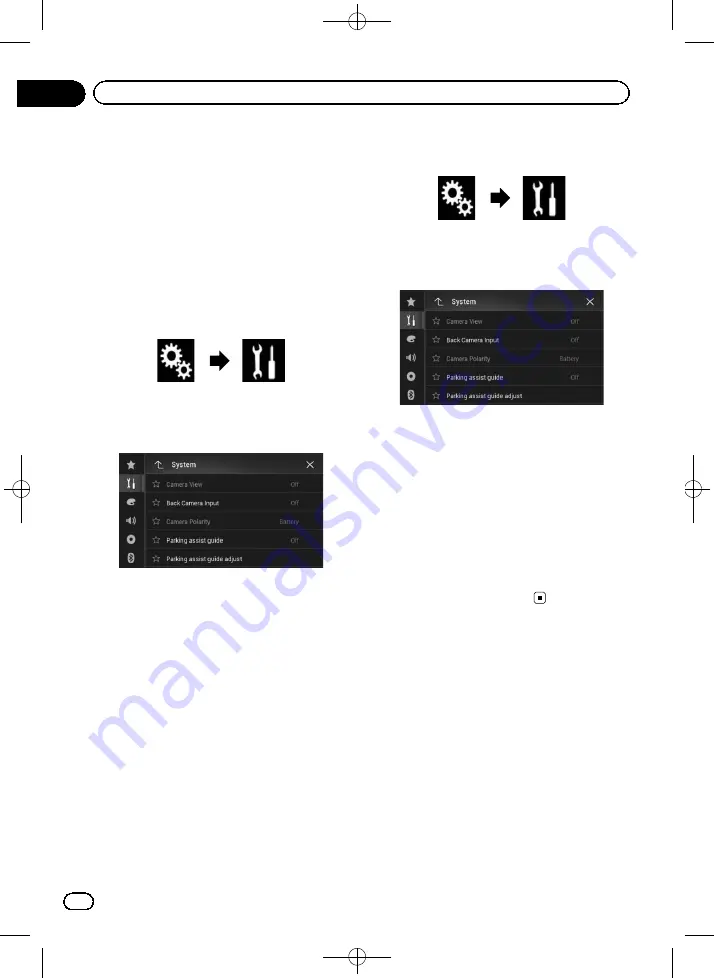
Black plate (120,1)
p
When the screen changes to full-screen
rear view camera image during normal
driving, switch to the opposite setting in
“
Camera Polarity
”
.
Setting rear view camera
activation
1
Press the HOME button to display the
Top menu screen.
2
Touch the following keys in the follow-
ing order.
The
“
System
”
screen appears.
3
Touch [Camera settings].
The following screen appears.
4
Touch [Back Camera Input] repeatedly
until the desired setting appears.
!
Off
(default):
Turns the back camera input setting off.
!
On
:
Turns the back camera input setting on.
Setting the polarity of the rear
view camera
p
This function is available when
“
Back Cam-
era Input
”
is
“
On
”
.
=
For details, refer to
1
Press the HOME button to display the
Top menu screen.
2
Touch the following keys in the follow-
ing order.
The
“
System
”
screen appears.
3
Touch [Camera settings].
The following screen appears.
4
Touch [Camera Polarity] repeatedly
until the desired setting appears.
!
Battery
(default):
When the polarity of the connected lead is
positive while the gearstick is in the RE-
VERSE (R) position.
!
Ground
:
When the polarity of the connected lead is
negative while the gearstick is in the RE-
VERSE (R) position.
When the gearstick is moved to the REVERSE
(R) position after setting the rear view camera,
the rear view image appears.
Setting the camera for
Camera View mode
To display
Camera View
at all times,
“
Camera
View
”
needs to be set to
“
On
”
.
p
To set the rear view camera for
Camera
View
mode,
“
Back Camera Input
”
needs
to be set to
“
On
”
.
=
For details, refer to
p
To set the 2nd camera for
Camera View
mode,
“
AV Input
”
needs to be set to
“
Cam-
era
”
.
=
For details, refer to
<CRB4349-A>120
Engb
120
Chapter
24
System settings






























