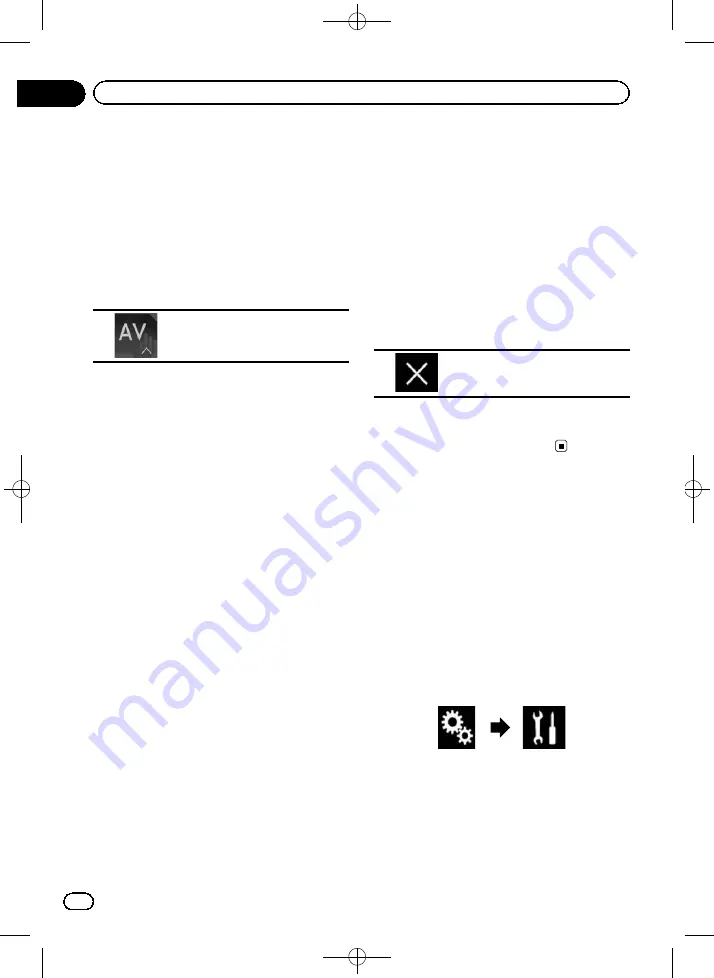
Black plate (156,1)
Selecting the video for the
rear display
You can choose either to show the same
image as the front screen or to show the se-
lected source on the rear display.
1
Press the HOME button to display the
Top menu screen.
2
Touch the following key.
Displays the AV source selection
screen.
3
Touch [Rear].
The
“
Rear
”
screen appears.
4
Touch the source you want to show on
the rear display.
The source you can select is as follows.
!
Mirror
The video on the front screen of this pro-
duct is output to the rear display.
—
Not all videos or sounds can be output
to the rear display.
!
Disc
The video and sound of DVDs are output to
the rear display.
—
Compatible file types are DVD-V, Video-
CD, DivX, MPEG-1, MPEG-2, and
MPEG-4 only.
!
USB/iPod
The video and sound of the USB storage de-
vice or iPod are output to the rear display.
—
The port that supports the rear display
will only be USB port 1.
—
Compatible file types are MPEG-4,
H.264, WMV, MKV, and FLV only.
!
AV
The video and sound of
AV
are output to
the rear display.
—
The video image and sound are output
only when
“
AV
”
has both video and
sound.
—
The video image and sound are output
only when the corresponding settings
on
“
AV Input
”
is
“
Source
”
.
=
For details, refer to
!
SD
The video and sound of the SD memory
cards are output to the rear display.
—
Compatible file types are MPEG-4,
H.264, WMV, MKV, and FLV only.
!
OFF
Nothing is output to the rear display.
#
Touch the following key.
Closes the
“
Rear
”
screen.
#
You can also select [
Rear
] on the source list.
=
For details, refer to
Setting the anti-theft function
You can set a password for this product. If the
back-up lead is cut after the password is set,
this product prompts for the password at the
time of next boot up.
Setting the password
1
Press the HOME button to display the
Top menu screen.
2
Touch the following keys in the follow-
ing order.
The
“
System
”
screen appears.
<CRB4349-A>156
Engb
156
Chapter
30
Other functions






























