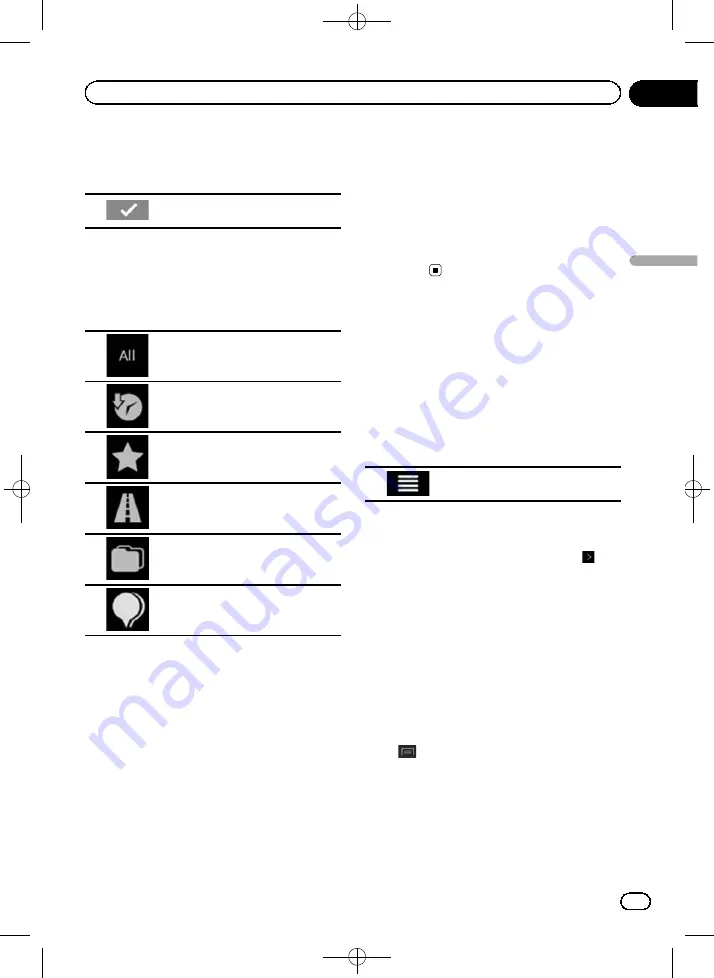
Black plate (37,1)
5
Enter the name, address, or category of
the destination you are looking for, then
touch the following key.
Displays the
“
Search Results
”
screen.
6
Touch the entry you want.
The searched location appears on the Map
screen.
#
Touching the following search categories al-
lows you to narrow down the search results:
Displays the list of all destinations
with a matching name or address.
Displays the list of recent destina-
tions with a matching name or ad-
dress.
Displays the list of your saved loca-
tion destinations with a matching
name.
Displays the list of matching ad-
dresses.
Displays the list of place cate-
gories.
Displays the list of matching
places ordered by their distance
from your current location.
#
If you touch a provider logo as the search ca-
tegory, you can further narrow the list by showing
the results from the provider.
7
Touch [Select as Destination].
After a short summary of the route para-
meters, a map appears showing the entire
route. The route is automatically calculated.
p
If needed, you can change some of the
route setting parameters before selecting a
destination.
=
For details, refer to
8
Touch [Start Navigation].
Your navigation system starts the route gui-
dance.
p
If needed, you can select from different
route alternatives or change the route plan-
ning method before starting navigation.
=
For details, refer to
natives when planning the route
Searching for a location by
coordinates
Entering a latitude and longitude pinpoints
the location.
1
Press the MAP button.
The Map screen appears.
2
Touch the following key.
Displays the navigation menu on
the Map screen.
3
Touch [New Route].
The
“
New Route to...
”
screen appears.
#
This screen has several options. Touch
to
see the full list.
4
Touch [Coordinates].
The
“
Coordinates
”
screen appears.
5
Enter the latitude value and touch
[OK].
p
You can enter the latitude and longitude va-
lues in any of the following formats: Deci-
mal degrees; degrees and decimal minutes;
or degrees, minutes and decimal seconds.
#
When entering the coordinate in UTM format,
touch
, then [
Units & Formats
].
6
Enter the longitude value and touch
[Go!].
The searched location appears on the Map
screen.
<CRB4349-A>37
Engb
37
Chapter
05
Searc
hing
for
and
selecting
a
location
Searching for and selecting a location






























