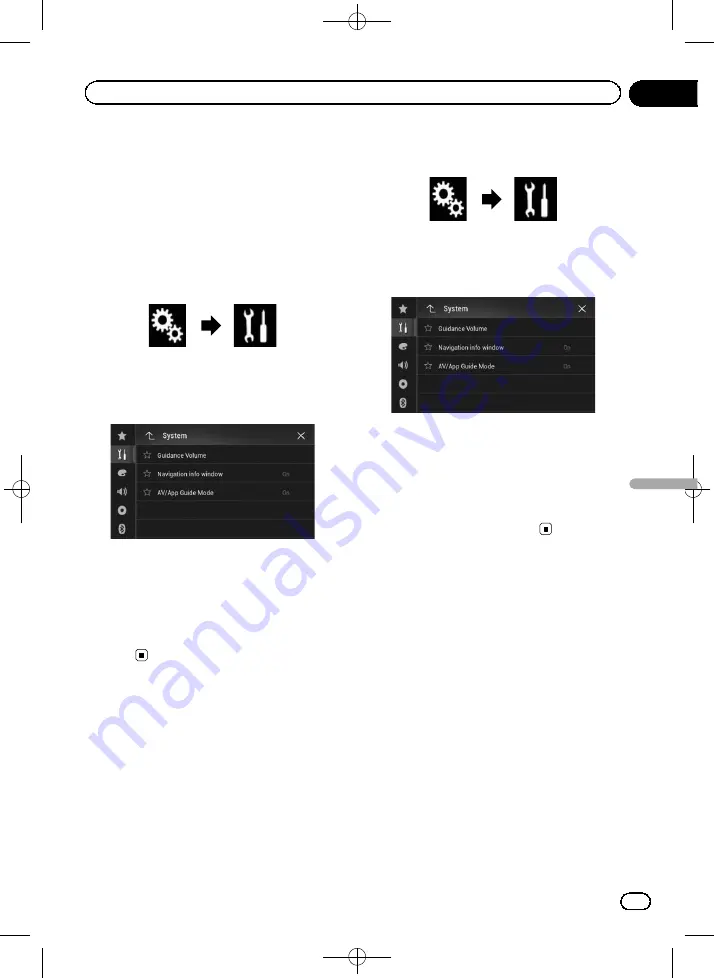
Black plate (115,1)
Navigation info window
You can set whether to display the guidance
information of the navigation on the AV opera-
tion screen.
1
Press the HOME button to display the
Top menu screen.
2
Touch the following keys in the follow-
ing order.
The
“
System
”
screen appears.
3
Touch [Navigation Related Settings].
The following screen appears.
4
Touch [Navigation info window] re-
peatedly until the desired setting appears.
!
On
(default):
Displays the navigation information bar.
!
Off
:
Does not display the navigation information
bar.
Setting automatic switching
to the navigation screen
You can set whether to automatically switch to
the navigation screen from the AV screen
when your vehicle approaches a guidance
point such as an intersection.
1
Press the HOME button to display the
Top menu screen.
2
Touch the following keys in the follow-
ing order.
The
“
System
”
screen appears.
3
Touch [Navigation Related Settings].
The following screen appears.
4
Touch [AV/App Guide Mode] repeat-
edly until the desired setting appears.
!
On
(default):
Switches from the AV operation screen to
the map screen.
!
Off
:
Does not switch the screen.
Setting the steering wheel
control
You can set the steering wheel control on the
display of this product via a wired remote
cable.
=
For details of the connection method, refer
to Installation Manual.
p
This setting is available only when you stop
your vehicle in a safe place and apply the
handbrake.
p
This setting is available when the selected
source is
“
OFF
”
.
This setting is required in order to use the
steering wheel remote control function.
p
You can set a function key to more than
one steering wheel key.
<CRB4349-A>115
Engb
115
Chapter
24
System
settings
System settings






























