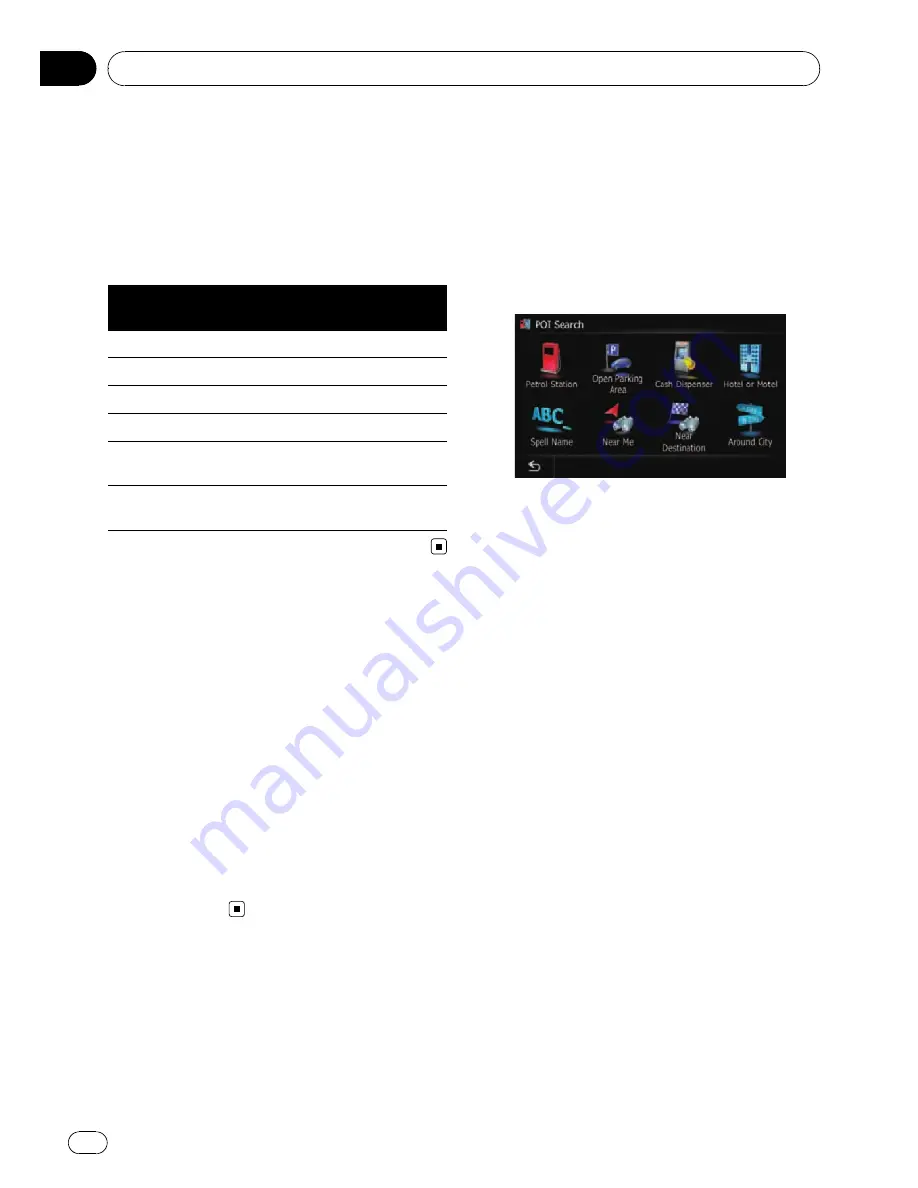
Entering three keywords
The names including the following two words
below are displayed as a result:
!
The words that match with both first and
second keywords you entered.
!
The word beginning with the third keyword.
e.g. Searching
“
City of London
”
.
Entered key-
words
Search results
CITY L
“
City of London
”
is searchable.
OF L
“
City of London
”
is searchable.
CITY OF L
“
City of London
”
is searchable.
OF LONDON C
“
City of London
”
is searchable.
C O L
“
City of London
”
is not search-
able.
C OF LONDON
“
City of London
”
is not search-
able.
Setting up a route to your
home
If your home location is stored, the route
home can be calculated by touching a single
key.
1
Display the
“
Destination Menu
”
screen.
2
Touch [Return Home].
If the home location has not been stored yet,
the confirmation message appears.
#
Touch [
Register
].
The
“
Set Home
”
screen appears.
=
For details, refer to
Registering your home
on page 72.
Searching for Points of
Interest (POI)
Information about various facilities (Points Of
Interest - POI), such as petrol stations, car
parks or restaurants, is available. You can
search for a POI by selecting the category (or
entering the POI Name).
To search for POIs, display the
“
POI Search
”
screen.
1
Display the
“
Destination Menu
”
screen.
2
Touch [POI].
The
“
POI Search
”
screen appears.
Searching for POIs by
specifying a category first
You can search for POIs with one touch by
touching the preset category.
1
Display the
“
POI Search
”
screen.
2
Touch the desired category.
The
“
POI List
”
screen appears.
3
Touch the POI you want.
The searched location appears on the map
screen.
Searching for a POI directly
from the name of the facilities
1
Display the
“
POI Search
”
screen.
2
Touch [Spell Name].
The
“
POI Name
”
screen appears.
Searching for and selecting a location
Engb
42
Chapter
08
















































