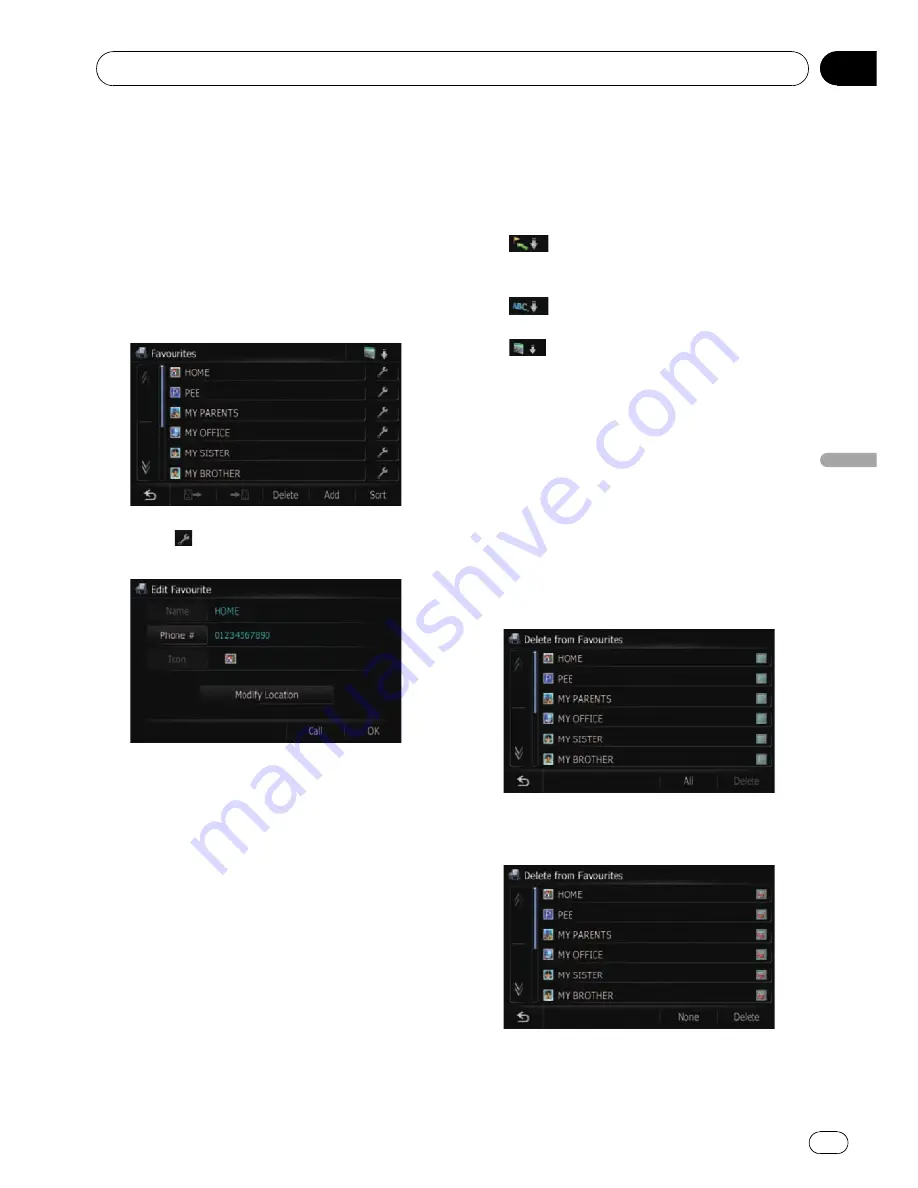
Editing your home
When you have already registered your home,
you can edit the information of your home.
1
Display the
“
Destination Menu
”
screen.
2
Touch [Favourites].
The
“
Favourites
”
screen appears.
p
Home location is displayed on the top of
the list.
3
Touch
next to the home location.
The
“
Edit Favourite
”
screen appears.
#
Touch [
Phone #
].
You can edit the registered phone number. To dial
the number, touch [
Call
].
#
Touch [
Modify Location
].
You can change the registered location by scrol-
ling the map.
4
Touch [OK].
The registration is completed.
Sorting the entry in
“
Favourites
”
1
Display the
“
Destination Menu
”
screen.
2
Touch [Favourites].
The
“
Favourites
”
screen appears.
3
Touch [Sort].
Each time you touch [
Sort
] changes the sort
order.
p
Current order is displayed on the upper
right of the screen.
!
:
Sorts the items in the list in order by dis-
tance from the vehicle position.
!
:
Sorts the items in the list alphabetically.
!
:
Sorts the items in the list in order of the re-
cently used items.
Deleting the entry in
“
Favourites
”
1
Display the
“
Destination Menu
”
screen.
2
Touch [Favourites].
The
“
Favourites
”
screen appears.
3
Touch [Delete].
The
“
Delete from Favourites
”
screen ap-
pears.
4
Select the location you want to delete.
A tick mark appears by the selected location.
#
Touch [
All
].
Selects all entries.
#
Touch [
None
].
Registering and editing locations
Engb
47
Chapter
09
Registering
and
editing
locations






























