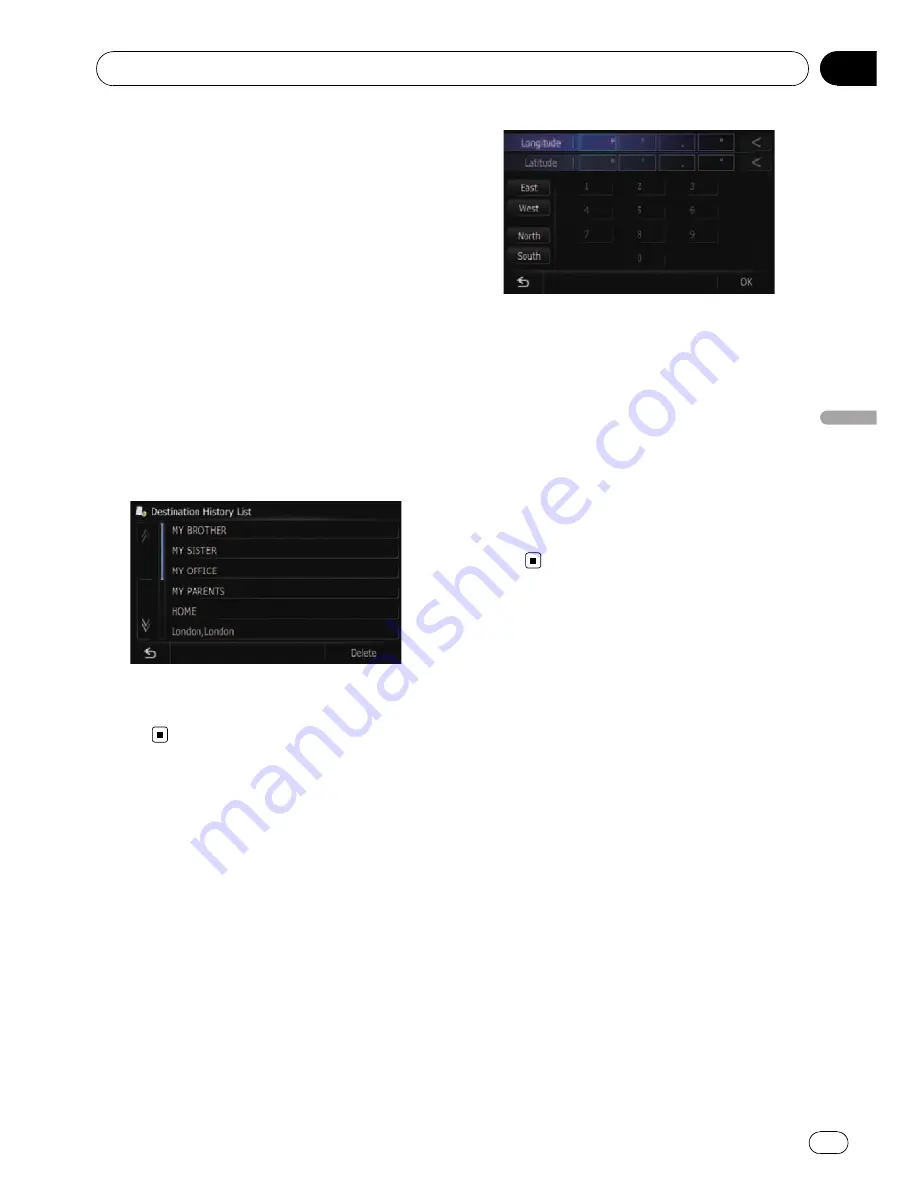
Selecting a location you
searched for recently
The places that you have searched for in the
past are automatically stored in
“
History
”
.
p
If no location is stored in Destination His-
tory, you cannot select [
History
]. (If you
perform a route calculation, you can select
[
History
].)
p
“
History
”
can store up to 100 locations. If
the entries reach the maximum, the new
entry overwrites the oldest one.
1
Display the
“
Destination Menu
”
screen.
2
Touch [History].
The
“
Destination History List
”
screen ap-
pears.
3
Touch the entry you want.
The searched location appears on the map
screen.
Searching for a location by
coordinates
Entering a latitude and longitude pinpoints
the location.
1
Display the
“
Destination Menu
”
screen.
2
Touch [Coordinates].
The
“
Coordinate Input
”
screen appears.
3
Touch [East] or [West], and then enter
the longitude.
To enter W 50°1
’
2.5
”
for example, touch
[
West
], [0], [5], [0], [0], [1], [0], [2], and [5].
4
Touch [North] or [South], and then
enter the latitude.
To enter N 5°1
’
2.5
”
for example, touch [
North
],
[0], [5], [0], [1], [0], [2], and [5].
5
Touch [OK].
The searched location appears on the map
screen.
Searching for and selecting a location
Engb
45
Chapter
08
Searc
hing
for
and
selecting
a
location






























