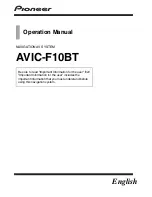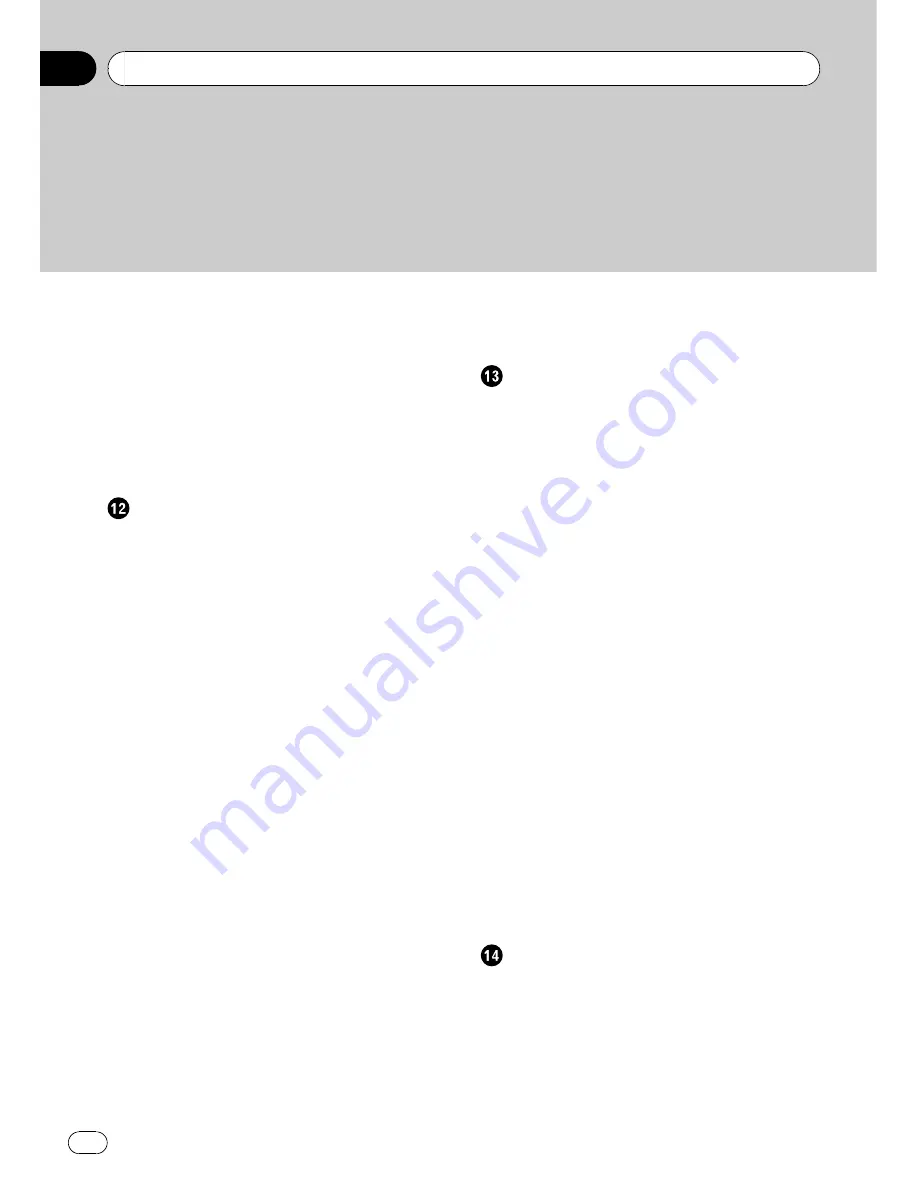
Registering your Bluetooth devices
54
–
Searching for nearby Bluetooth
devices
54
–
Searching for a specified Bluetooth
device
55
–
Pairing from your Bluetooth
devices
56
–
Deleting a registered device
57
Connecting a registered Bluetooth
device
57
Using hands-free phoning
Displaying the Phone Menu
59
Making a phone call
59
–
Direct dialling
59
–
Making a call home easily
60
–
Calling a number in the
“
Contacts
List
”
60
–
Making a phone call using the received
call history
60
–
Making a phone call using the dialled
number history
61
–
Making a phone call using missed call
history
61
–
Dialling the entry in the
“
Favourites
”
62
–
Dialling a facility
’
s phone number
62
–
Dialling from the map
62
Receiving a phone call
62
–
Answering an incoming call
62
–
Rejecting an incoming call
63
Transferring the phone book
63
Setting the
“
Bluetooth Settings
”
64
–
Editing the device name
64
–
Editing the password
65
–
Stopping Bluetooth wave
transmission
65
–
Echo cancelling and noise
reduction
65
–
Answering a call automatically
65
–
Setting the automatic rejection
function
66
–
Clearing memory
66
–
Updating the Bluetooth wireless
technology software
66
Notes for hands-free phoning
67
Customising preferences
The options in the
“
Navi Settings
”
menu
68
–
Displaying the
“
Navi Settings
”
screen
68
–
Checking the connections of leads
68
–
Checking sensor learning status and
driving status
68
–
Using the
“
Fuel Mileage
”
function
70
–
Recording your travel history
71
–
Using the demonstration guidance
72
–
Registering your home
72
–
Correcting the current location
72
Options on the
“
System Settings
”
menu
73
–
Displaying the
“
System Settings
”
screen
73
–
Customising the regional settings
73
–
Setting the Volume for Guidance and
Phone
75
–
Changing the splash screen
75
–
Changing to the splash screen stored
in the SD memory card
76
–
Setting for rear view camera
76
–
Adjusting the response positions of the
touch panel (touch panel
calibration)
77
–
Setting the illumination colour
77
–
Checking the version information
78
Replicating the settings
78
Setting
“
Safe Mode
”
78
Turning off the screen
79
Using the radio (FM)
Reading the screen
80
Using the touch panel keys
80
–
Switching between the detailed
information display and the preset list
display
81
–
Storing and recalling broadcast
frequencies
81
–
Using radio text
81
Contents
Engb
4