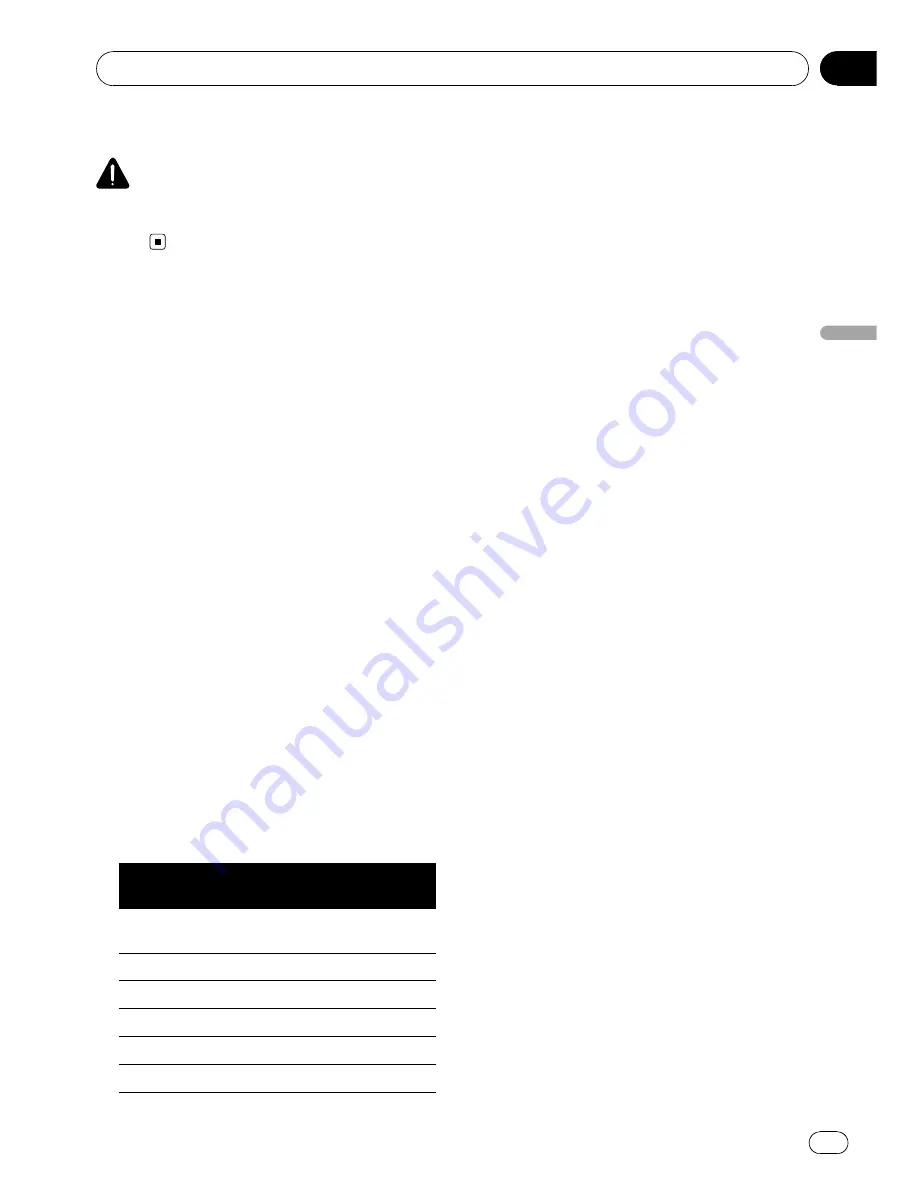
To ensure safe driving
CAUTION
For your safety, avoid viewing the screen in the
voice operation as much as possible while
driving.
Basics of Voice Operation
Your Pioneer navigation system uses the latest
in voice recognition technology. You can use
voice commands to operate many of its func-
tions. This chapter describes where you can
use voice commands, and also what com-
mands the system accepts.
You can use voice commands to operate the
following functions:
!
Searching for a location by address
!
Setting the route to the selected POI
!
Hands-free phoning
!
Switching the AV source
p
Voice operation is available when [
Voice
language
] is set to the following language:
—
UK English/UK English :TTS
—
Español/Español :TTS
—
Deutsch/Deutsch :TTS
—
Français/Français :TTS
—
Italiano/Italiano :TTS
—
Nederlands/Nederlands :TTS
=
For details, refer to
Selecting the lan-
guage
on page 73.
p
The area in which address search is avail-
able depends on the [
Voice language
] set-
ting, as listed in the following table.
[
Voice language
]
Available
search area
UK English/UK English :TTS
United King-
dom
Español/Español :TTS
Spain
Deutsch/Deutsch :TTS
Germany
Français/Français :TTS
France
Italiano/Italiano :TTS
Italy
Nederlands/Nederlands :TTS
Netherlands
Flow of voice operation
You can start voice operation any time even
when the map screen is displayed or audio is
operating. (Some operations are not available.)
The basic steps of voice operations are as fol-
lows.
1
Switch the screen to map screen or AV
operation screen.
2
Press the VOICE button to activate
voice operations.
3
Speak a command into the microphone
after the beep.
4
When the command is recognised, the
navigation system displays next options on
the screen, and pronounces it in some
cases.
5
Repeat previous step as necessary.
6
The requested operation will be carried
out.
p
The voice operation may not be operable for a
minute after the navigation system has booted
up.
p
Voice operation will be activated 30 seconds
after the map screen is displayed.
If the
VOICE
button does not respond, display
the disclaimer screen and then touch [
OK
].
The map screen is displayed.
Starting voice operation
%
Press the VOICE button when the map
screen or the AV operation screen is dis-
played.
The voice operation screen appears.
Operating Your Navigation System with Voice
Engb
137
Chapter
30
Operating
Y
our
Navigation
System
with
V
oice






























