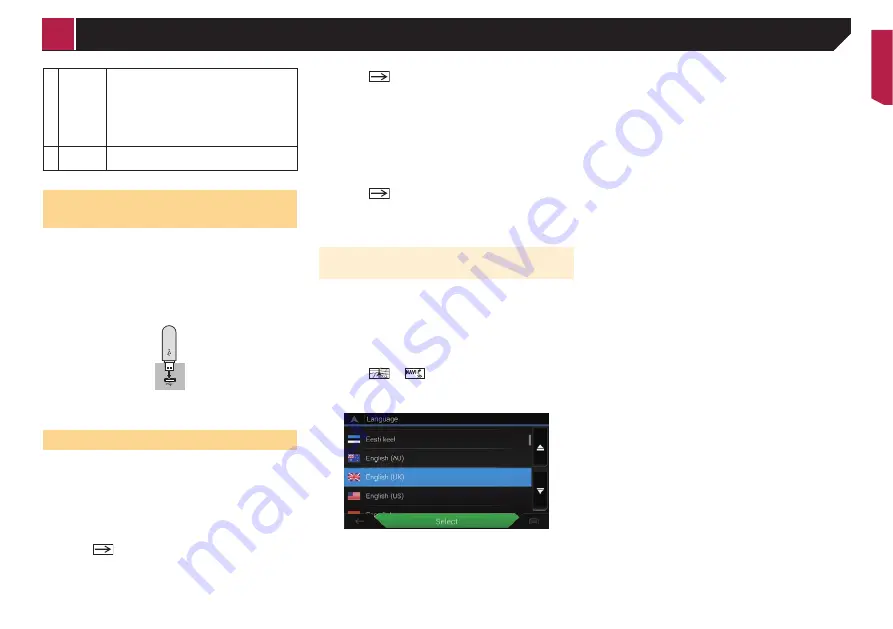
5
9 Rotary
encoder
Rotate clockwise or anticlockwise to go to the
next track (chapter) or return to the previous
track (chapter).
Rotate clockwise or anticlockwise and hold to
perform fast forwards or fast reverse.
Rotate in either direction to answer or end
a call.
10
MUTE
button
Press to mute the AV source.
Press again to unmute.
Plugging and unplugging a USB
storage device
p
This product may not achieve optimum performance with
some USB storage devices.
p
Connection via a USB hub is not possible.
p
A USB cable is required for connection.
1 Pull out the plug from the USB port of the USB
cable.
2 Plug a USB storage device into the USB cable.
p
Check that no data is being accessed before pulling out the
USB storage device.
.MÐÆQRSSHLDÐRS@QSTO
1 Start the engine to boot up the system.
The “
Select Program Language
” screen appears.
p
From the second time on, the screen shown will differ
depending on the previous conditions.
p
From the second time on, enter the password for the anti-
theft function if the password entry screen appears.
2 Touch the language.
3 Touch
.
The “
Smartphone Setup
” screen appears.
4 Touch the item.
Refer to
Information on the connections and functions for
each device
on page 33
5 Touch
.
The “
DAB ANTENNA POWER SETTING
” screen appears.
6 Touch [
Yes
] or [
No
].
Yes
(default):
Supplies power to a Digital Radio aerial. Select when using
the optional Digital Radio aerial (AN-DAB1 or CA-AN-
DAB.001) (sold separately) with this product.
No
:
Does not supply power. Select when using a passive aerial
with no booster.
7 Touch
.
The warning message screen appears.
8 Touch [
OK
].
The top menu screen appears.
.MÐÆQRSSHLDÐRS@QSTOÐNEÐSGDÐM@UHF@
tion system
When you use the navigation function for the first time, an initial
setup process starts automatically. Follow the steps below.
p
You can change the language later using [
Regional
] in the
“
Settings
” screen. Other settings can be restarted later
using [
2S@QSÄ"NM×FTQ@SHNMÄ6HY@QC
] in the “
Settings
”
screen.
1 Press the
HOME
button.
2 Touch
or
.
3 Touch the language that you want to use on the
navigation screen, then touch [
Select
].
4 Read the terms carefully, checking the details,
and then touch [
Accept
] if you agree to the
conditions.
5 Touch [
Next
].
6 Touch the language that you want to use for
voice guidance messages, then touch [
Next
].
7 If needed, modify the unit settings, then touch
[
Next
].
8 If needed, modify the default route planning
options, then touch [
Next
].
9 Touch [
Activate
], then [
Next
].
A message saying that the connected online features are acti-
vated appears if you activate these services right away.
Refer to
“
Online Services
” settings
on page 26
10 Touch the connected services you want to use,
then touch [
Next
].
The initial setup is now complete. The map screen appears and
you can start using the navigation system.
< CRB4880-A >
Basic operation




















