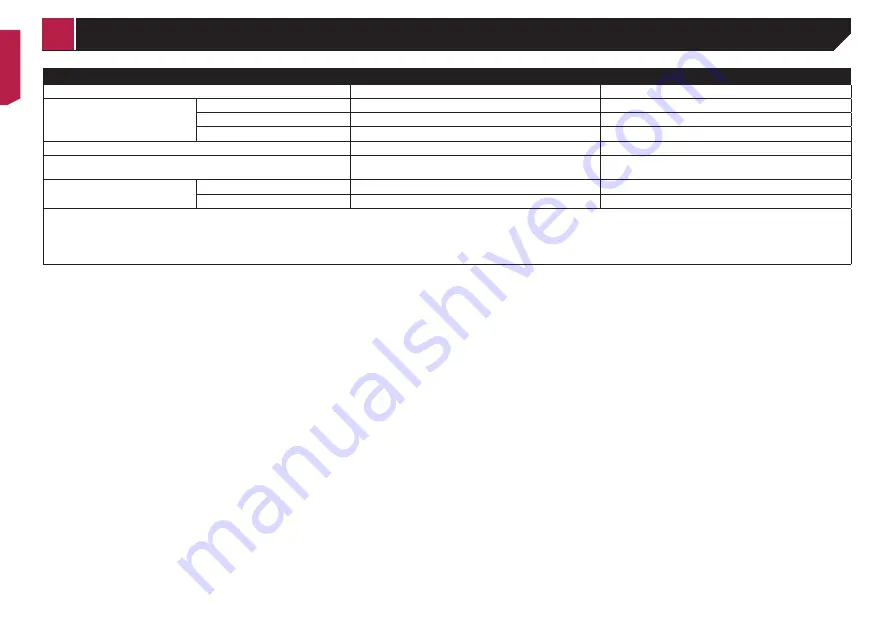
34
Android device
Device connection method
When connecting via Bluetooth
When connecting via CD-MU200 (sold separately)
Smartphone Setup
Device
Others
Others
Connection
Bluetooth
USB2
Android Auto
—
On
(*1)/
Off
Bluetooth connection
Bluetooth connection is required.
Bluetooth connection is required for using
Android Auto
.
Connection requirement
—
Connect to USB port 2 for using
Android Auto
or
AVICSYNC
App
.
Available sources
Android Auto
—
(*2)(*3)
AVICSYNC App
(*4)
(*4)
(*1) Select “
On
” for “
Android Auto
” for using Android Auto.
(*2) Available only when an
Android Auto
-compatible device is connected.
(*3) The
AVICSYNC App
function automatically turns off when an
Android Auto
-compatible device is connected with this product for the first time. From the next time a compatible device is connected,
Android Auto
cannot be used while the
AVICSYNC App
function is on.
(*4) Turn on the
AVICSYNC App
function for using
AVICSYNC App
.
< CRB4880-A >
Setup for iPod / iPhone or smartphone






























