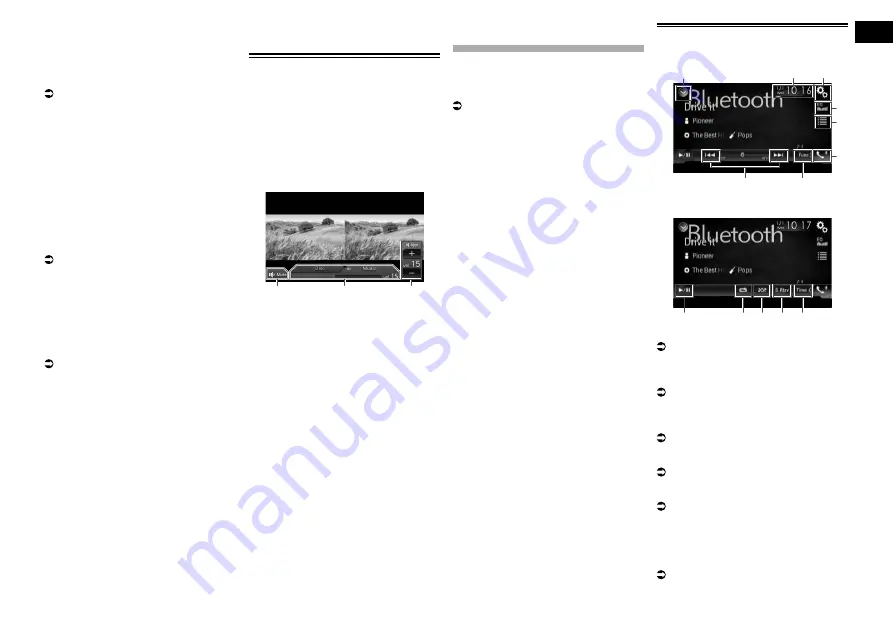
13
Chapter
35
Engb
p
Depending on the type of
MirrorLink
device, this key is not appears.
4
Displays the menu screen.
p
Depending on the type of
MirrorLink
device, this key is not appears.
5
Displays the Phone menu screen.
For details, refer to Displaying the phone
menu on page 14.
6
Displays the current source.
p
In
MirrorLink
mode, App control side bar
will appear.
p
If you press the
HOME
button twice, the
App control side bar will disappear. Press
the
HOME
button twice again, and the
App control side bar will appear.
■
Starting procedure
When connecting a
MirrorLink
device to
this product, you must select the method
for connecting your device. Settings are
required according to the connected device.
For details, refer to Chapter 5.
1 Unlock your MirrorLink device.
2 Connect your MirrorLink device to
this product via the separately sold
USB interface cable for use with
MirrorLink devices (CD-MU200).
p
The cable connection method varies
depending on your device.
For details, refer to Connecting the
MirrorLink™ device on page 60.
3 Press the HOME button to display
the Top menu screen.
4 Touch [APPS].
If the launcher application is installed in
the
MirrorLink
device, the application
launches.
If not, the Application menu screen will
appear.
5 Touch the desired application icon.
The desired application is launched, and the
application operation screen appears.
p
Some applications may not launch
depending on the state of the connected
device. If it does not launch, launch the
application according to the application
startup message.
6 Operate the application.
7 Press the HOME button to go back
to the Top menu screen.
Using the audio mix function
You can output audio mixing AV source and
an application for iPhone or smartphone
when the
AppRadio Mode
or
MirrorLink
mode is used.
1 Start up the AppRadio Mode or
MirrorLink mode.
2 Press the VOL (+/–) button.
The audio mix menu will be displayed on the
screen.
1
2
3
1
Touch to mute. Touch again to unmute.
2
Sets whether to switch the sound mix
function on or off.
—
Left tab: The audio mix function is ena-
bled (mix on). The App volume is dis-
played. If you touch the App volume, the
volume keys will be displayed.
—
Right tab: The audio mix function is
disabled (mix off).
3
Adjusts the application audio volume.
Each touch of [
+
] or [
–
] increases or
decreases the volume level.
p
The AV operation screen and the
Application screen can be switched by
pressing the
MODE
button.
p
The right tab is not displayed on the AV
operation screen.
p
You cannot adjust the volume of the main
sound on the screen. Press the
VOL
(
+
/
–
) button to adjust the volume of the
main sound.
p
The audio mix menu is displayed for four
seconds. If the screen disappears, press
the
VOL
(
+
/
–
) button again. The screen
reappears.
Using a Bluetooth
audio player
You can control a Bluetooth audio player.
p
Before using the Bluetooth audio player,
you must register and connect the device
to this product.
For details, refer to Registering your
Bluetooth devices on page 12.
p
Operations may vary depending on the
Bluetooth audio player.
p
Depending on the Bluetooth audio player
connected to this product, the available
operations with this product may be
limited to the following two levels:
—
A2DP (Advanced Audio Distribution
Profile): Only playing back songs on your
audio player is possible.
—
A2DP and AVRCP (Audio/Video Remote
Control Profile): Playing back, pausing,
selecting songs, etc., are possible.
p
Since a number of Bluetooth audio play-
ers are available on the market, opera-
tions with your Bluetooth audio player
using this product vary considerably in
range. Please refer to the instruction
manual that came with your Bluetooth
audio player as well as this manual while
operating your player on this product.
p
While you are listening to songs on your
Bluetooth audio player, please refrain
from operating your mobile phone as
much as possible. If you try operating
your mobile phone, the signal may cause
noise for song playback.
p
Even if you switch to another source while
listening to a song on your Bluetooth
audio player, song playback may
continues.
p
Depending on the Bluetooth audio player
you connected to this product, opera-
tions on this product to control the player
may differ from those explained in this
manual.
p
When you are talking on a mobile phone
connected to this product via Bluetooth
wireless technology, song playback from
your Bluetooth audio player connected to
this product may be paused.
Using the touch panel keys
Playback screen (page 1)
8
7
1
3
2
4
5
6
Playback screen (page 2)
7
9
a
b
c
1
Displays the source list.
For details, refer to Selecting a front
source on the source list on page 11.
2
Displays the Time and date setting
screen.
For details, refer to Setting the time and
date on page 54.
3
Displays the Setting menu screen.
4
Recalls equaliser curves.
For details, refer to Using the equaliser on
page 47.
5
Selects a file from the list.
For details, refer to Selecting files from
the file name list on page 36.
6
Displays the Phone menu screen.
For details, refer to Displaying the phone
menu on page 14.
7
Switches to the next or previous page of
touch panel keys.
8
Skips files forward or backward.
9
Uses “
Sound Retriever
” function.
For details, refer to Setting the “Sound
Retriever” function on page 54.
a
Plays files in random order.
















































