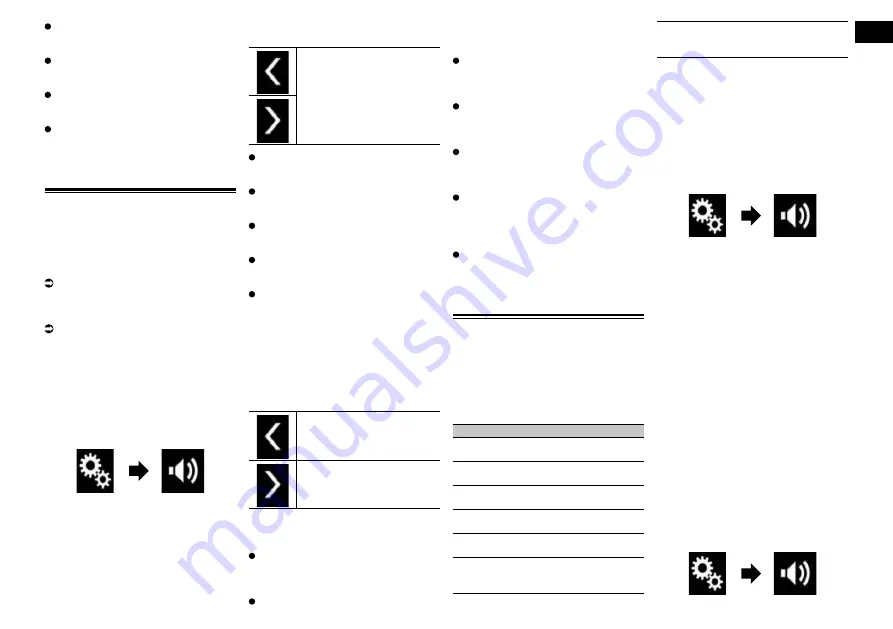
19
Chapter
47
Engb
Rear Left
:
Changes the speaker level of the rear left
speaker.
Rear Right
:
Changes the speaker level of the rear
right speaker.
Subwoofer
:
Changes the speaker level of the sub-
woofer speaker.
If you touch [
Apply Auto EQ
], the result
of “
A-EQ&TA Measurement
” will be
applied to the speaker level setting.
p
To use this function, the vehicle’s acous-
tics must be measured in advance.
Adjusting the time alignment
By adjusting the distance from each speaker
to the listening position, time alignment is
able to correct the time required for sound to
reach the listening position.
p
This function is available when “
Rear
Speaker
” is set to “
On
”.
For details, refer to Adjusting the front
and rear speaker output on page 45.
p
This function is available when
“
Subwoofer
” is set to “
On
”.
For details, refer to Using the subwoofer
output on page 46.
1 Measure the distance between
the head of the listener and each
speaker unit.
2 Press the HOME button to display
the Top menu screen.
3 Touch the following keys in the
following order.
The “
Audio
” screen appears.
4 Touch [Time Alignment].
The “
Time Alignment
” screen appears.
5 Touch the following keys to select
the listening position if necessary.
Selects the listening position.
Off
:
Changes the listening position setting to
off.
Front
:
Changes the listening position setting to
front.
Front-L
:
Changes the listening position setting to
front left.
Front-R
:
Changes the listening position setting to
front right.
All
:
Changes the listening position setting to
all.
p
If you change the listening position
setting, the output levels of all the speak-
ers will change in conjunction with the
setting.
6 Touch the following keys to input
the distance between the selected
speaker and the listening position.
Decreases the distance between
the selected speaker and the
selected listening position.
Increases the distance between
the selected speaker and the
selected listening position.
p
“
0.0
” cm to “
500.0
” cm is displayed as the
distance to be corrected is increased or
decreased.
Front Left
:
Changes the distance between the front
left speaker and the selected listening
position.
Front Right
:
Changes the distance between the front
right speaker and the selected listening
position.
Rear Left
:
Changes the distance between the rear
left speaker and the selected listening
position.
Rear Right
:
Changes the distance between the rear
right speaker and the selected listening
position.
Subwoofer
:
Changes the distance between the sub-
woofer speaker and the selected listening
position.
If you touch [
TA On
], the time alignment
is turned off mandatorily.
p
This function is available only when
the listening position setting is set to
“
Front-L
” or “
Front-R
”.
If you touch [
Apply Auto EQ
], the result
of “
A-EQ&TA Measurement
” will be
applied to the time alignment setting.
p
To use this function, the vehicle’s acous-
tics must be measured in advance.
Using the equaliser
The equaliser lets you adjust equalisation to
match the vehicle interior acoustic charac-
teristics as desired.
■
Recalling equaliser curves
There are seven stored equaliser curves that
you can easily recall at any time. Here is a
list of the equaliser curves:
Equaliser curve
S.Bass
is a curve in which only low-pitched
sound is boosted.
Powerful
is a curve in which low- and high-
pitched sounds are boosted.
Natural
is a curve in which low- and high-
pitched sounds are slightly boosted.
Vocal
is a curve in which the midrange,
which is the human vocal range, is boosted.
Flat
is a flat curve in which nothing is
boosted.
Custom1
is an adjusted equaliser curve
that you create. If you select this curve, the
effect is applied to all AV sources.
Custom2
is an adjusted equaliser curve
that you create. If you select this curve, the
effect is applied to all AV sources.
p
The default setting is “
Powerful
”.
p
When “
Flat
” is selected, no supplement
or correction is made to the sound. This is
useful to check the effect of the equaliser
curves by switching alternatively between
“
Flat
” and a set equaliser curve.
1 Press the HOME button to display
the Top menu screen.
2 Touch the following keys in the
following order.
The “
Audio
” screen appears.
3 Touch [Graphic EQ].
The “
Graphic EQ
” screen appears.
4 Touch the equaliser you want.
■
Customising the equaliser
curves
You can adjust the currently selected equal-
iser curve setting as desired. Adjustments
can be made with a 13-band graphic
equaliser.
p
If you make adjustments when a curve
“
S.Bass
”, “
Powerful
”, “
Natural
”,
“
Vocal
”, or “
Flat
” is selected, the equal-
iser curve settings will be changed to
“
Custom1
” mandatorily.
p
If you make adjustments when the
“
Custom2
” curve is selected for example,
the “
Custom2
” curve will be updated.
p
“
Custom1
” and “
Custom2
” curves can
be created common to all sources.
1 Press the HOME button to display
the Top menu screen.
2 Touch the following keys in the
following order.






























