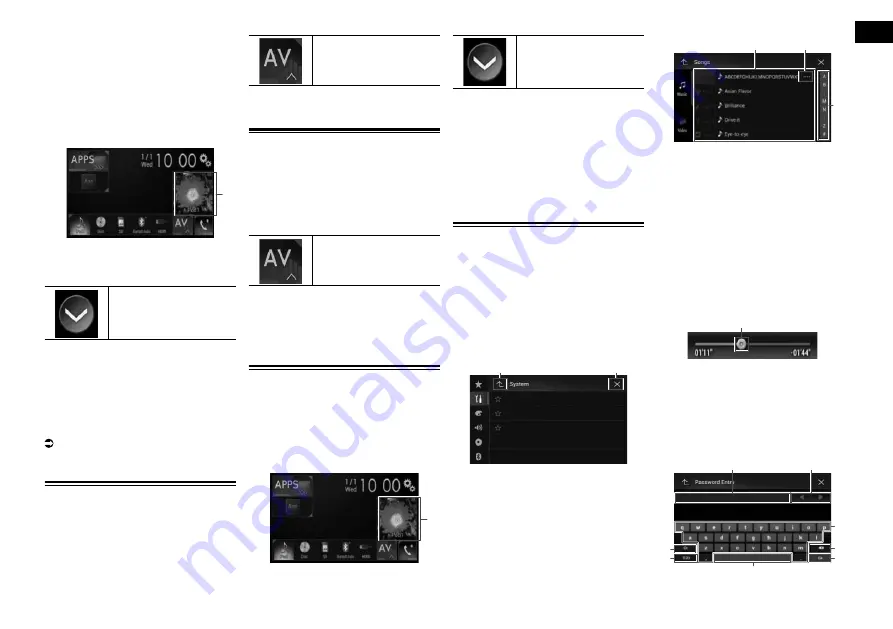
02
Chapter
11
Engb
3 Touch the source icon you want to
select.
The AV operation screen of the selected
source appears.
■
Selecting a front source on the
source list
1 Press the HOME button to display
the Top menu screen.
2 Touch the AV operation key.
1
1
AV operation key
The AV operation screen appears.
3 Touch the following key.
Displays the source list.
4 Touch the source key you want to
select.
The AV operation screen of the selected
source appears.
■
Selecting a rear source
You can select a source output to the rear
display.
For details of the operations, refer to
Selecting the video for the rear display on
page 55.
Turning off the AV source
Turn off the AV source to stop playing or
receiving the AV source.
1 Press the HOME button to display
the Top menu screen.
2 Touch the following key.
Displays the AV source
selection screen.
3 Touch [OFF].
The AV source is turned off.
Changing the display order of
source icons
You can change the display order of source
icons on the AV source selection screen.
1 Press the HOME button to display
the Top menu screen.
2 Touch the following key.
Displays the AV source
selection screen.
3 Touch and hold a source icon,
and drag the icon to the desired
position.
p
If the source icon is moved, the order of
the source list is also changed.
Changing the display order of
source keys
You can change the display order of source
keys on the source list.
1 Press the HOME button to display
the Top menu screen.
2 Touch the AV operation key.
1
1
AV operation key
The AV operation screen appears.
3 Touch the following key.
Displays the source list.
4 Touch [Open].
The source keys can be moved.
5 Drag the source key to the desired
position.
6 Touch [Close].
Returns to the previous screen.
p
If the source key is moved, the source
icons displayed on the Top menu screen
and the AV source screen are also moved.
Using the touch panel
You can operate this product by touching
the marks and items (touch panel keys)
displayed on the screen directly with your
fingers.
p
To protect the LCD screen from damage,
be sure to touch the touch panel keys
only with your finger and do so gently.
■
Using the common touch panel
keys
1
2
1
Returns to the previous screen.
2
Closes the screen.
■
Operating list screens
3
1
2
1
Touching an item on the list allows you to
narrow down the options and proceed to
the next operation.
2
Appears when all characters are not
displayed on the display area.
If you touch the key, the rest of the char-
acters are scrolled for display.
3
Appears when items cannot be displayed
on a single page only.
Drag the scrubber bar to view any hidden
items.
Also, you can drag the list to view any
hidden items.
■
Operating the time bar
1
1
You can change the playback point by
dragging the key.
p
Playback time corresponding to the posi-
tion of the key is displayed while dragging
the key.
■
Operating the on-screen
keyboard
6
5
4
3
8
7
2
1


























