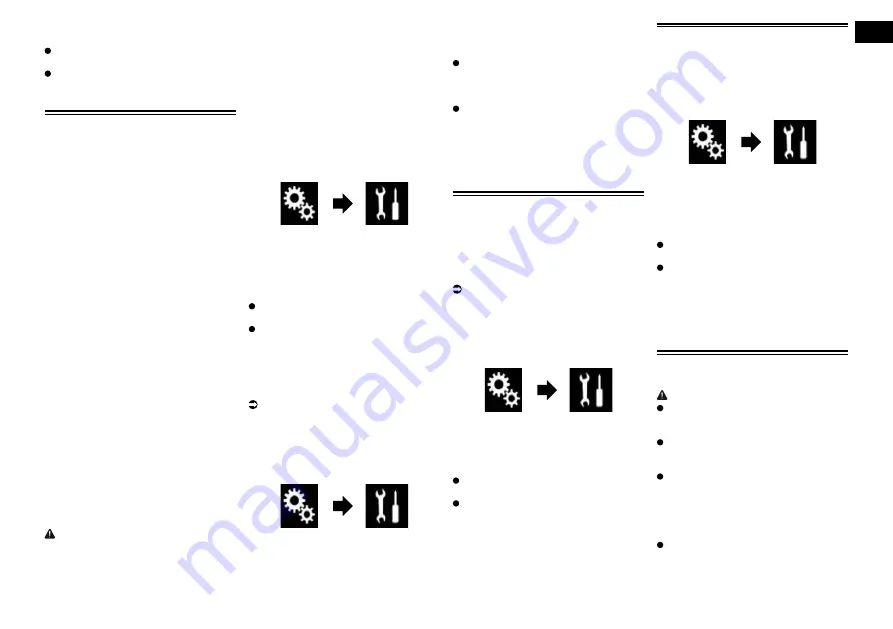
18
Chapter
41
Engb
4 Touch [AV Input] repeatedly until
the desired setting appears.
Off
(default):
Deactivates the AV source.
On
:
Displays the video image output by the
connected external device.
Setting the rear view camera
The following two functions are available.
A separately sold rear view camera (e.g.
ND-BC6) is required for utilising the rear
view camera function. (For details, consult
your dealer.)
Rear view camera
This product features a function that
automatically switches to the full-screen
image of the rear view camera installed on
your vehicle. When the gearstick is in the
REVERSE (R) position, the screen auto-
matically switches to full-screen rear view
camera image.
p
If the gearstick is aligned to the REVERSE
(R) position immediately after the system
of this product is started up, only the
camera image will be displayed and
the parking assist guidelines and the
message, “
The video may appear
reversed
” will not be displayed. The park-
ing assist guidelines and the message
will be displayed on the camera image
after a little while. Be sure to check the
conditions around the vehicle even before
the guidelines and the message are
displayed.
Camera for Camera View mode
Camera View
can be displayed at all times
(e.g. when monitoring an attached trailer,
etc.). Please note that with this setting, the
camera image is not resized to fit, and that
a portion of what is seen by the camera is
not viewable.
CAUTION
Pioneer recommends the use of a camera
which outputs mirror reversed images,
otherwise the screen image may appear
reversed.
p
Immediately verify whether the display
changes to a rear view camera image
when the gearstick is moved to REVERSE
(R) from another position.
p
When the screen changes to full-screen
rear view camera image during normal
driving, switch to the opposite setting in
“
Camera Polarity
”.
■
Setting rear view camera
activation
1 Press the HOME button to display
the Top menu screen.
2 Touch the following keys in the
following order.
The “
System
” screen appears.
3 Touch [Camera settings].
4 Touch [Back Camera Input] repeat-
edly until the desired setting
appears.
Off
(default):
Turns the back camera input setting off.
On
:
Turns the back camera input setting on.
■
Setting the polarity of the rear
view camera
p
This function is available when “
Back
Camera Input
” is “
On
”.
For details, refer to Setting rear view
camera activation on page 41.
1 Press the HOME button to display
the Top menu screen.
2 Touch the following keys in the
following order.
The “
System
” screen appears.
3 Touch [Camera settings].
4 Touch [Camera Polarity] repeat-
edly until the desired setting
appears.
Battery
(default):
When the polarity of the connected lead
is positive while the gearstick is in the
REVERSE (R) position.
Ground
:
When the polarity of the connected lead
is negative while the gearstick is in the
REVERSE (R) position.
When the gearstick is moved to the
REVERSE (R) position after setting the rear
view camera, the rear view image appears.
Setting the camera for
Camera View mode
To display
Camera View
at all times,
“
Camera View
” needs to be set to “
On
”.
p
To set the rear view camera for
Camera
View
mode, “
Back Camera Input
”
needs to be set to “
On
”.
For details, refer to Setting rear view
camera activation on page 41.
1 Press the HOME button to display
the Top menu screen.
2 Touch the following keys in the
following order.
The “
System
” screen appears.
3 Touch [Camera settings].
4 Touch [Camera View] repeatedly
until the desired setting appears.
Off
(default):
Turns the camera view setting off.
On
:
Turns the camera view setting on.
If no operations are performed for seven
seconds after the AV operation screen is
displayed, the camera view will appear
automatically.
p
If you touch the screen while the camera
view is displayed, the displayed image will
turn off temporarily.
Displaying the parking assist
guidelines
1 Press the HOME button to display
the Top menu screen.
2 Touch the following keys in the
following order.
The “
System
” screen appears.
3 Touch [Camera settings].
4 Touch [Parking assist guide]
repeatedly until the desired setting
appears.
Off
(default):
Hides
the
guidelines.
On
:
Displays
the
guidelines.
When the gearstick is moved to the
REVERSE (R) position after setting the rear
view camera, the rear view image appears.
p
If you press and hold the
MUTE
button,
the rear view image disappears.
Setting guidelines on the rear
view image
CAUTION
When adjusting the guidelines, be sure
to park the vehicle in a safe place and
apply the handbrake.
Before getting out of the car to place the
markings, be sure to turn the ignition
switch off (ACC OFF).
The range projected by the rear view
camera is limited. Also, the vehicle width
and distance guidelines displayed on the
rear view camera image may differ from
the actual vehicle width and distance.
(The guidelines are straight lines.)
The image quality may deteriorate
depending on the usage environment,
such as at night or in dark surroundings.
1 Park your vehicle in a safe place
and apply the handbrake.






























