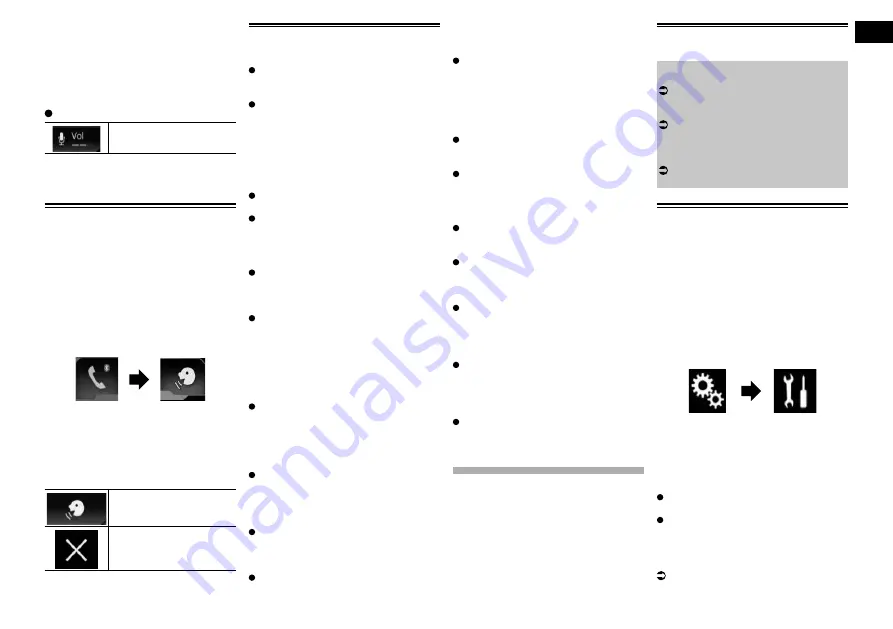
05
Chapter
17
Engb
■
Adjusting the other party’s lis-
tening volume
To maintain good sound quality, this prod-
uct can adjust the other party’s listening
volume.
If the volume is not loud enough for the other
party, use this function.
Touch the following key.
Switches between the three
volume levels.
p
This function can be performed even
while talking on the phone.
p
Settings can be stored for each device.
Using the voice recognition
function (for iPhone)
You can use the voice recognition function
of iPhone.
p
When an iPhone running iOS 6.1 or
higher is used, Siri Eyes Free Mode is
available with this product.
1 Press the HOME button to display
the Top menu screen.
2 Touch the following keys to start
voice control.
The voice recognition function launches and
the voice control screen appears.
You can use the voice recognition function in
the same way as using it on the iPhone.
p
You can also launch the voice recogni-
tion function by pressing and holding the
HOME
button.
Indicates that this product
is on standby for your voice
commands.
Cancels the voice recogni-
tion function.
Notes for hands-free phoning
General notes
Connection to all mobile phones featur-
ing Bluetooth wireless technology is not
guaranteed.
The line-of-sight distance between this
product and your mobile phone must
be 10 metres or less when sending and
receiving voice and data via Bluetooth
technology. However, the actual transmis-
sion distance may be shorter than the
estimated distance, depending on the
usage environment.
With some mobile phones, the ring sound
may not be output from the speakers.
If private mode is selected on the mobile
phone, hands-free phoning may be
disabled.
Registration and connection
Mobile phone operations vary depending
on the type of mobile phone. Refer to the
instruction manual that came with your
mobile phone for detailed instructions.
With mobile phones, phone book transfer
may not work even though your phone
is paired with this product. In that case,
disconnect your phone, and then perform
pairing again from your phone to this
product.
Making and receiving calls
You may hear a noise in the following
situations:
—
When you answer the phone using the
button on the phone.
—
When the person on the other end of the
line hangs up the phone.
If the person on the other end of the line
cannot hear the conversation due to
an echo, decrease the volume level for
hands-free phoning. This may reduce the
echo.
With some mobile phones, even if you
press the accept button on the mobile
phone when a call comes in, hands-free
phoning may not be performed.
The registered name appears if the phone
number of the received call is already
registered in the phone book. When one
phone number is registered under dif-
ferent names, only the phone number is
displayed.
If the phone number of the received
call is not registered in the phone book,
the phone number of the received call
appears.
The received call and the dialled
number histories
You cannot make a call to the entry of an
unknown user (no phone number) in the
received call history.
If calls are made by operating your mobile
phone, no history data will be recorded in
this product.
Phone book transfers
If there are more than 800 phone book
entries on your mobile phone, not all
entries may download completely.
With some mobile phones, it may not be
possible to transfer all items in the phone
book at one time. In this case, transfer
items one by one from your mobile phone.
Depending on the mobile phone, this
product may not display the phone book
correctly. (Some characters may be gar-
bled, or the order of first and last names
may be reversed.)
If the phone book in the mobile phone
contains image data, the phone book may
not be transferred correctly. (Image data
cannot be transferred from the mobile
phone.)
Depending on the mobile phone, phone
book transfer may not be available.
iPod / iPhone or smart-
phone setup operation
When using an iPod / iPhone or a smart-
phone with this product, configure the set-
tings of this product according to the device
to be connected.
This section described the settings required
for each device.
3GDÐA@RHBÐÇNVÐNEÐH/NCÐÐH/GNMDÐ
or smartphone setup
1
Select the method for connecting your
device.
For details, refer to Setting the device
connection method on page 17.
2
Connect your device to this product.
For details of the connections, refer to
Chapter 26.
3
If necessary, connect your device to this
product via Bluetooth connection.
For details of the Bluetooth connection,
refer to Chapter 3.
Setting the device connection
method
If you want to use the application for iPhone
or smartphone on this product, you must
select the method for connecting your
device.
Settings are required according to the con-
nected device.
1 Press the HOME button to display
the Top menu screen.
2 Touch the following keys in the
following order.
The “
System
” screen appears.
3 Touch [Input/Output settings].
4 Touch [Smartphone Setup].
The “
Smartphone Setup
” screen appears.
5 Touch the following settings.
Device
: Select the device to be
connected.
Connection
: Select the connection
method.
p
Configure the settings correctly accord-
ing to the device to be connected and the
connection method to be used.
For details, refer to Information on the
connections and functions for each
device on page 18.






























