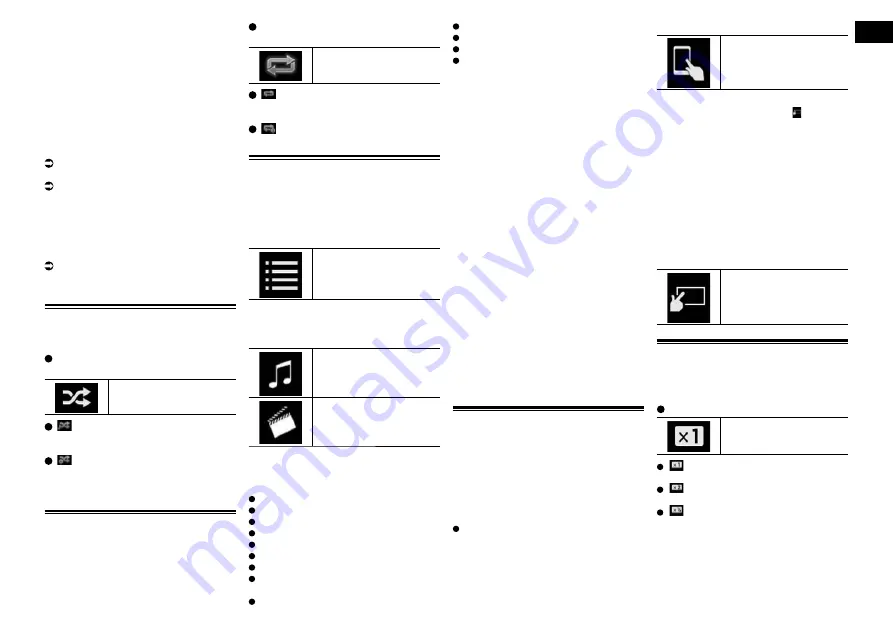
11
Chapter
31
Engb
2 Connect your iPod.
The source changes and then playback will
start.
p
If the iPod is already connected, touch
[
iPod
] on the AV source selection screen.
p
If connecting an iPhone or iPod touch,
quit applications before connecting.
3 Touch [iPod] on the AV source
selection screen.
4 Use the touch panel keys on the
screen to control your iPod.
For details, refer to Using the touch panel
keys (for audio) on page 30.
For details, refer to Using the touch panel
keys (for video) on page 30.
p
The video image of the iPod may have
noise if the rear display outputs the
video image. When noise is produced in
the video image of the iPod, turn off the
output setting of the rear display.
For details of the operations, refer to
Selecting the video for the rear display on
page 55.
2DSSHMFÐSGDÐRGTEÇDÐOK@X
This function shuffles songs, albums or
videos and plays them in random order.
Touch the following key repeatedly
until the desired setting appears.
Turns random play on or off.
:
Plays back songs or videos in random
order within the selected list.
:
Selects an album randomly, and then
plays back all songs in that album in
order.
Setting a repeat play range
The repeat play range can be changed by
only touching a single key.
Touch the following key repeatedly
until the desired setting appears.
Changes the repeat play
range.
:
Repeats all songs or videos in the
selected list.
:
Repeats just the current song or video.
Selecting song or video
sources from the playlist
screen
You can search for the song or video you
want to play from the playlist screen.
1 Touch the following key.
Displays the list of the
category.
The “
ROOT
” screen appears.
2 Touch the following keys to switch
the music or video category list.
Switches to the music
category list.
Switches to the video cat-
egory list.
3 Touch the category you want to
search for.
Category lists (for music):
Playlists
Artists
Albums
Songs
Podcasts
Genres
Composers
Audiobooks
Category lists (for video):
Video Playlists
Movies
Music Videos
TV Shows
Video Podcasts
p
Category items that do not correspond to
the connected iPod are not displayed.
4 Touch the Initial Search Bar to
display the alphabet search screen.
p
The Initial Search Bar is not displayed in
the top category list or the song list.
5 Touch the first letter of the title of
the song or video you are looking
for.
While searching, touch panel key operation
is not available.
p
To refine the search with a different letter,
touch [
Cancel
].
6 Touch the title of the list that you
want to play.
Repeat this operation until you find the
desired song or video.
7 Start playback of the selected list.
p
Depending on the generation or version
of the iPod, some functions may not be
available.
p
You can play playlists created with the
MusicSphere
application. The applica-
tion is available on our website.
p
Playlists that you created with the
MusicSphere
application are displayed
in abbreviated form.
Using this product’s iPod func-
tion from your iPod
You can control this product’s iPod func-
tion from the connected iPod if the control
mode is set to “
App Mode
”. The application
screen of the iPod can be displayed on this
product, and the music files and video files
in the iPod can be played back with this
product.
While this function is in use, the iPod
will not turn off even if the ignition key is
turned off. Operate the iPod to turn off the
power.
1 Touch the following key.
Switches the control mode.
p
The control mode switches to “
App
Mode
”. The icon changes to .
2 Operate the connected iPod to
select a video or song and play.
p
The following functions are still acces-
sible from this product even if the control
mode is set to “
App Mode
”. However,
the operation will depend on your
applications.
—
Playing/pausing
—
Fast forwarding/reversing
—
Tracking up/down
—
Moving up/down to a chapter
3 Touch the following key.
Switches the control mode,
to control iPod functions
from this product.
Changing the speed of audio-
book playback
The playback speed can be changed while
playing an audiobook.
Touch the following key.
Changes the playback
speed.
(default):
Plays back in normal speed.
:
Plays back faster than normal speed.
:
Plays back slower than normal speed.






























