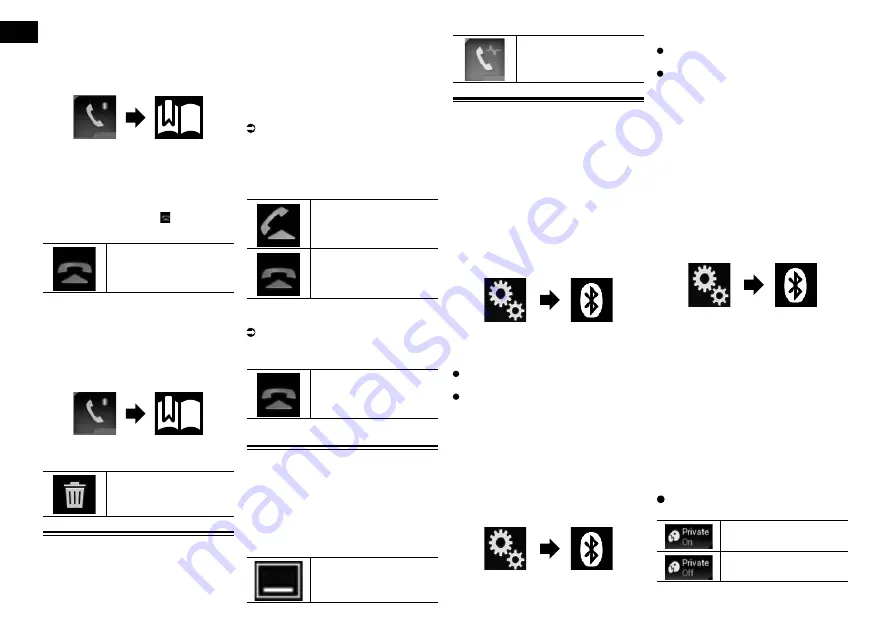
04
Chapter
16
Engb
Dialling from the preset dial list
1 Press the HOME button to display
the Top menu screen.
2 Touch the following keys in the
following order.
The “
Preset Dial
” screen appears.
3 Touch the desired entry on the list
to make a call.
The dial screen appears.
4 Dialling starts.
p
To cancel the call, touch .
5 Touch the following key.
Ends the call.
The call ends.
Deleting a phone number
1 Press the HOME button to display
the Top menu screen.
2 Touch the following keys in the
following order.
The “
Preset Dial
” screen appears.
3 Touch the following key.
Deletes the phone number.
Receiving a phone call
You can perform hands-free answering by
using this product.
■
Answering an incoming call
This product informs you that it is receiving a
call by displaying a message and producing
a ring sound.
p
You can set the system to automatically
answer incoming calls. If this product is
not set to automatically answer incoming
calls, you will have to answer the calls
manually.
For details, refer to Answering a call
automatically on page 16.
p
The registered name appears if the phone
number of the received call is already
registered in “
Phone Book
”.
1 Touch the following key.
Answers an incoming call.
Rejects an incoming call.
The rejected call is recorded in the missed
call history list.
For details, refer to Dialling from the his-
tory on page 15.
2 Touch the following key.
Ends the call.
The call ends.
,HMHLHRHMFÐSGDÐCH@KÐBNMÆQL@
-
tion screen
p
The dial confirmation screen cannot be
minimised on the AV operation screen.
p
AV sources cannot be selected even if the
dial confirm screen is minimised while
talking on the phone.
1 Touch the following key.
The dial confirmation screen
is minimised.
2 Touch the following key.
Displays the dial confirma-
tion screen again.
Changing the phone settings
■
Answering a call automatically
This product automatically answers incom-
ing calls to the connected mobile phone, so
you can answer calls while driving without
taking your hands off the steering wheel.
When “
Auto Answer
” is set to “
On
”, an
incoming call will be automatically answered
in 5 seconds.
1 Press the HOME button to display
the Top menu screen.
2 Touch the following keys in the
following order.
The “
Bluetooth
” screen appears.
3 Touch [Auto Answer] repeatedly
until the desired setting appears.
Off
(default):
Turns the automatic answering off.
On
:
Turns the automatic answering on.
■
Switching the ring tone
You can select whether or not to use this
product’s ring tone. If this function is set to
on, the ring tone for this product will sound.
1 Press the HOME button to display
the Top menu screen.
2 Touch the following keys in the
following order.
The “
Bluetooth
” screen appears.
3 Touch [Ring Tone] repeatedly until
the desired setting appears.
On
(default):
Turns the ring tone on.
Off
:
Turns the ring tone off.
■
Inverting names in the phone
book
When your device is connected to this prod-
uct, the first and last names of your contacts
may be registered to the phone book in
reverse order.
You can use this function to change the
order back. (Inverting the names in the
phone book)
1 Press the HOME button to display
the Top menu screen.
2 Touch the following keys in the
following order.
The “
Bluetooth
” screen appears.
3 Touch [Invert Name].
The confirmation screen appears.
4 Touch [Yes].
p
If the inversion fails, “
Invert Name Error
”
appears. In such cases, try again from the
beginning.
p
Inverting the names of your contacts from
this product does not affect the data on
your Bluetooth device.
■
Setting the private mode
During a conversation, you can switch to
private mode (talk directly on your mobile
phone).
Touch the following keys to turn
private mode on or off.
Talk directly on your mobile
device
Hands-free phoning






























