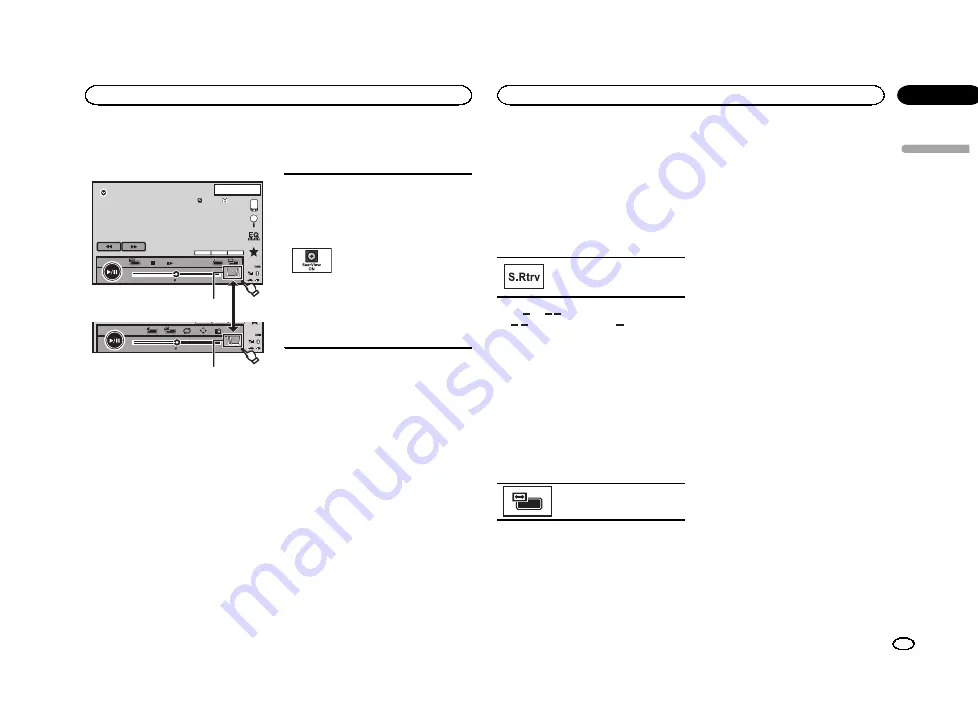
Activating the touch panel keys
Touch panel keys
2
-01:00
01:00
y
Return
2
/
2
DVD-V
13.
APR
PM
12:25
2
-01:00
01:00
2ch
48kHz 16bit
Dolby D
MENU
MENU
TOP
1
/
2
XX
XX
XXXXXXXXXXXXXXXX
1
1
1
Tab key
Switching the touch panel keys on the dis-
play.
Using the rear view
A rear view camera sold separately is required
for using the rear view mode. The below func-
tions are available.
!
Rear view camera
This unit can be setup to display the rear
view image automatically when you move
the shift lever to the
REVERSE (R)
position.
!
Camera for rear view mode
The rear view can be turned on to display at
all times.
The rear view camera needs to be set to a set-
ting other than Off to turn on rear view
mode.
For details about the settings, refer to
rear view camera (back up camera)
Using the rear view key to
display the rear view
Displaying the rear view image by
turning the rear view image on.
When the rear view image is dis-
played, you can switch to the
source display by touching the dis-
play. You can operate from the
source display temporarily at this
time. If you do not perform any op-
erations within a few seconds, the
display will return to the rear view
image.
To turn off the rear view image,
press the home button to return to
the home display and then press
this key again.
Using the rear monitor
Connecting a rear monitor, sold separately, to
this unit allows images and videos to be viewed
from the rear seats.
The output source for the rear monitor can be
switched to the following:
!
Mirror
–
The source on the front screen of
this unit
Disc
–
The video and sound from the disc
USB/iPod 1
–
The video and sound from the
USB storage device
SD
–
The video and sound from the SD card
AV
–
The video and sound from AV input
OFF
–
No source
Notes
!
You cannot use touch panel keys and opera-
tion screens from the rear monitor.
!
Images and video will continue to be dis-
played whether the vehicle is in motion or
stopped.
!
You cannot play DivX files on the rear and
front monitors at the same time.
!
The port that supports the rear monitor will
only be USB input 1.
!
USB/iPod 1
and
SD
are compatible DivX/
MPEG-4/WMV/H.264 only.
!
You cannot use this function while using
MIXTRAX. If you use MIXTRAX while this
function is in use, this function will turn off.
Using sound retriever
Automatically enhances com-
pressed audio and restores rich
sound.
Off
—
—
!
is more effective than
.
Note
This function is enabled for playback on the
sources listed below.
!
CD-DA
!
MP3/WMA/AAC/WAV files on external storage
device (USB, SD)
!
MP3/WMA/AAC files on CD media
!
iPod
Changing the wide-screen
mode
Selecting the appropriate screen
ratio for the playback video.
1
Display the screen mode.
2
Touch the desired wide mode setting.
Full
(full screen)
The 4:3 picture is enlarged in the horizontal di-
rection only, granting viewers a 4:3 TV picture
(normal picture) without any omissions.
Zoom
(zoom)
The 4:3 picture is enlarged in the same propor-
tion both vertically and horizontally; ideal for a
cinema sized picture (wide screen picture).
Normal
(normal)
The 4:3 picture is displayed as is, granting view-
ers no sense of disparity as the proportions are
the same as that of the normal picture.
Trimming
(trimming)
The image is displayed across the entire screen
with the horizontal-to-vertical ratio left as is. If
the horizontal-to-vertical ratio differs between
the display and the image, the image may be
displayed partly cut off either at the top/bottom
or sides.
Notes
!
You cannot operate this function while driv-
ing.
!
Different settings can be stored for each
video source.
!
When a video is viewed in a wide screen
mode that does not match its original aspect
ratio, it may appear different.
!
Remember that using the wide mode feature
of this system for commercial or public view-
ing purposes may constitute an infringement
on the author
’
s rights protected by the Copy-
right Law.
!
The video image will appear coarser when
viewed in
Zoom
mode.
!
Full
/
Zoom
/
Normal
is used for videos.
Normal
/
Trimming
is used for JPEG images.
!
This function is enabled for playback on the
sources listed below.
—
Disc
: DVD-V, Video-CD, DivX, MPEG-1,
MPEG-2, MPEG-4, JPEG
—
USB
/
SD
: DivX, MPEG-4, H.264, WMV, JPEG
—
iPod
: Video
—
AV
: A/V data
—
AUX
: A/V data
English
Common operations
9
Section
Common operations
En
04
<YRB5266-A/N>9










































