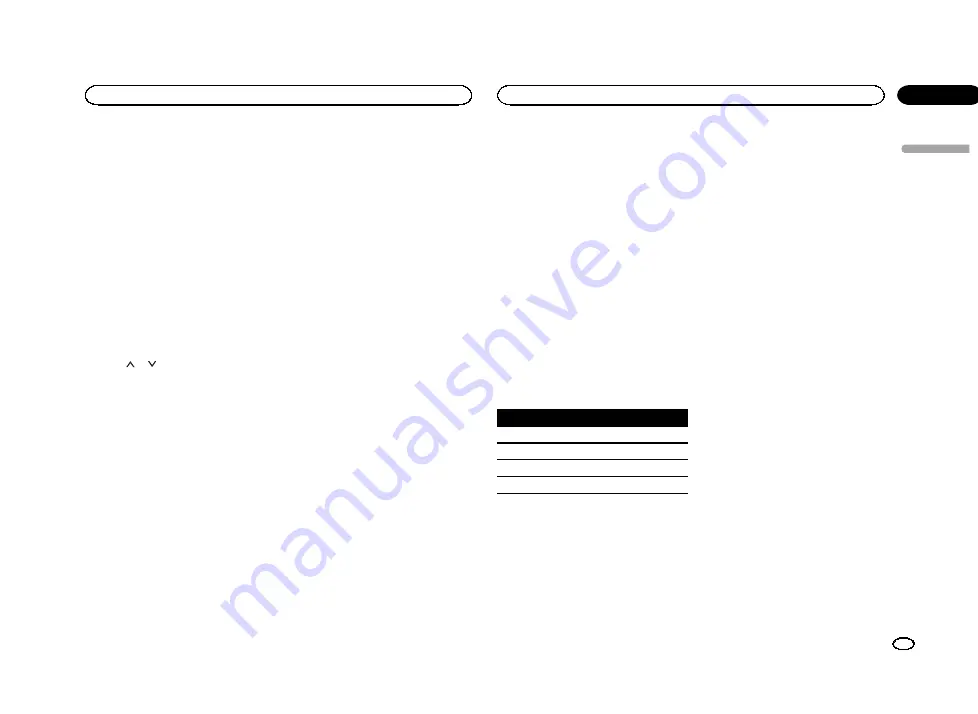
Adjusting source levels
With SLA (source level adjustment), the volume
levels of each source can be adjusted to prevent
significant differences between sources.
!
Settings are based on the FM volume level,
which remains unchanged.
1
Press the home button to switch to the
home display.
2
Touch the audio function key to open the
audio menu.
3
Compare the FM volume level with the
level of the source you wish to adjust.
4
Touch Source Level Adjuster on the audio
function menu.
5
Touch
or
to adjust the source vol-
ume.
Range:
+4
to
–
4
Notes
!
Source Level Adjuster
is not available when
FM is selected as the source.
!
The AM volume level can also be adjusted
with this function.
!
Video CD, CD, compressed audio, DivX,
MPEG-1, MPEG-2 and MPEG-4 are automati-
cally set to the same source level adjustment
volume.
!
When an iPod and a USB storage device are
connected to USB input 1 or USB input 2, the
source level adjustment volume for each is
automatically set to the same level for each
USB input. USB input 1 and USB input 2 are
not automatically set to the same setting.
!
External unit 1 and external unit 2 are auto-
matically set to the same source level adjust-
ment volume.
Digital Signal Processor
Introduction of DSP adjustments
You can use this unit to control a DEQ-P7650
multi-channel processor (sold separately).
By carrying out the following settings/adjust-
ments in the order shown, you can effortlessly
create a finely-tuned sound field.
1
2
3
Auto TA and EQ (auto-time alignment and
auto-equalizing)
4
5
Adjusting the speaker output levels using a
test tone
6
Selecting a cross-over frequency
7
Adjusting the speaker output levels
8
Adjusting the 3-band parametric equalizer
Notes
!
You cannot use the audio functions when
playing discs recorded at a sampling fre-
quency higher than 96 kHz. The equalizer
curve setting,
Position
,
Auto EQ
and
Auto TA
will also be canceled.
!
Sound is only emitted from front speakers
when playing discs recorded at a sampling
frequency higher than 96 kHz.
!
Source Level Adjuster
is not available when
FM is selected as the source.
!
You can only switch to
Dynamic Range Control
when you are play-
ing DVD discs.
!
You can only switch to
Time Alignment
when either
Front-L
or
Front-R
is selected in
Position
.
!
When the speaker setting for both the center
and rear speakers are set to OFF, you cannot
switch to
Dolby Pro Logic II
.
!
When the multi-channel processor (DEQ-
P7650) is connected to this unit, you cannot
use
MUTE
function.
Using the position selector
One way to assure a more natural sound is to
optimize the stereo image and place you right in
the center of the sound field. With the position
selector function, you can automatically adjust
the speaker output levels and insert a delay time
to match the number and position of the occu-
pied seats. When used in conjunction with the
SFC, this feature will make the sound image
more natural and offer a panoramic sound that
envelops you.
1
Press the home button to switch to the
home display.
2
Touch the DSP function key to open the
DSP function menu.
3
Touch Position on the DSP function
menu.
4
Touch
c
/
d
/
a
/
b
to select a listening posi-
tion.
Key
Display
Position
c
Front-L
Left front seat
d
Front-R
Right front seat
a
Front
Front seats
b
All
All seats
#
To cancel the selected position, touch the same
key again.
Note
When adjustments are made to the listening po-
sition, the speaker outputs are automatically set
to the appropriate levels. To tailor the levels
more precisely, refer to
output levels using a test tone
on page 36 or
justing the speaker output levels
Using fader/balance adjustment
You can change the fader/balance setting to pro-
vide an ideal listening environment for all of the
occupied seats.
1
Press the home button to switch to the
home display.
2
Touch the DSP function key to open the
DSP function menu.
3
Touch Fader/Balance on the DSP function
menu.
4
Touch
a
or
b
to adjust the front/rear
speaker balance.
Range:
Front 25
to
Rear 25
#
Select
F/R 0 L/R 0
when only using two speak-
ers.
5
Touch
c
or
d
to adjust the left/right
speaker balance.
Range:
Left 25
to
Right 25
Using sound field control
The SFC function creates the sensation of a live
performance.
!
The acoustics of performance spaces differ
depending on the extent and contour of
space through which sound waves can move
and on how the created sounds bounce off
the stage, walls, floors and ceilings. At a live
performance you hear music in three stages:
direct sound, early reflections, and late re-
flections, or reverberations. These factors are
programmed into the SFC circuitry to recre-
ate the acoustics of various performance set-
tings.
1
Press the home button to switch to the
home display.
English
Audio adjustments
33
Section
Audio adjustments
En
16
<YRB5266-A/N>33






























