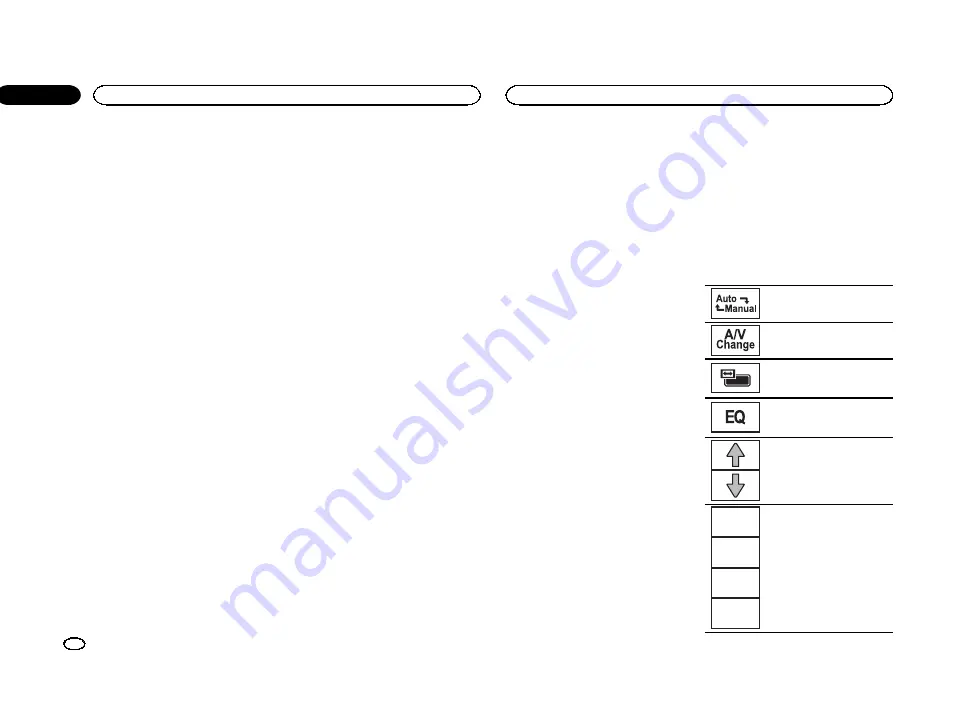
Adjusting the response
positions of the touch panels
(Touch Panel Calibration)
If you feel that the touch panel keys on the
screen deviate from the actual positions that re-
spond to your touch, adjust the response posi-
tions of the touch panel. There are two
adjustment methods: four-point adjustment, in
which you touch four corners of the screen; and
16-point adjustment, in which you make fine-ad-
justments on the entire screen.
!
Park your car in a safe place and use this
function. Do not operate it while driving.
!
Touch the screen gently for adjustment.
Forcefully pressing the touch panel may
damage the touch panel. Do not use a sharp
pointed tool such as a ballpoint pen or me-
chanical pen. Doing so may damage the
screen.
!
If the touch panel cannot be adjusted prop-
erly, consult your local Pioneer dealer.
1
Turn the source off.
Refer to
2
Press and hold the home button to start
Touch Panel Calibration.
The four-point touch panel adjustment screen
appears. When two-point appears at once,
touch both.
3
Touch each of the arrows on the four cor-
ners of the screen.
#
To cancel the adjustment, press and hold the
home button.
4
Press the home button to complete four-
point adjustment.
Data for the adjusted position is saved.
#
Do not turn off the engine while the data is being
saved.
5
Press the home button to proceed to 16-
point adjustment.
The 16-point touch panel adjustment screen ap-
pears.
#
To cancel the adjustment, press and hold the
home button.
6
Gently touch the center of the + mark dis-
played on the screen.
After you touch all the marks, the data for the
adjusted position is saved.
#
Do not turn off the engine while the data is being
saved.
7
Press and hold the home button to com-
plete the adjustment.
Using an AUX source
An auxiliary device or portable device sold sepa-
rately can be connected to this unit.
About AUX connection methods
You can connect auxiliary devices to this unit.
Mini pin plug cable (AUX)
When connecting an auxiliary device using a mini
plug cable
iPods and portable audio/video players can be
connected to this unit via mini plug cable.
!
If an iPod with video capabilities is con-
nected to this unit via 3.5 mm plug (four
pole) cable (such as the CD-V150M), you can
enjoy the video contents of the connected
iPod.
!
A portable audio/video player can be con-
nected by using a 3.5 mm plug (four pole)
with an RCA cable (sold separately). How-
ever, depending on the cable, a reverse con-
nection between the red (right side audio)
cable and yellow (video) cable may be re-
quired in order for the sound and video
image to be reproduced correctly.
%
Insert the stereo mini plug into the AUX
input jack on this unit.
Refer to
Resetting the microprocessor
By pressing
RESET
, you can reset the microproc-
essor to its initial settings without changing the
bookmark information.
The microprocessor must be reset in the follow-
ing situations:
!
Before using this unit for the first time after
installation
!
If the unit fails to operate properly
!
When strange or incorrect messages appear
on the display
1
Turn the ignition switch OFF.
2
Press RESET with a pen tip or other
pointed instrument.
Refer to
Note
Switch your engine ON or set the ignition switch
to ACC ON before pressing
RESET
in the follow-
ing situations:
!
After completing connections
!
When erasing all stored settings
!
When resetting the unit to its initial (factory) set-
tings
Using an external unit
An external unit refers to a Pioneer product,
such as those which will be available in the fu-
ture. Although incompatible as a source, the
basic functions of up to two external units can
be controlled with this unit. When two external
units are connected, the external units are auto-
matically allocated to external unit 1 or external
unit 2.
The basic operations of the external unit are ex-
plained below. The allocated functions will differ
depending on the connected external unit. For
details concerning these functions, refer to the
owner
’
s manual for the external unit.
Basic operations
The functions allocated to the following opera-
tions will differ depending on the connected ex-
ternal unit. For details concerning these
functions, refer to the owner
’
s manual for the
connected external unit.
Switching to auto or manual.
Switching to video or audio.
Changing the screen mode.
Refer to
Switching the equalizer curves.
Refer to
Actions will differ depending on
the connected external unit.
F1
F2
F3
F4
Function 1 to 4
Actions will differ depending on
the connected external unit.
Other functions
48
Section
Other functions
En
22
<YRB5266-A/N>48






























