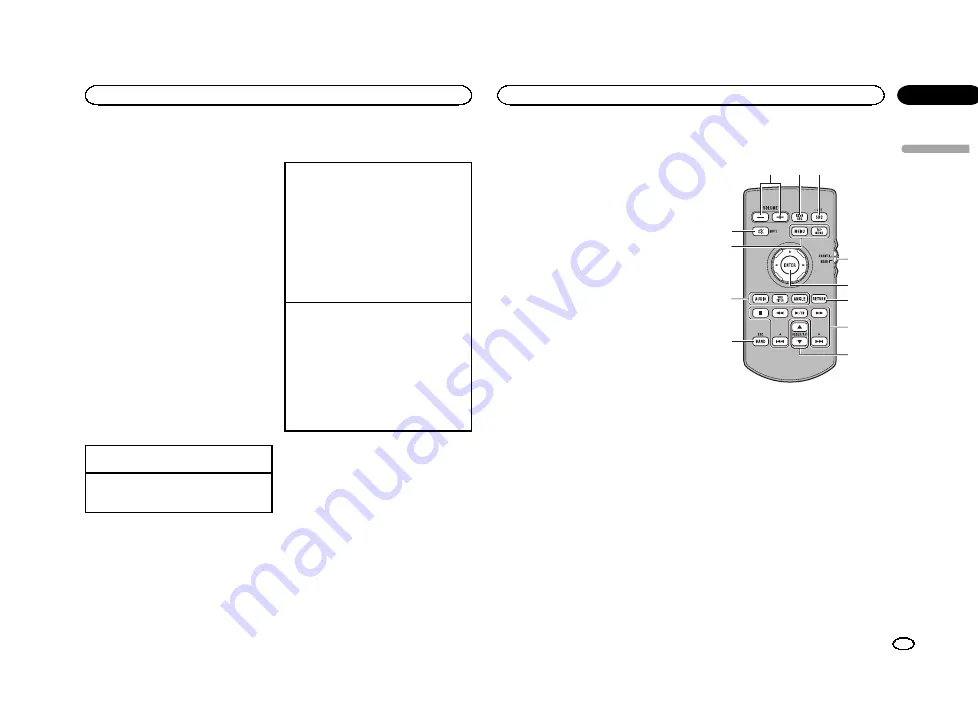
4
Source off key
Turning the source off.
5
Bluetooth key
Displaying the Bluetooth connection menu.
6
Theme key
Displaying the
Theme
menu.
7
Menu icon
Displaying the menu.
8
Source key
Displaying the source menu.
9
Clock key
Switching to clock adjustment display.
Note
When the mobile device is connected by HDMI
to use
Apps
, correctly enable Bluetooth for the
HDMI-connected device. If the connection is not
as specified, the function does not operate cor-
rectly.
Turning the source ON/OFF
Turning the source on using the buttons
1
Press
SRC/OFF
to turn the source on.
Turning the source off using the buttons
1
Press and hold
SRC/OFF
until the source turns
off.
Selecting a source
Available source modes
!
Radio
–
Radio tuner
!
TV
–
TV tuner
!
Disc
–
Built-in DVD and CD player
!
USB/iPod 1
–
USB/iPod 1
!
USB/iPod 2
–
USB/iPod 2
!
SD
–
SD memory card
!
Bluetooth Audio
–
Built-in Bluetooth audio
!
AUX
–
AUX
!
AV
–
AV input
!
EXT 1
–
External unit 1
!
EXT 2
–
External unit 2
Selecting a source
!
Using
SRC/OFF
1
Press
SRC/OFF
.
!
Using the touch panel keys on the home dis-
play
1
Touch the source icon and then touch the
desired source name.
!
When the source icon is not displayed, it
can be displayed by touching the screen.
!
While operating the menu, you cannot se-
lect a source by touching the source icon.
Notes
!
The
USB/iPod 1
or
USB/iPod 2
icon will
change as follows:
—
USB 1
is displayed when a USB storage de-
vice is connected to USB input 1.
—
iPod 1
is displayed when an iPod is con-
nected to USB input 1.
—
USB 2
is displayed when a USB storage de-
vice is connected to USB input 2.
—
iPod 2
is displayed when an iPod is con-
nected to USB input 2.
—
USB/iPod 1
or
USB/iPod 2
is displayed when
no device is connected.
—
iPod 1
and
iPod 2
are not displayed when
App Connection Settings
is set to
iPhone
(Digital AV)
.
Refer to
!
An external unit refers to a Pioneer product,
such as those which will be available in the
future. Although incompatible as a source,
the basic functions of up to two external
units can be controlled with this unit. When
two external units are connected, the exter-
nal units are automatically allocated to exter-
nal unit 1 or external unit 2.
USB/iPod 1 and USB/iPod 2
This unit has
USB/iPod 1
and
USB/iPod 2
sour-
ces.
In
USB/iPod 2
, the following functions are not
available.
—
AppRadio Mode
—
Rear monitor output
—
Firmware update
Notes
!
When there are two USB storage devices
connected to this unit and you want to
switch between them for playback, discon-
nect communications for the USB storage
device first before proceeding.
!
If connecting both
USB 1
/
iPod 1
and
USB 2
/
iPod 2
at the same time, use a Pioneer USB
cable (CD-U50E) in addition to the regular
Pioneer USB cable.
Adjusting the volume
%
Press +/
–
(VOLUME/VOL) to adjust the
volume.
Remote control
3
4
2
1
5
6
7
9
8
b
a
c
1
+/
–
(VOLUME/VOL)
2
REAR SRC
Press to cycle through all the available rear
sources.
Press and hold to turn the rear source off.
3
SRC/OFF
Press to cycle through all the available front
sources.
Press and hold to turn the front source off.
4
Source mode select switch
Use to switch the source mode between the
front source and the rear source.
5
Thumb pad
Use to select a menu on the DVD menu.
English
What
’
s what
7
Section
What
’
s what
En
03
<YRB5266-A/N>7






















