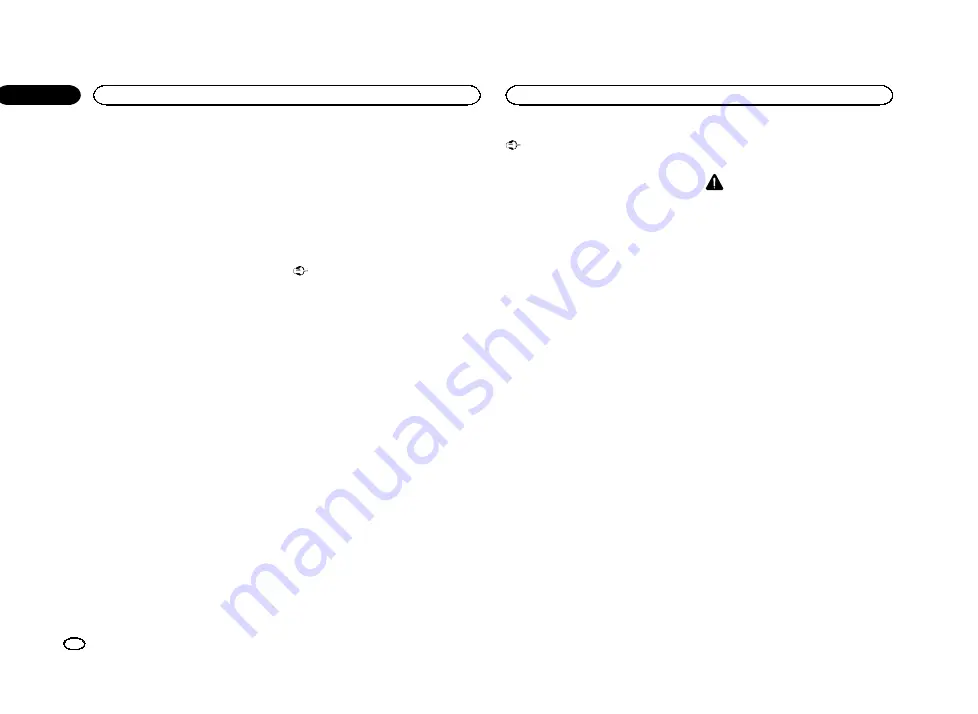
4
Touch Rear Speaker on the system menu
to switch the subwoofer output or full-range
speaker.
#
When no subwoofer is connected to the rear out-
put, select
Full
(full-range speaker).
#
When a subwoofer is connected to the rear out-
put, select
Subwoofer
(subwoofer).
Notes
!
Even if you change this setting, there will be
no output unless you turn the subwoofer out-
put on (refer to
!
Both rear speaker lead outputs and RCA rear
output are switched simultaneously in this
setting.
Using the keyboard
Keyboard
is available only in
AppRadio Mode
.
Refer to
Setting the ever scroll
When ever scroll is set to
On
, recorded text infor-
mation scrolls continuously in the display. Set to
Off
if you prefer the information to scroll just
once.
1
Press the home button to switch to the
home display.
2
Touch the system key to open the system
menu.
3
Touch Ever Scroll on the system menu to
turn ever scroll on or off.
Setting the Bluetooth audio
You need to activate the
Bluetooth Audio
source in order to use a Bluetooth audio player.
1
Press the home button to switch to the
home display.
2
Touch the system key to open the system
menu.
3
Touch Bluetooth Audio on the system
menu to turn Bluetooth audio on or off.
Clearing Bluetooth memory
Important
Never turn the unit off while the Bluetooth mem-
ory is being cleared.
1
Turn the source off.
Refer to
2
Press the home button to switch to the
home display.
3
Touch the system key to open the system
menu.
4
Touch Bluetooth Memory Clear on the
system menu.
5
Touch Clear.
After selecting a desired item, a confirmation
display appears. Touch
OK
to delete the memo-
ry.
#
If you do not want to clear the memory, touch
Cancel
.
Updating Bluetooth
connection software
This function is used to update this unit with the
latest Bluetooth software. For about Bluetooth
software and updating, refer to our website.
Important
Never turn the unit off and never disconnect the
phone while the software is being updated.
1
Turn the source off.
Refer to
2
Press the home button to switch to the
home display.
3
Touch the system key to open the system
menu.
4
Touch BT Software Update.
5
Touch Start to display the data transfer
mode.
#
Follow the on-screen instructions to finish updat-
ing the Bluetooth software.
Displaying the Bluetooth
system version
If this unit fails to operate properly, you may
need to consult your dealer for repair. In such
cases, you may be asked to specify the system
version. Perform the following procedure to
check the version on this unit.
1
Turn the source off.
Refer to
2
Press the home button to switch to the
home display.
3
Touch the system key to open the system
menu.
4
Touch Bluetooth Version Information to
display to the version of the Bluetooth mod-
ule of this unit.
Setting the rear view
camera (back up camera)
CAUTION
Pioneer recommends the use of a camera
which outputs mirror-reversed images. Oth-
erwise, the screen image will appear re-
versed.
This unit features a function that automatically
switches to the rear view camera video (
R.C IN
)
when a rear view camera is installed on your car
and the shift lever is moved to the
REVERSE
(R)
position. (For more details, consult your
dealer.)
You can also switch the rear view image by
pressing the touch panel key.
For details refer to
!
After you set up the rear view camera setting,
move the shift lever to
REVERSE (R)
and
confirm that the rear view camera video is
shown on the display.
!
Change this setting if the display switches to
the rear view camera video by error while you
are driving forward.
!
To stop watching the rear view camera video
and return to the source display, press and
hold
MUTE
.
!
Touch the
RearView
icon to display the rear
view camera image while driving. Touch the
source icon again to turn the rear view cam-
era off. For details, refer to
1
Press the home button to switch to the
home display.
2
Touch the system key to open the system
menu.
System settings
42
Section
System settings
En
18
<YRB5266-A/N>42






























