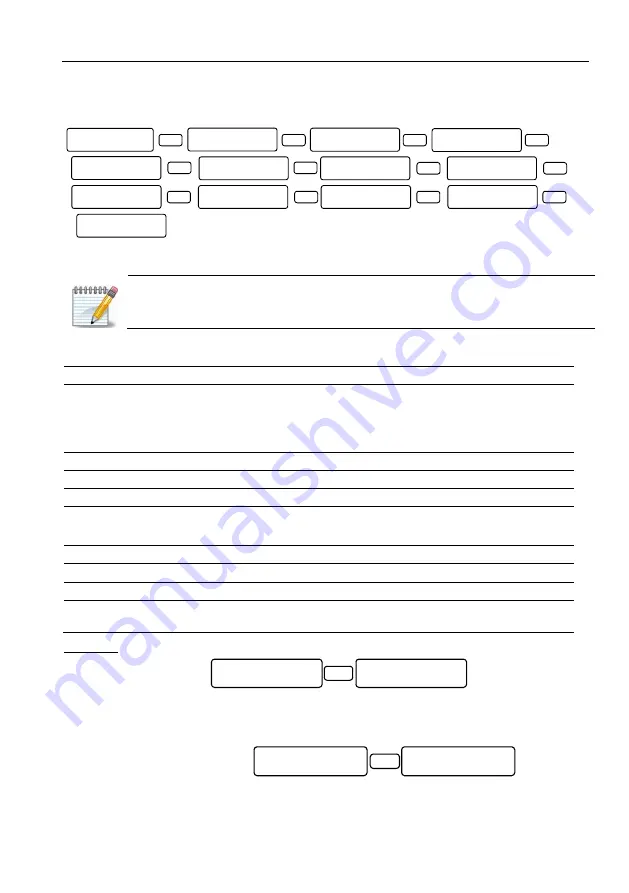
Key #3: Communication
59
6.16.
Network settings
For PIMAlink 2.0 cloud settings, see a separate guide, P/N 4410318.
Set the system's network settings.
Monitoring Station #2 (MS2) cannot be uses for network reporting.
For PIMAlink 2.0 cloud settings, see a separate installation guide P/N 4410318
The network parameters for reporting to a CMS are described in the following table.
Screen
Data
to enter…
MS1 URL/IP
Enter either the Monitoring Station’s IP address (see an example after this
table) or URL, i.e., Internet address.
If the text is longer than 16 characters, press [ENTR] and continue in the
next (blank) screen. Up to 47 characters, including spaces can be used.
Station port
Monitoring station 1’s PimaGuard port number
Upload port
10150-10160 (must be opened in router too)
Web port
For future use
Static IP
Set to 0.0.0.0. if the IP address is obtained by DHCP
Enter an IP address (static IP) if net4pro is in use
Default gateway The router’s IP address
DNS server
The DNS server’s IP address
Test Interval
Enter time in minutes and seconds
Attempts to Fail
No. of attempts (up to 250) to contact the Central Monitoring Station,
before “comm. error” is reported. Applicable from version 6.11.
Examples:
Entering the IP address
145.85.24.8:
1.
To enter a number, press the matching keypad key few times (4 in most keys). See the
table in section 15.1, on page 77.
2.
To enter a dot, press [1].
Entering the URL address
www.myvendor.com/customers
/mypremises:
Network Settings
ENTER/NEXT/END
MS1 URL/IP
MS2 URL/IP
UploadPort:10001
Web Port: 10001
MS1Port MS2Port
10001
10001
STATIC IP
0 .0 .0 .0
DNS SERVER
0 .0 .0 .0
SUBNET MASK :
0 .0 .0 .0
DEFAULT GATEWAY:
0 .0 .0 .0
AttemptsTo Fail
10
Test interval
Min:1 Secnd:0
ENTR
ENTR
ENTR
ENTR
ENTR
ENTR
ENTR
ENTR
ENTR
ENTR
ENTR
ENTR
MS1 URL/IP
145.85.24.8
ENTR
Blank screen
URL 1 OR IP 1
www.myvendor.com/
customers/mypremi
ses
ENTR






























